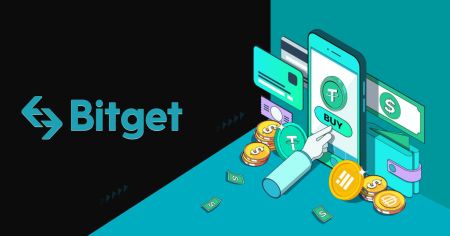How to Withdraw and make a Deposit on Bitget
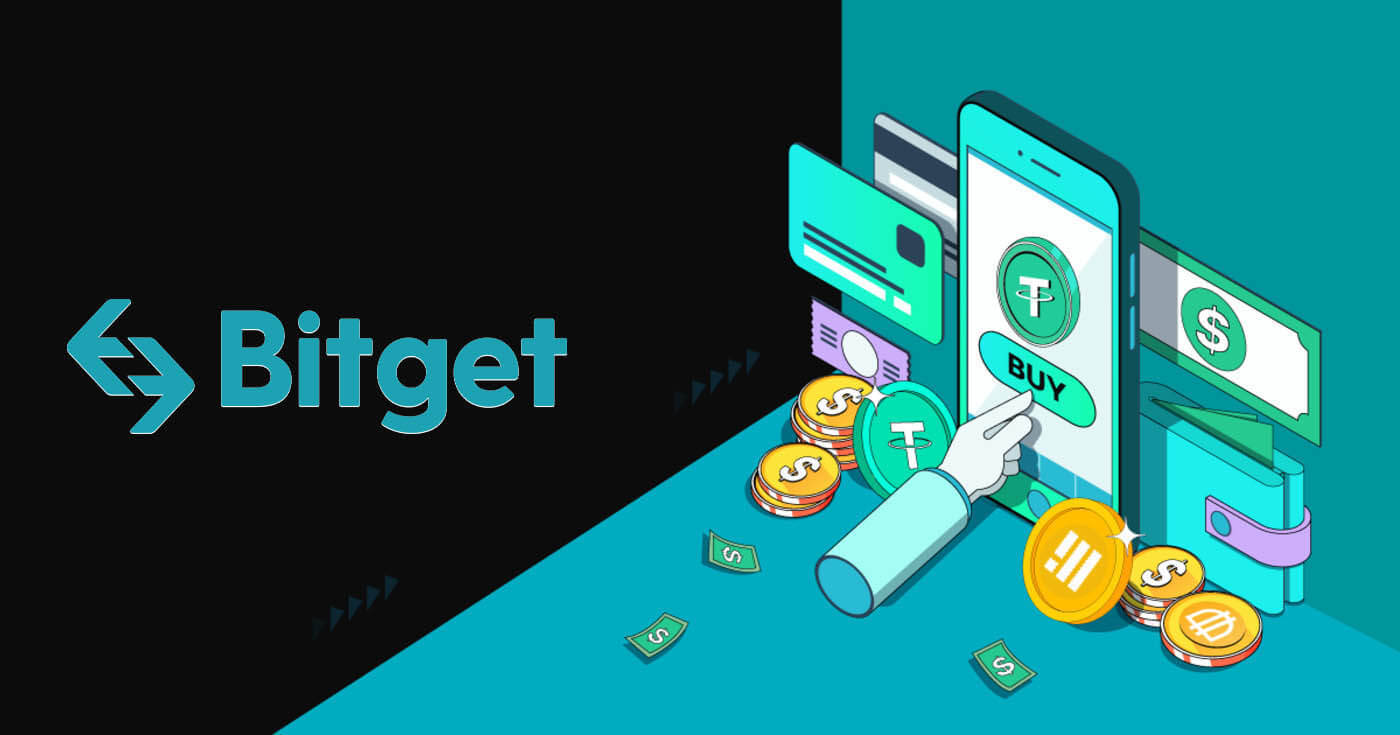
How to Withdraw from Bitget
How to Sell Crypto through Cash conversion
Sell Crypto through Cash conversion on Bitget (Web)
1. Log in to your Bitget account and click [Buy Crypto] - [Cash conversion].
 2. Click [Sell]. Select the fiat currency and the cryptocurrency you want to sell. Enter the amount then click [Sell USDT].
2. Click [Sell]. Select the fiat currency and the cryptocurrency you want to sell. Enter the amount then click [Sell USDT].
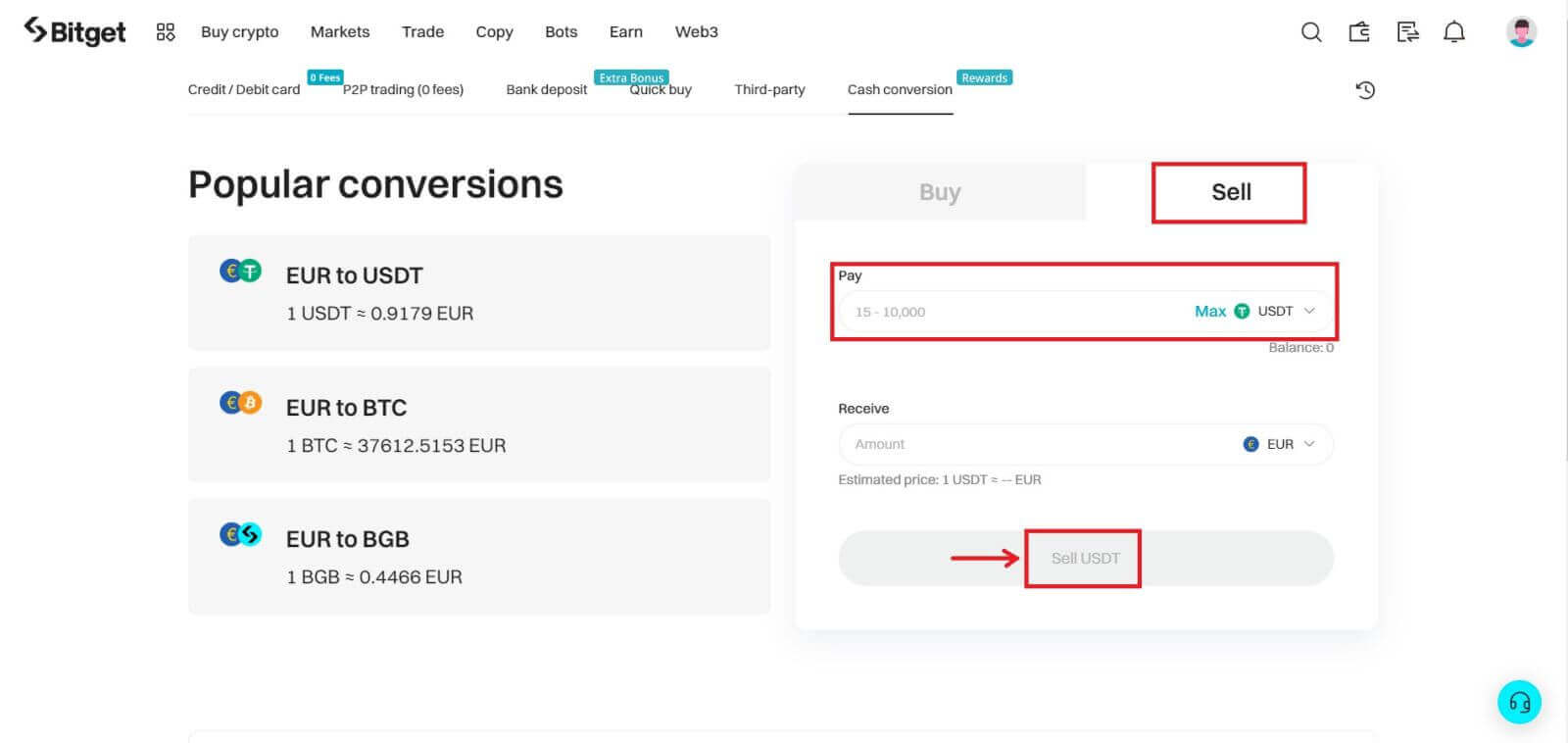
3. Select your payment method. Click [Manage cards] to choose from your existing cards or add a new card and input the required information.
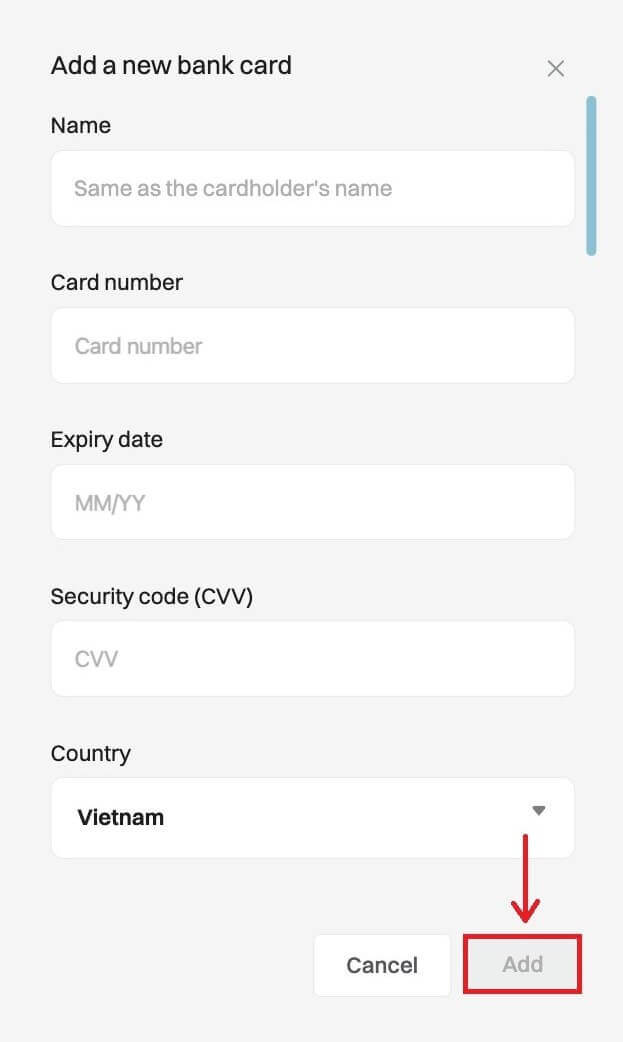
4. Check the payment details and confirm your order within 60 seconds, click [Confirm] to proceed. After 60 seconds, the price and the amount of crypto you will get will be recalculated.
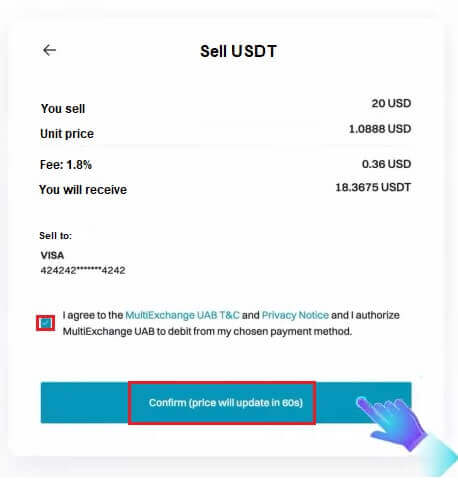
5. Follow the confirmation of the payment platform and you will be directed back to Bitget after completing the transaction.
Sell Crypto through Cash conversion on Bitget (App)
1. Log in to your Bitget App and tap [Add funds] - [Cash conversion].
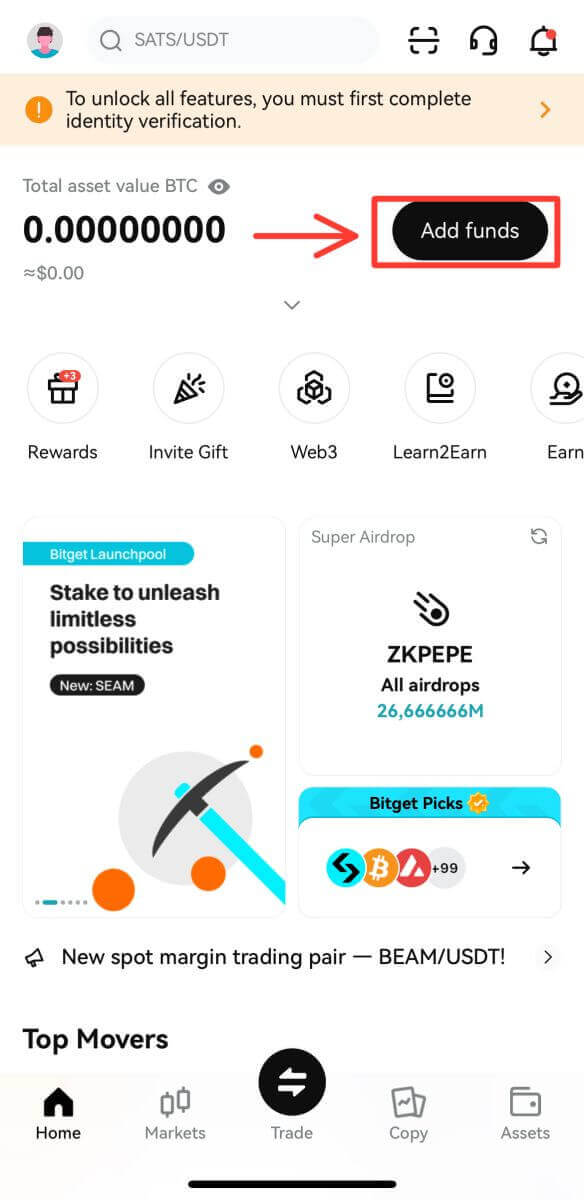
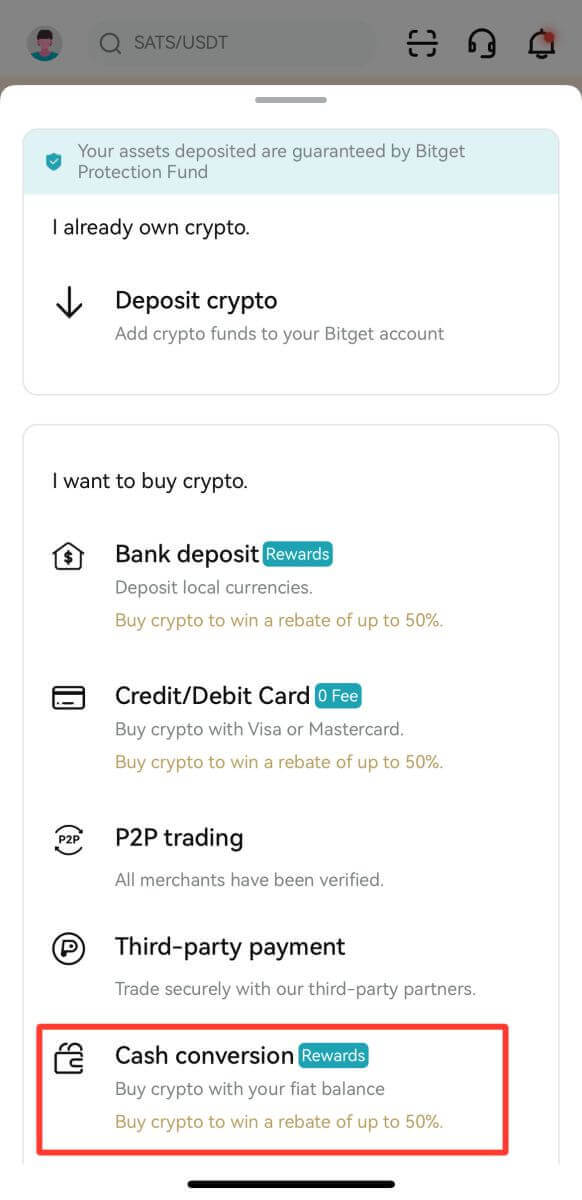
2. In [Cash conversion], tap [Sell]. Then select the crypto you want to sell and tap [Sell USDT].
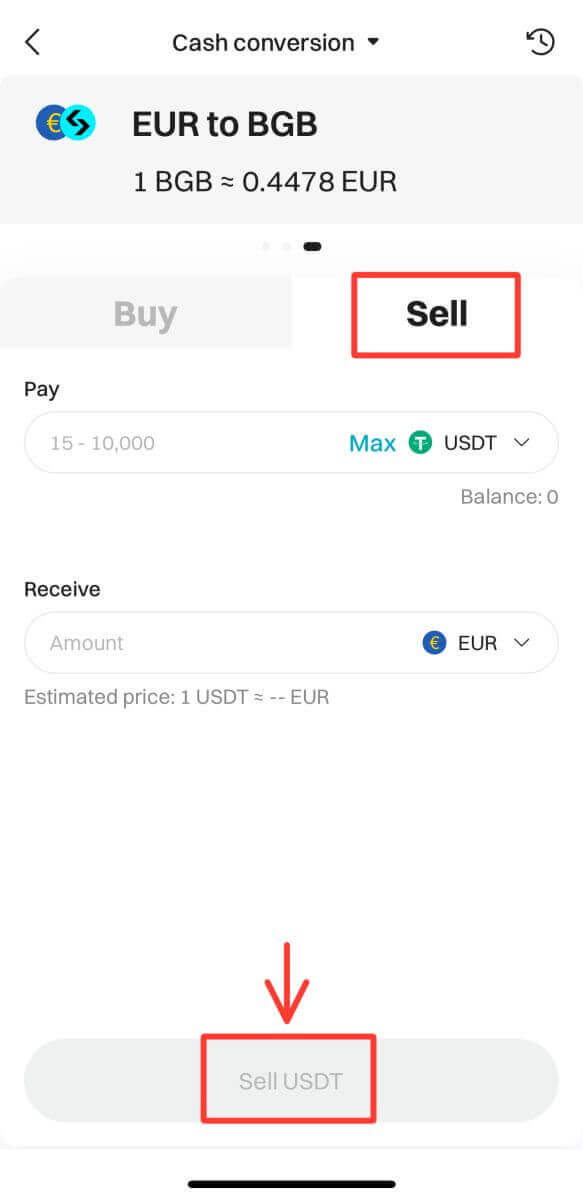
3. Select your receive method. Tap [Change card] to choose from your existing cards or [Add a new card], where you will be required to put in the information.
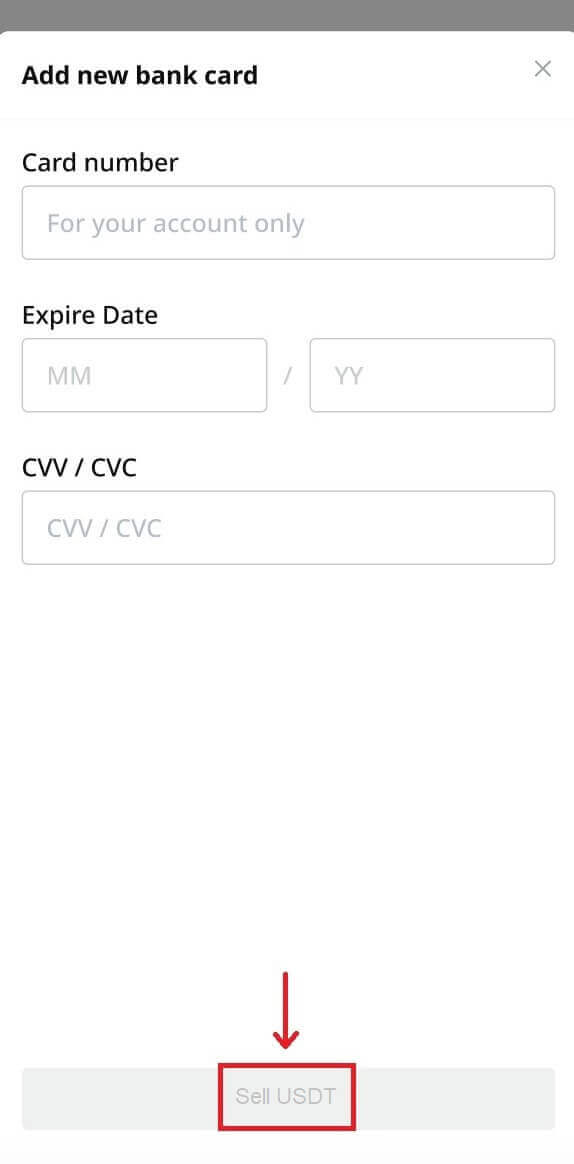
4. Check the payment details and confirm your order within 60 seconds, click [Confirm] to proceed. After 60 seconds, the price and the amount of crypto you will get will be recalculated.
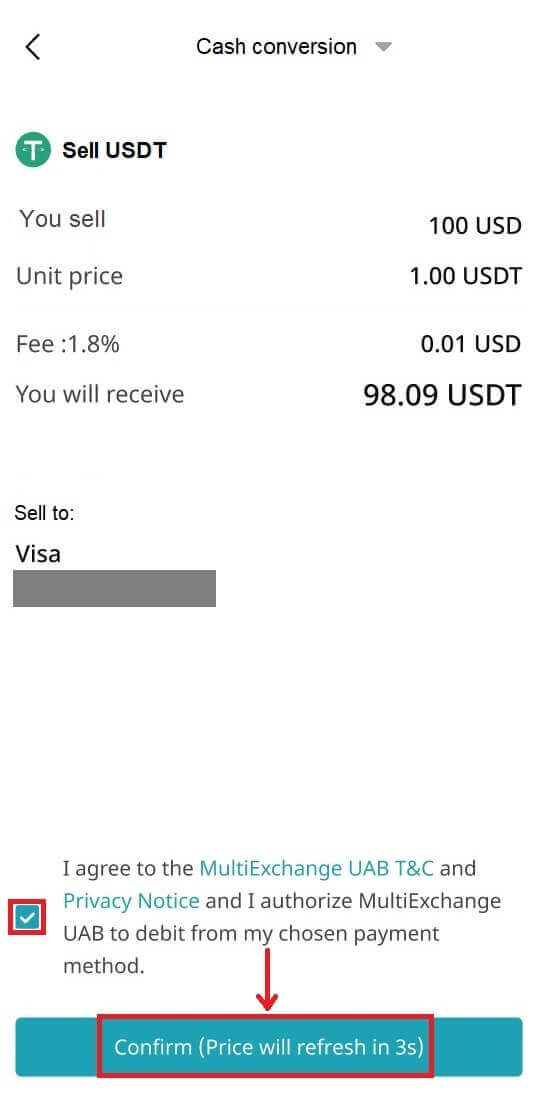
How to Sell Crypto on Bitget P2P
Sell Crypto on Bitget P2P (Web)
1. Log in to your Bitget account. To sell USDT, you must transfer your funds from Spot to P2P wallet. Click on [Assets] on the top left corner and then click on [Transfer].
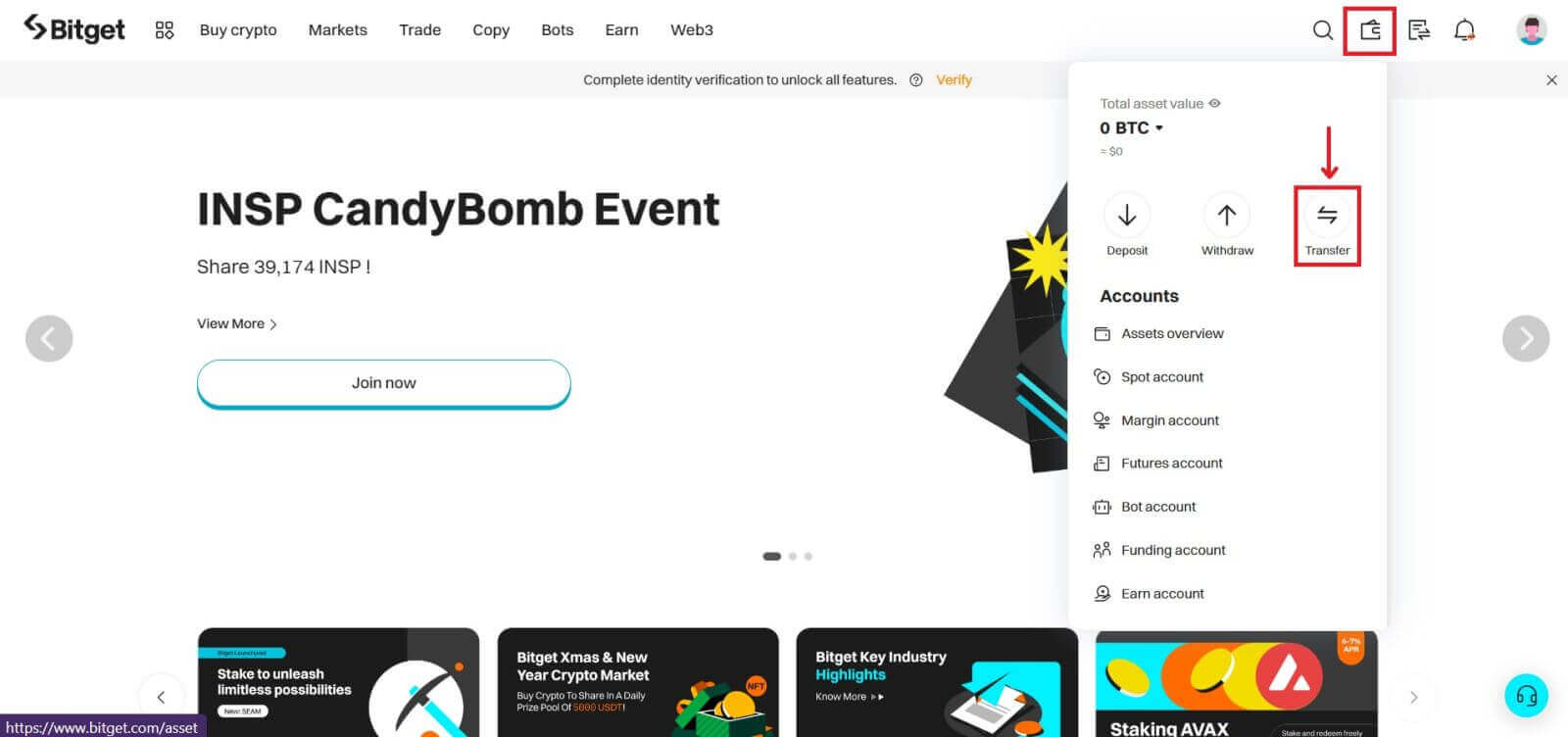
2. Select Coin as ‘USDT’, choose [From ‘Spot’] , [To ‘P2P’] and insert the quantity you want to transfer, (click ‘All’ if you want to transfer all the available funds) and then click [Confirm].
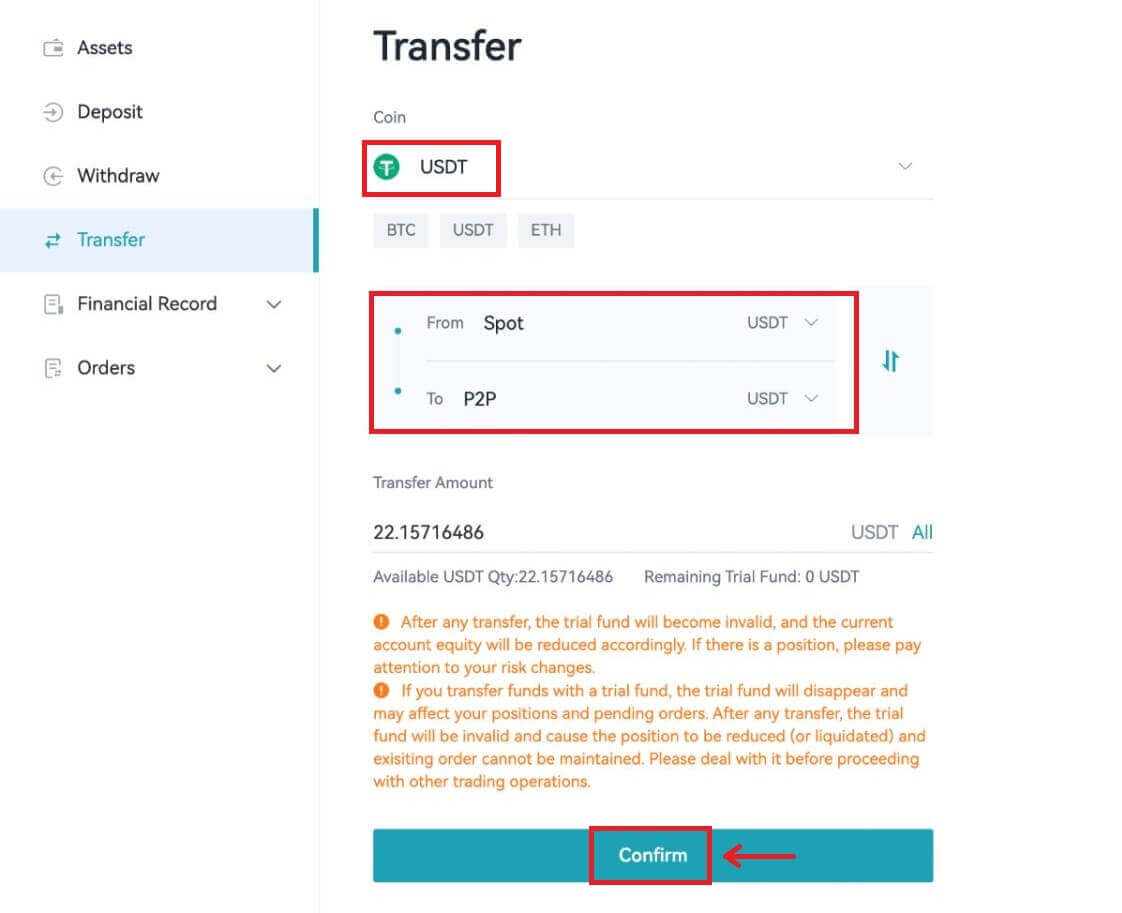
3. Click the [Buy Crypto] button at the top of the homepage - [P2P trading].
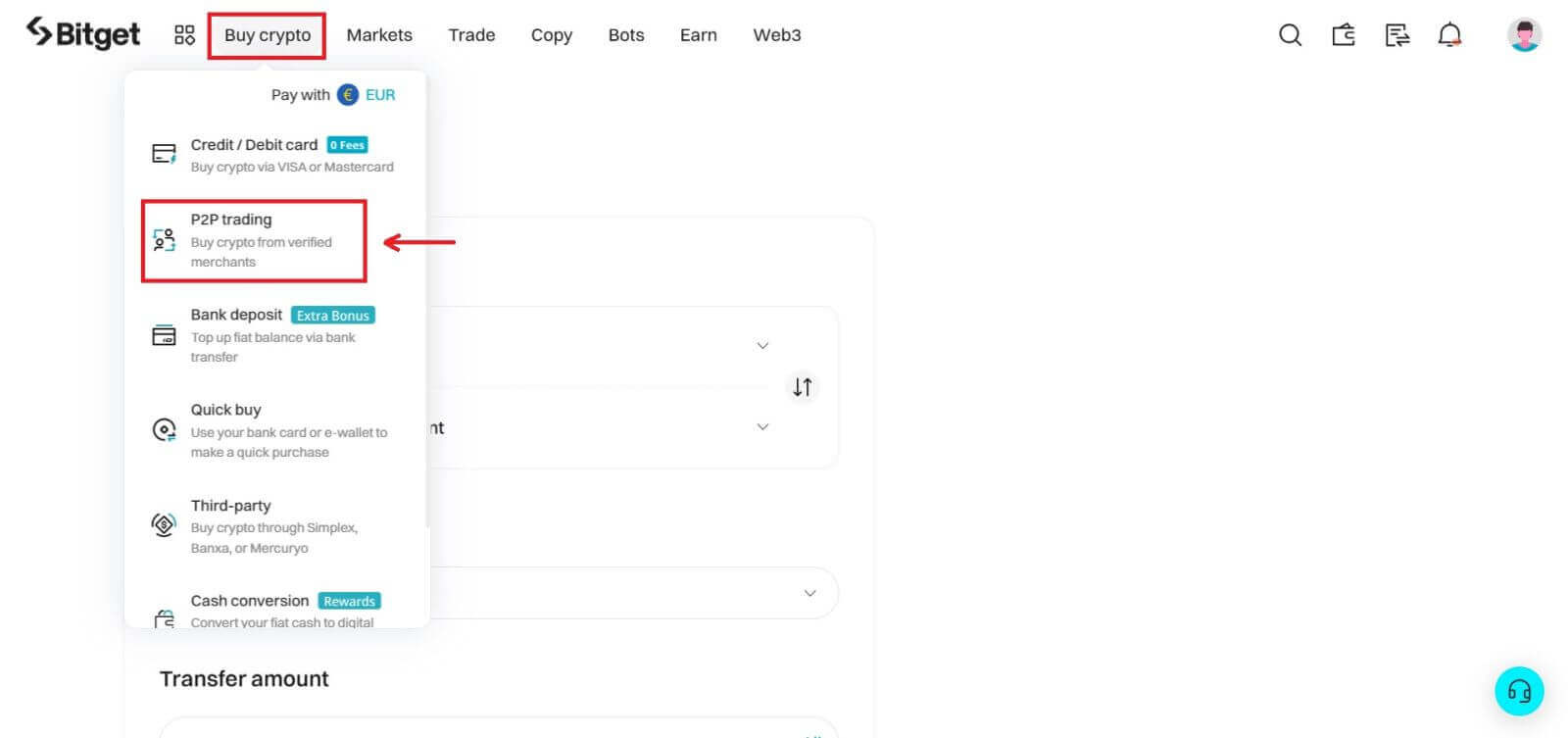
4. Click the [Sell] button, select [USDT] for ‘Crypto’ and [INR] for ‘Fiat’ and this will show you a list of all the available buyers. Find the buyers that suit your requirement (i.e. the price and quantity they are willing to purchase) and click [Sell].
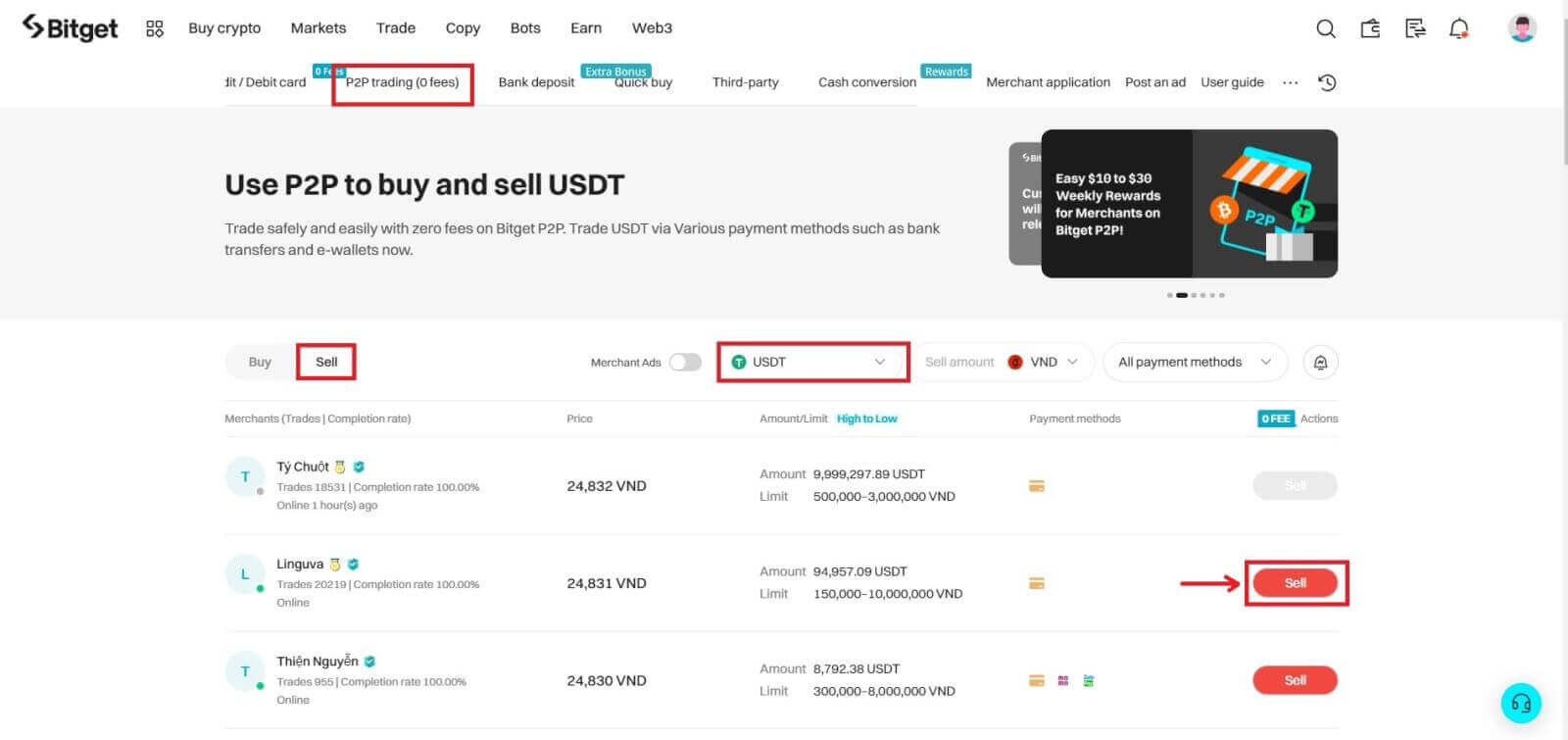
5. Enter the quantity of USDT that you want to sell and the lump sum will be calculated as per the price set by the buyer.
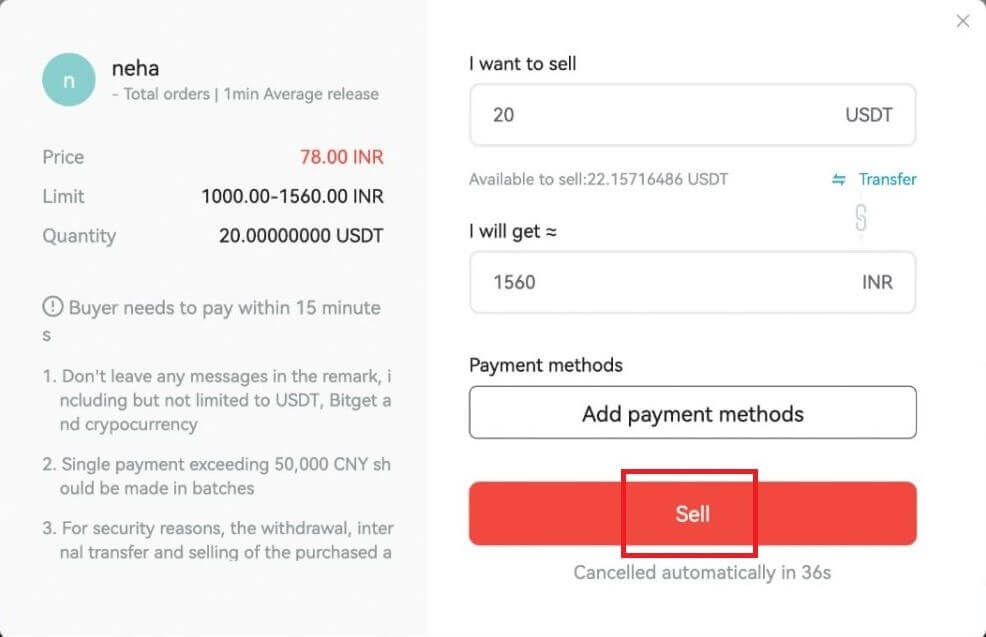
6. Fill in the information on ‘Add payment methods’ (UPI or Bank Transfer depending on the buyer’s preference).
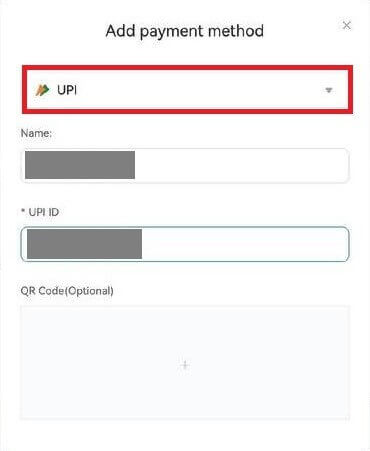
7. Provide the fund password and then click [Save and use].
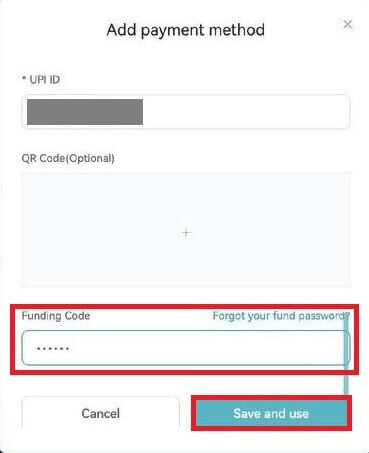
8. Then click on [Sell] and you will see a pop up screen for Security verification. Insert your ‘Funding Code’ and click [Confirm] to complete the transaction.
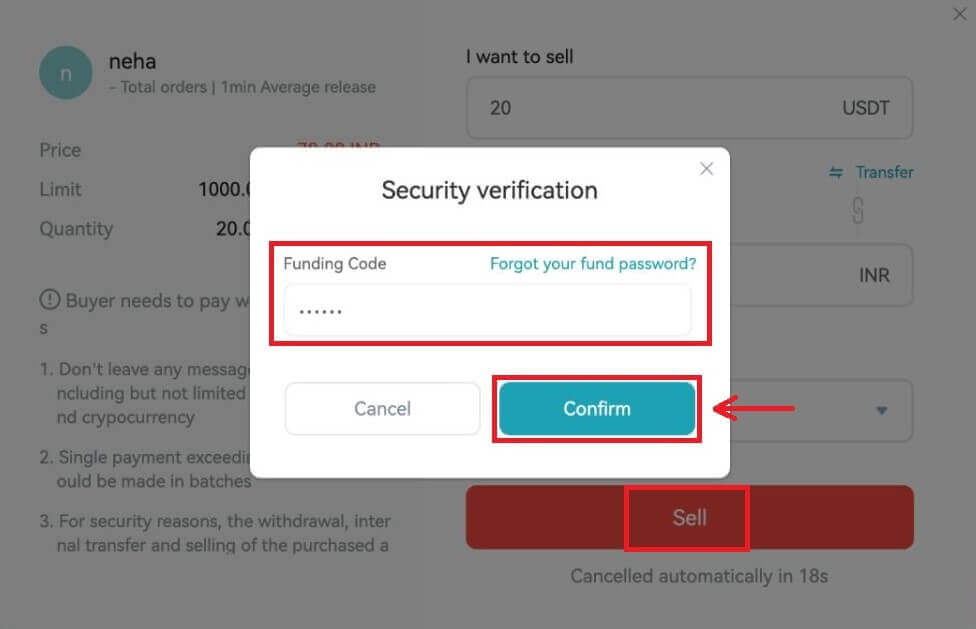
9. Upon confirmation, you will be redirected to a confirmation page with the details of this transaction and the lump sum the buyer is paying.
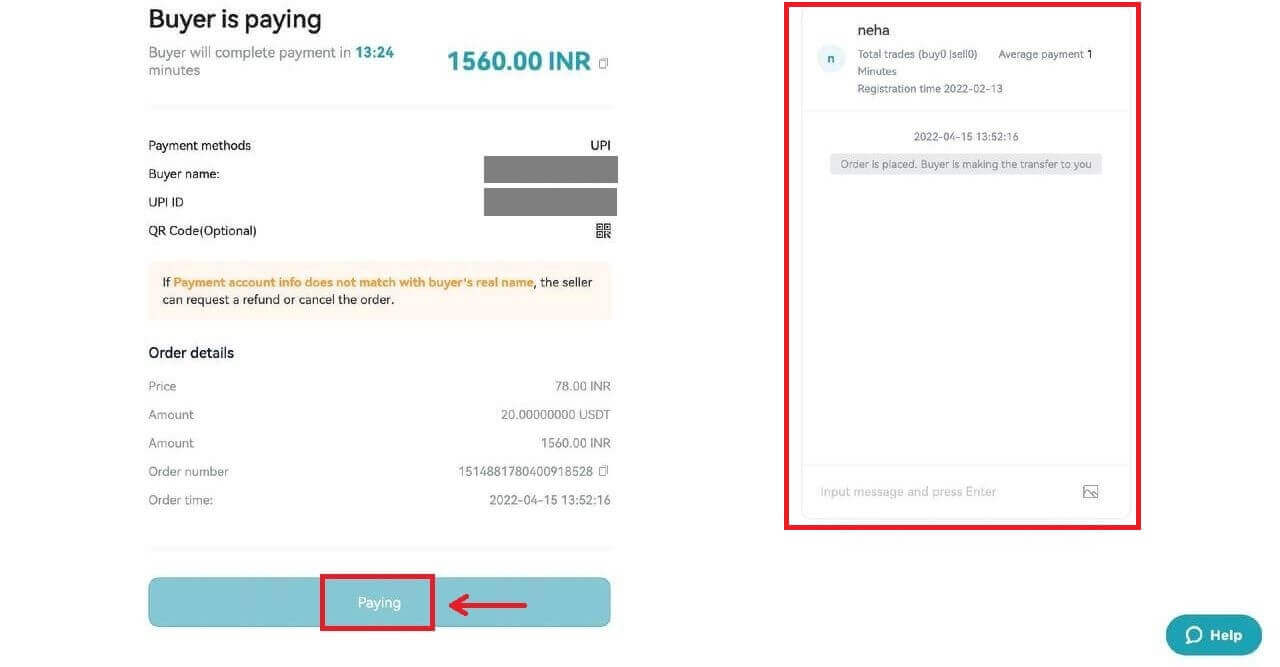
10. Once the buyer has deposited the amount successfully, please double check if you have received the funds. You can also chat with the buyer in the chat box on the right.
After the payment is confirmed, you can click the [Confirm and release] button to release the USDT to the buyer.
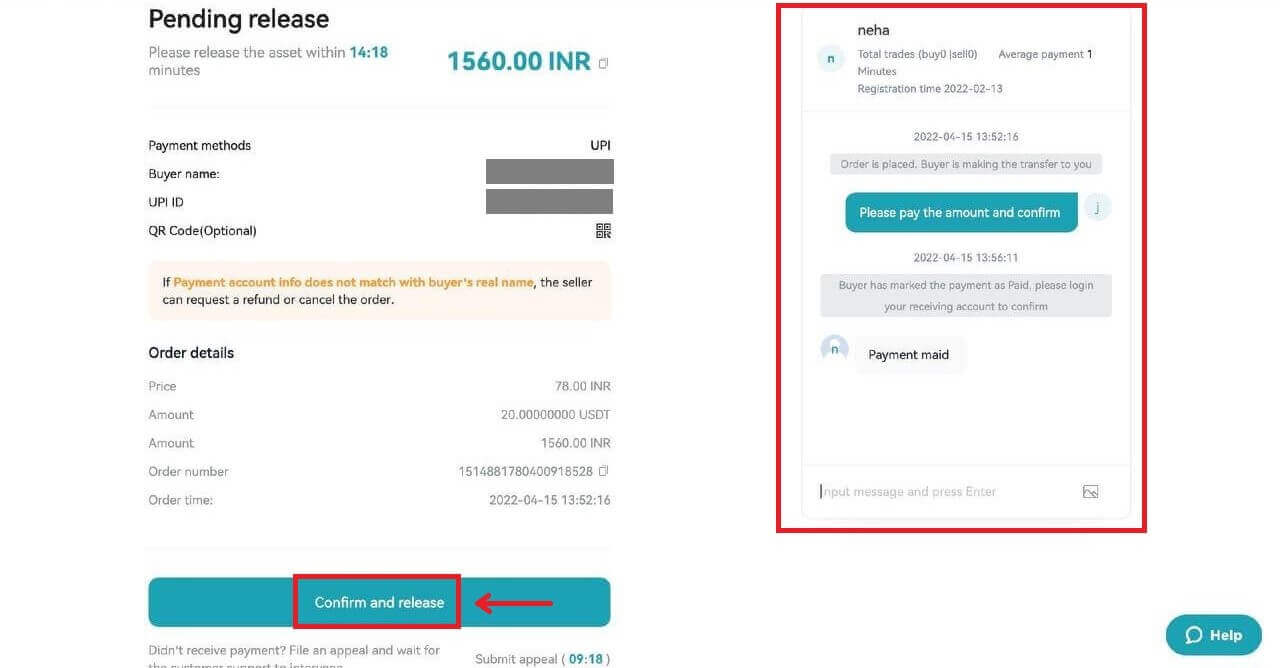
Sell Crypto on Bitget P2P (App)
1. Log in to the Bitget App. Click the [Buy Crypto] - [P2P trading] button on the first page of the app.


2. Click on the ‘Sell’ category located at the top. Select the Ad of P2P Merchant and click the [Sell] button.

3. Enter the selling amount (after checking the minimum or maximum amount). Click the [Sell USDT] button.

4. Select the ‘Payment Method’ supported by the buyer and click the [Confirm Sell] button. Buyer will pay within the transaction deadline and check the deposit.

5. After checking the deposit, click the [Release] button.
*Click the ’Speech Balloon’ button at the top right to open the chat window as follows.

6. Confirm your Release and enter ‘Fund password’. Tick the confirm box and click [Confirm].
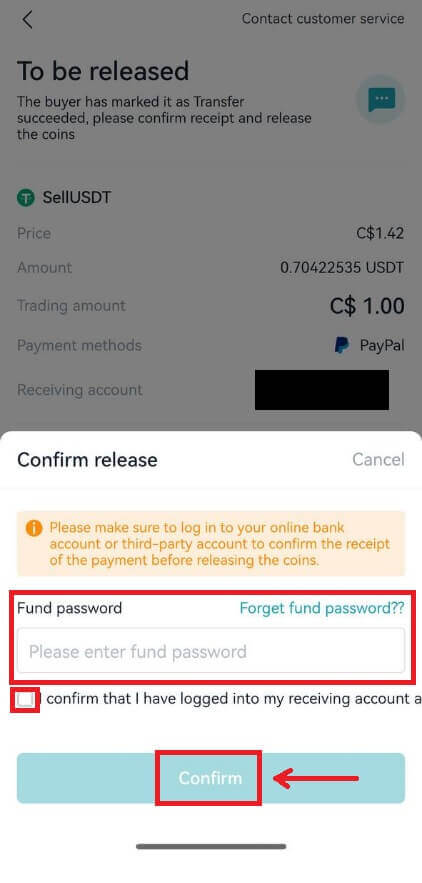
7. Review your transaction history through this page and Click the [View assets] button to check your Released asset.
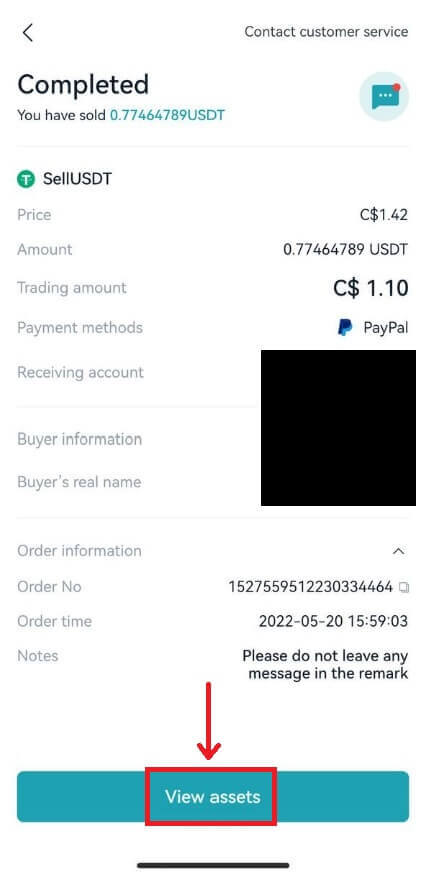
How to Withdraw Crypto from Bitget
Withdraw Crypto on Bitget (Web)
1. Log into your Bitget account, click on the [Wallet] symbol located at the top right corner, and select [Withdraw].

Notes: Withdrawals are only permitted from your spot account.
2. Enter Withdrawal Details
On-chain withdrawal
For external wallet withdrawals, opt for the ‘On-chain’ option. Then, provide:
Coin: Select the asset you wish to withdraw
Network: Choose the appropriate blockchain for your transaction.
Withdrawal Address: Input the address of your external wallet or pick one from your saved addresses.
Amount: Specify how much you’d like to withdraw.
Click [Withdraw] to move forward.

Important: Ensure the receiving address matches the network. For instance, when withdrawing USDT via TRC-20, the receiving address should be TRC-20 specific. Errors can lead to irreversible loss of funds.
Verification Process: For security reasons, you’ll need to verify your request through:
Email code
SMS code / Fund code
Google Authenticator code
Internal withdrawal
If you want to make an internal transfer to another Bitget account, opt to the ‘Internal transfer’ tab.
For internal transfers, it’s free and fast, and you can simply use an email address, mobile number, or a Bitget UID instead of the on-chain address.

3. After completing the withdrawal process, you can head to ’Assets’ to check your assets and review transactions.
To check your withdrawal history, scroll down to the end of the ‘Withdraw records’.

Processing Times: While internal transfers are immediate, external transfers vary based on the network and its current load. Generally, they range from 30 minutes to an hour. However, during peak traffic times, expect potential delays.
Withdraw Crypto on Bitget (App)
1. Open your Bitget app and log in. Locate and tap the [Assets] option at the bottom right of the main menu. You will be presented with several options. Choose [Withdraw]. Select the cryptocurrency you want to withdraw, e.g., USDT.



2. Specify withdrawal details, you can choose either [On-chain withdrawal] or [Internal transfer].
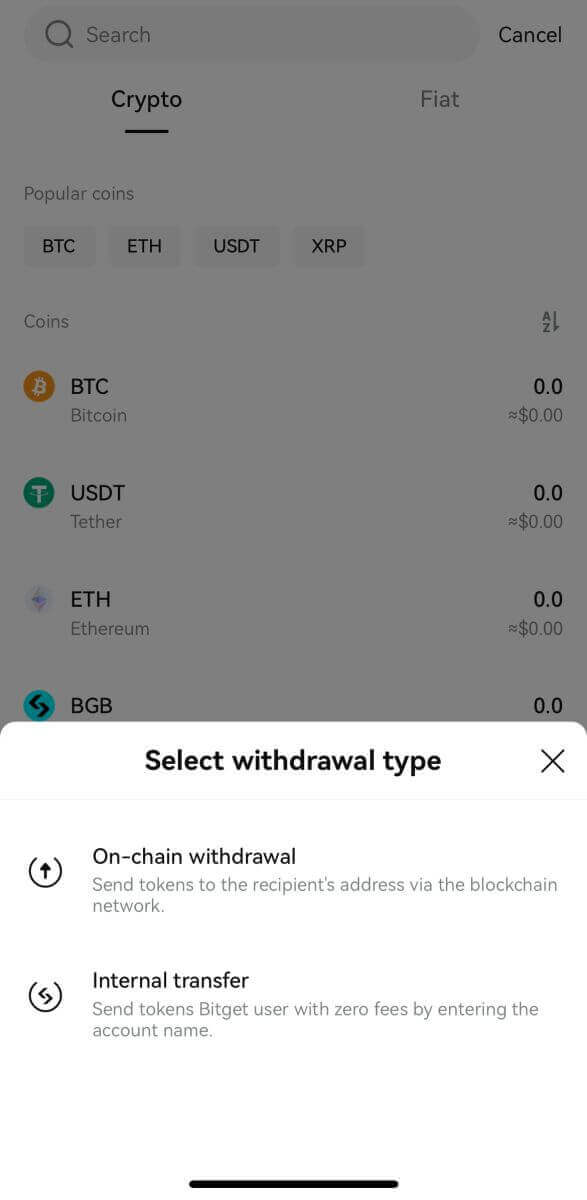
On-chain withdrawal
For external wallet withdrawals, opt for the [On-chain withdrawal] option.
Then, provide:
Network: Choose the appropriate blockchain for your transaction.
Withdrawal Address: Input the address of your external wallet or pick one from your saved addresses. Not sure where to get the address? Check out this quick guide.
Amount: Specify how much you’d like to withdraw.
Click [Withdraw] to move forward.
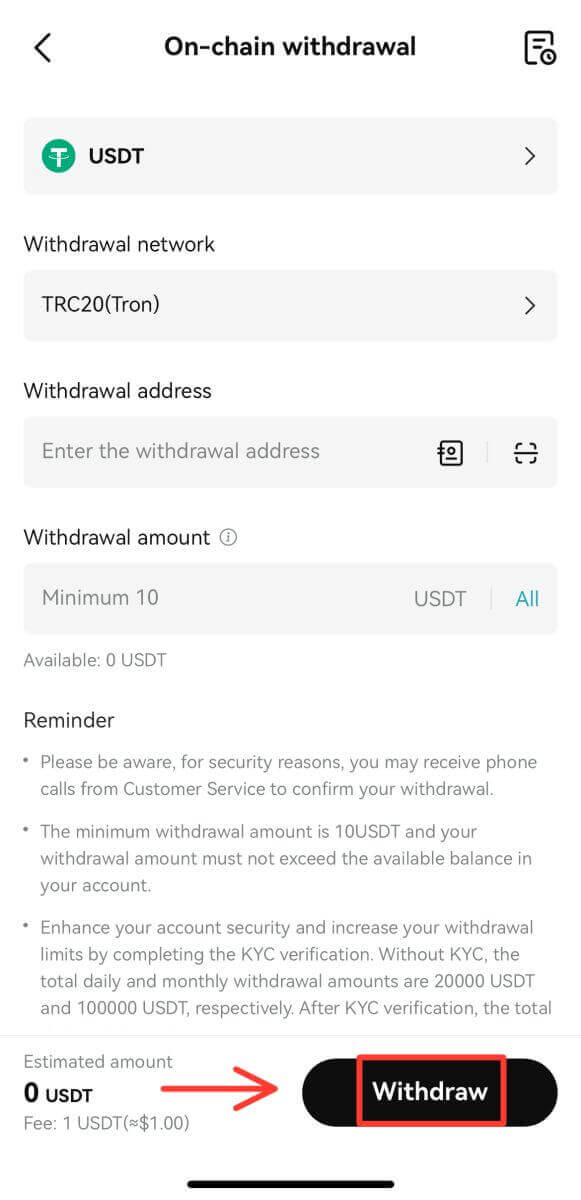
Important: Ensure the receiving address matches the network. For instance, when withdrawing USDT via TRC-20, the receiving address should be TRC-20 specific. Errors can lead to irreversible loss of funds.
Verification Process: For security reasons, you’ll need to verify your request through:
Email code
SMS code
Google Authenticator code
Internal withdrawal
If you want to make an internal transfer to another Bitget account, opt to the ‘Internal transfer’ tab.
For internal transfers, it’s free and fast, and you can simply use an email address, mobile number, or a Bitget UID instead of the on-chain address.
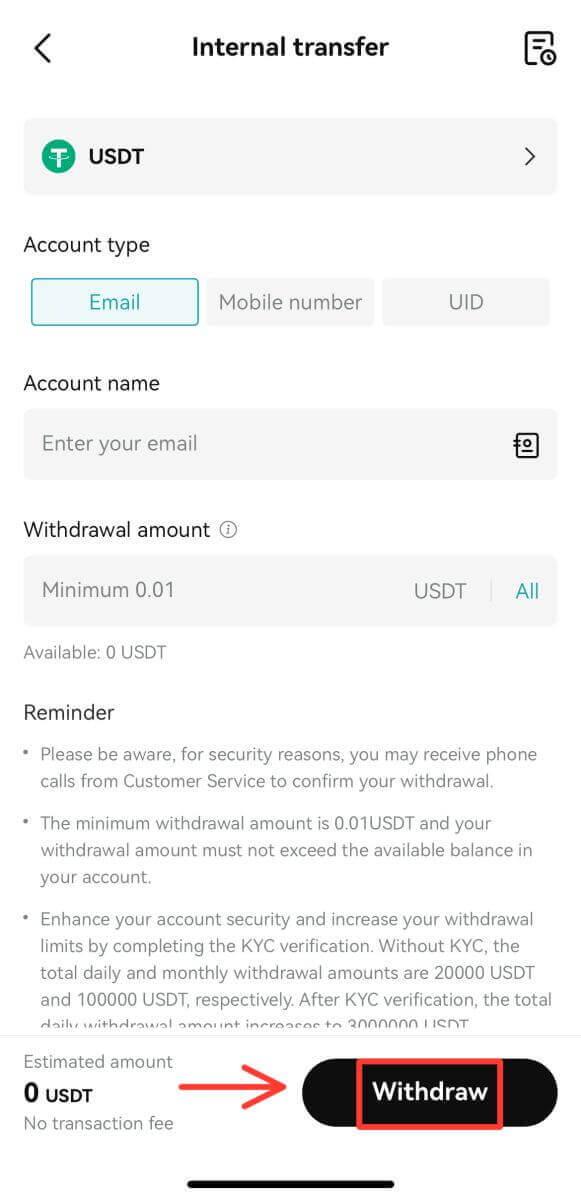
3. After completing the withdrawal process, to check your withdrawal history, select the ’Bill’ icon.
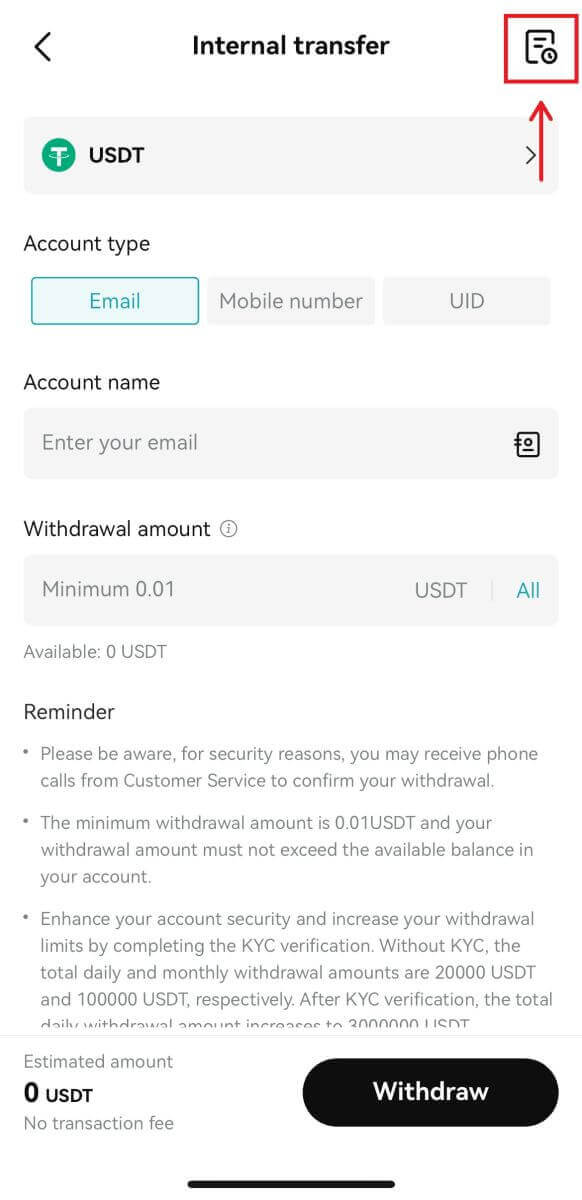
Processing Times: While internal transfers are immediate, external transfers vary based on the network and its current load. Generally, they range from 30 minutes to an hour. However, during peak traffic times, expect potential delays.
How to Withdraw Fiat Currency from Bitget
Withdraw Fiat via SEPA on Bitget (Web)
1. Navigate to [Buy Crypto], then hover your mouse over the ’Pay with’ section to browse the fiat currency menu. Select your preferred fiat currency and click on [Bank Deposit] - [Fiat Withdraw].

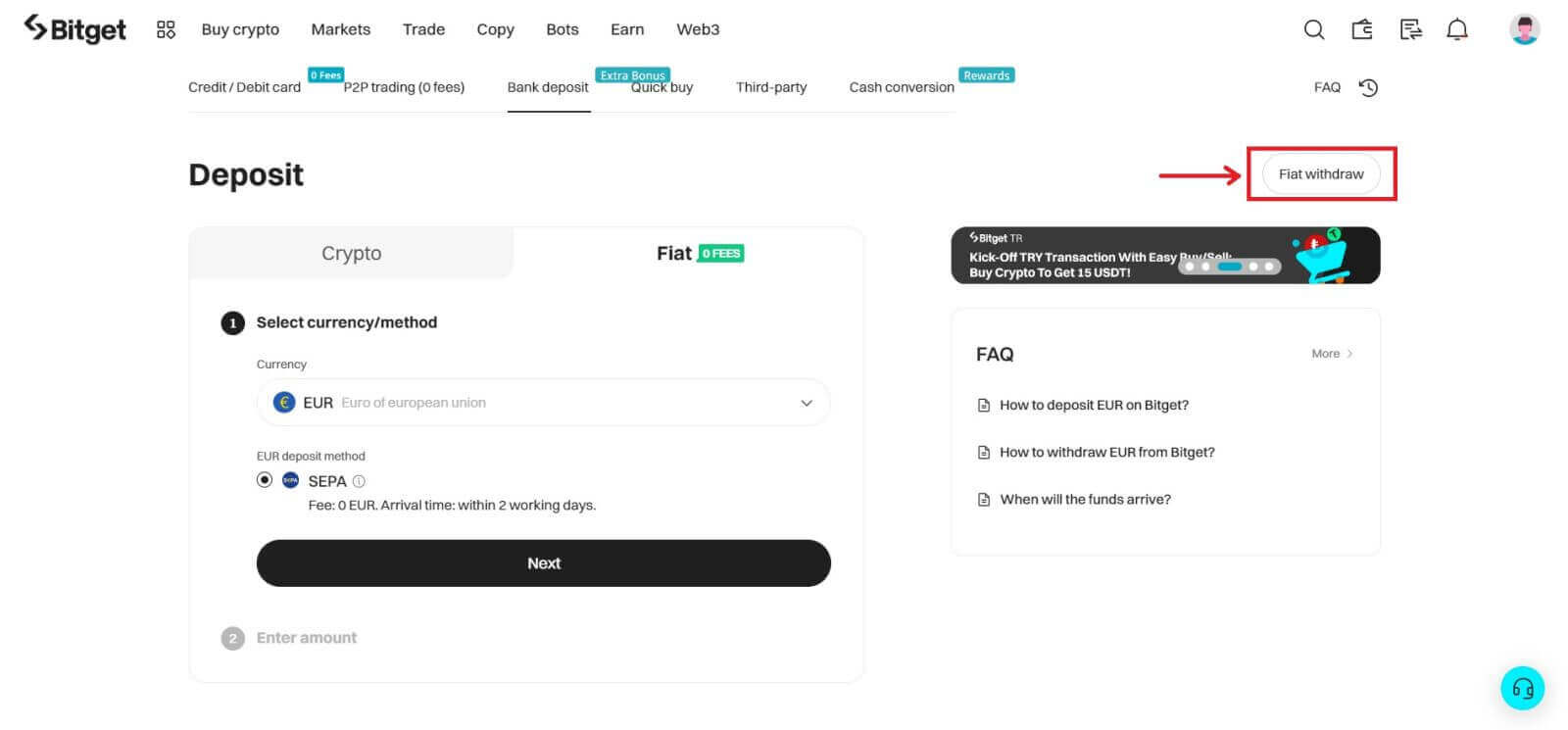
2. Select the type of fiat currency and the amount you wish to withdraw.
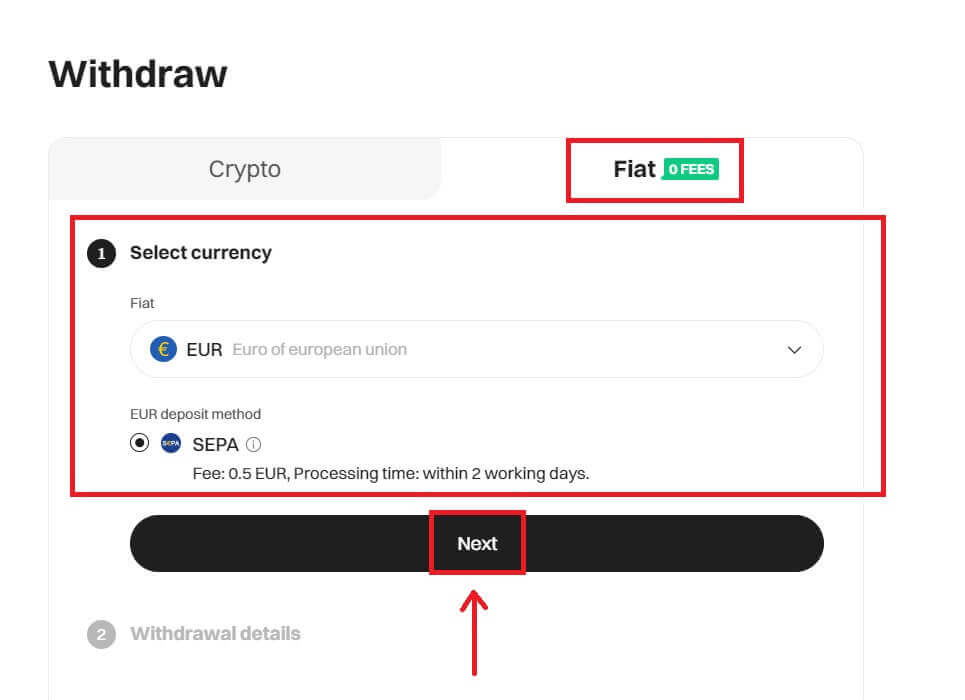
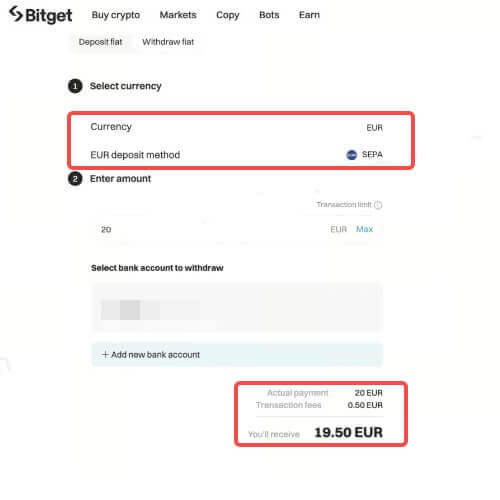
3. Confirm the withdrawal details.
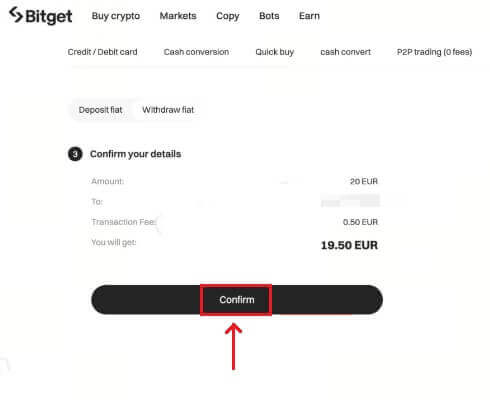
4. Complete the secure verification to continue processing your withdrawal. You have successfully submitted a withdrawal request. You will generally receive the funds after one working day. Withdrawals through fast transfer or payment methods may arrive in as fast as ten minutes.
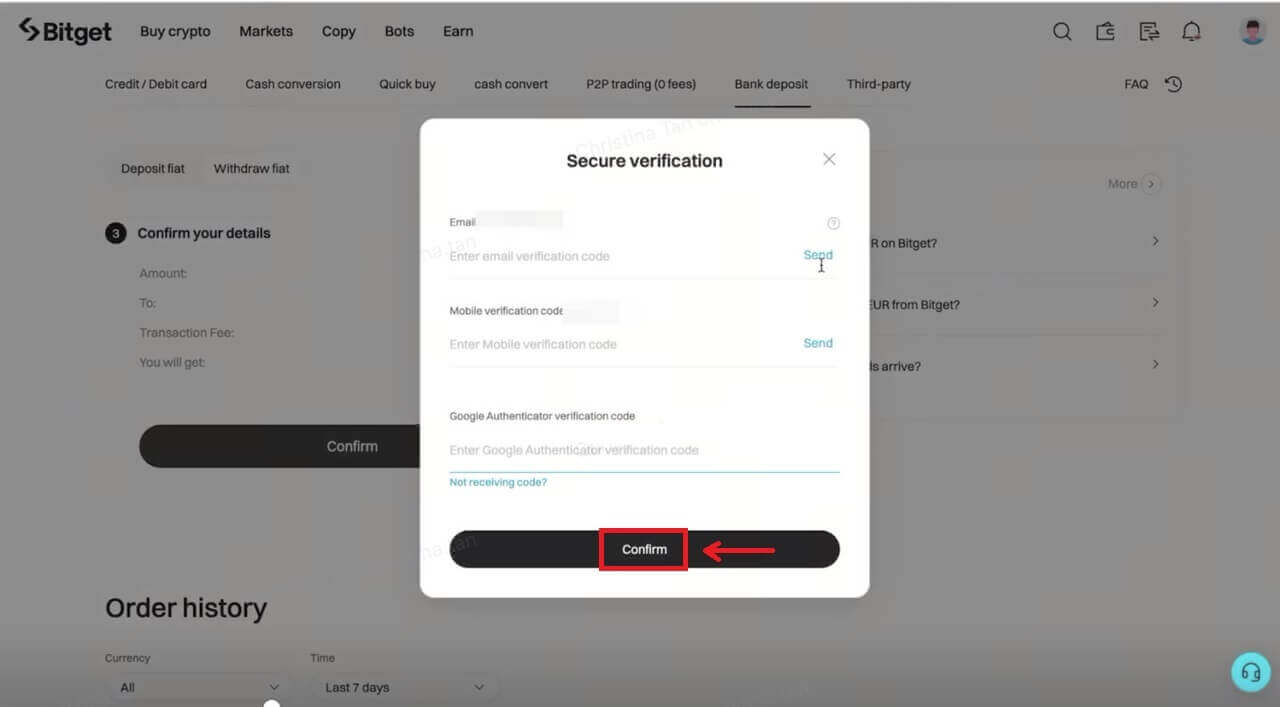
Withdraw Fiat via SEPA on Bitget (App)
The process of withdrawing Fiat via SEPA on the Bitget app is very similar from the website.
1. Log in to your Bitget account and go to [Assets] - [Withdraw].
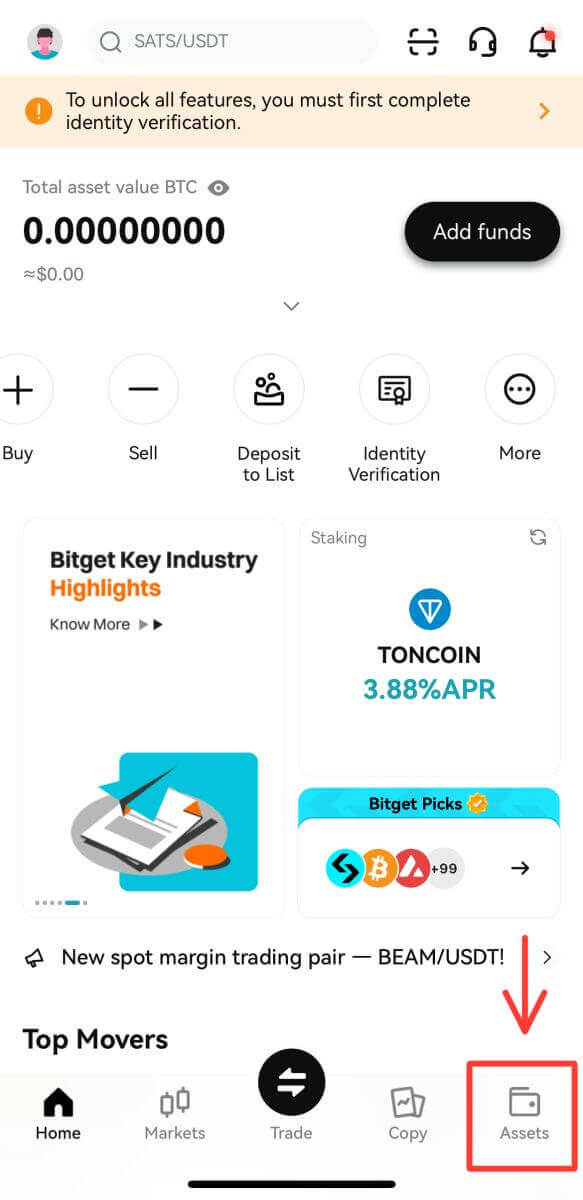
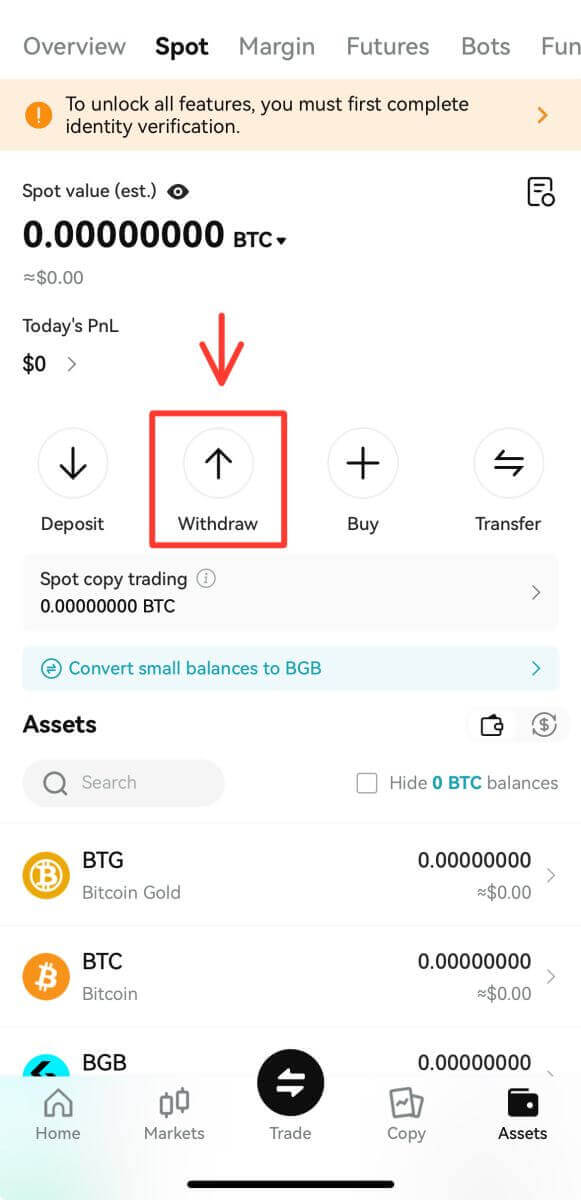
2. Click on [Fiat] and choose your preferred currency.
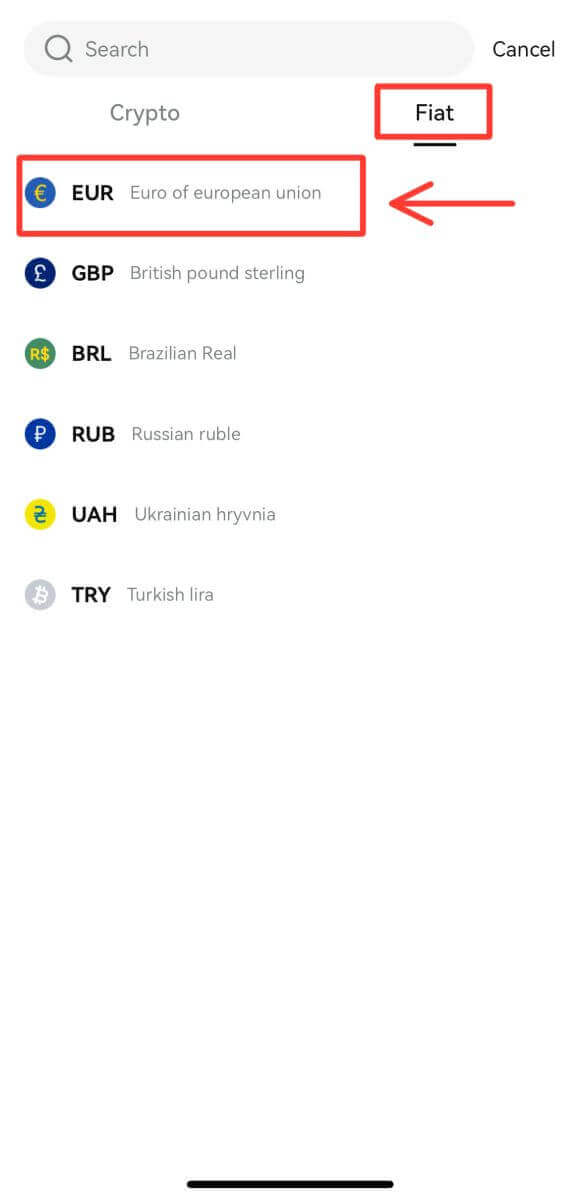
3. Click on [Fiat withdraw] and you will get to the Withdrawal interface that is the same as the website. Please follow the same process and you will complete the withdrawal with ease.
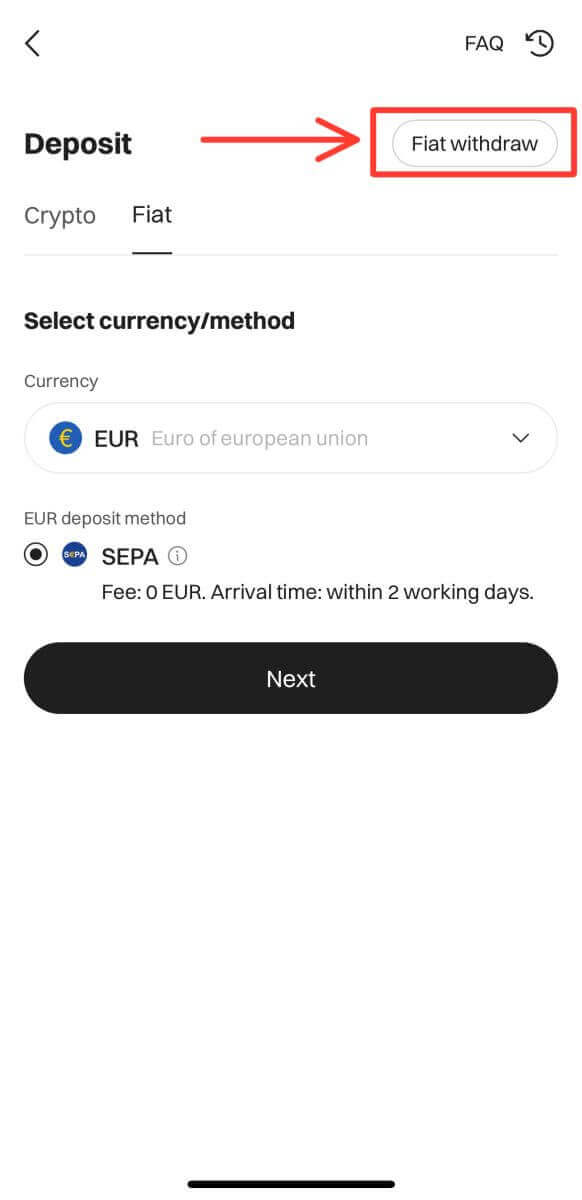
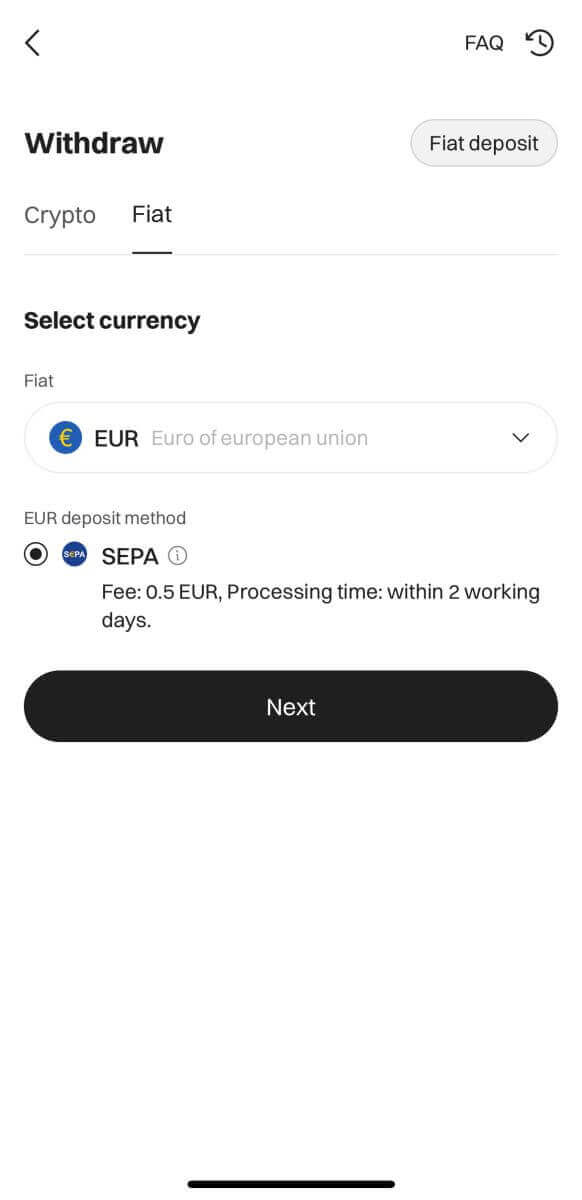
Frequently Asked Questions (FAQ)
What are the bank withdrawal processing times
Withdrawal time and processing details:
| Availability | Withdrawal Type | New Processing Time | Processing Fee | Minimum Withdrawal | Maximum Withdrawal |
| EUR | SEPA | Within 2 working days | 0.5 EUR | 15 | 4,999 |
| EUR | SEPA Instant | Immediate | 0.5 EUR | 15 | 4,999 |
| GBP | Faster Payments Service | Immediate | 0.5 GBP | 15 | 4,999 |
| BRL | PIX | Immediate | 0 BRL | 15 | 4,999 |
Terms and Conditions :
1. Ouitrust includes the SEPA and Faster Payments Service. Only EEA and UK residents are eligible to use these services.
2. It is recommended to use the Faster Payments Service to transfer GBP, and the SEPA for EUR. Other payment methods (e.g. SWIFT) may incur a larger fee or take longer to process.
What are the withdrawal limits for users
To enhance risk management and bolster the security of users’ assets, Bitget will be implementing adjustments to the withdrawal limits for users starting from September 1, 2023, at 10:00 AM (UTC+8).
Limit for users who haven’t completed KYC verification:
US$50,000 worth of assets per day
US$100,000 worth of assets per month
Limit for users who have completed KYC verification:
| VIP Level | Daily Withdrawal Limit |
| Non-VIP | US $3,000,000 worth of assets |
| VIP 1 | US $6,000,000 worth of assets |
| VIP 2 | US $8,000,000 worth of assets |
| VIP 3 | US $10,000,000 worth of assets |
| VIP 4 | US $12,000,000 worth of assets |
| VIP 5 | US $15,000,000 worth of assets |
What to do if I didn’t receive the payment from P2P
You may file an appeal if you do not receive the payment 10 minutes after the Buyer clicks the “Paid” button; reject the transaction, and refund the payment if the Buyer clicks the “Paid” button when the payment is not yet made or completed, the payment cannot be received within 2 hours, or the order is cancelled after the payment is made.
Please carefully check whether the real-name information of the Buyer’s payment account is consistent with that on the Platform when you receive the payment. In case of any inconsistency, the Seller has the right to request the Buyer and the payer to conduct video KYC with their ID cards or passports, etc. If an appeal is filed to such an order, the Seller may reject the transaction and refund the payment. If the User accepts non-real-name verified payment, causing the counterparty’s payment account to be frozen, the Platform will investigate the source of the funds in question, and has the right to directly freeze the User’s account on the Platform.
How to make a Deposit on Bitget
How to Buy Crypto with Credit/Debit Card on Bitget
Buy Crypto with Credit/Debit Card (Web)
1. Log in to your Bitget account and click [Buy Crypto] - [Credit/Debit Card].

2. Here you can choose to buy crypto with different fiat currencies. Enter the fiat amount you want to spend and the system will automatically display the amount of crypto you can get. Click [Buy].

3. Input the necessary card information, including the Card Number, Expiry Date, and CVV. Please ensure that you have the physical card with you before proceeding.
If the bank card has been previously used, the system will prompt a "Card Denied" message, and the transaction will not proceed.
Once you have successfully entered and confirmed the card information, you will receive a notification that reads “Card Binding Successful."

4. Once you have selected your preferred fiat currency, enter the amount you want to spend, and the system will automatically calculate and display the amount of cryptocurrency you will receive.
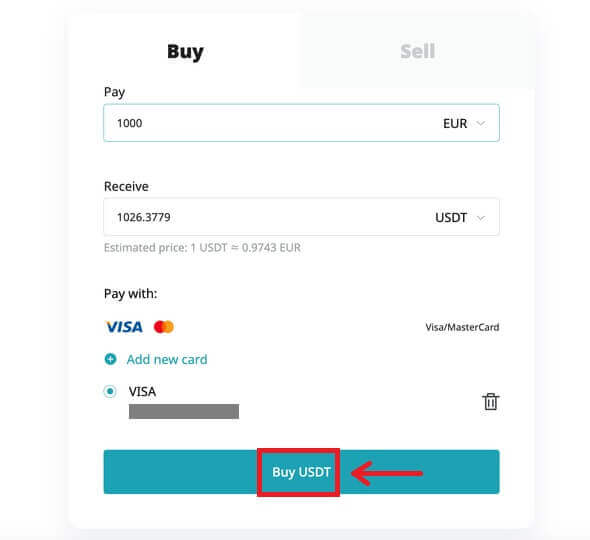
After completing the payment process, you will receive a [Payment Pending] notification. The processing time for the payment may vary depending on the network and can take a few minutes to reflect in your account.
5. When the order is completed, you can check your cryptos, right under the [Asset] section.
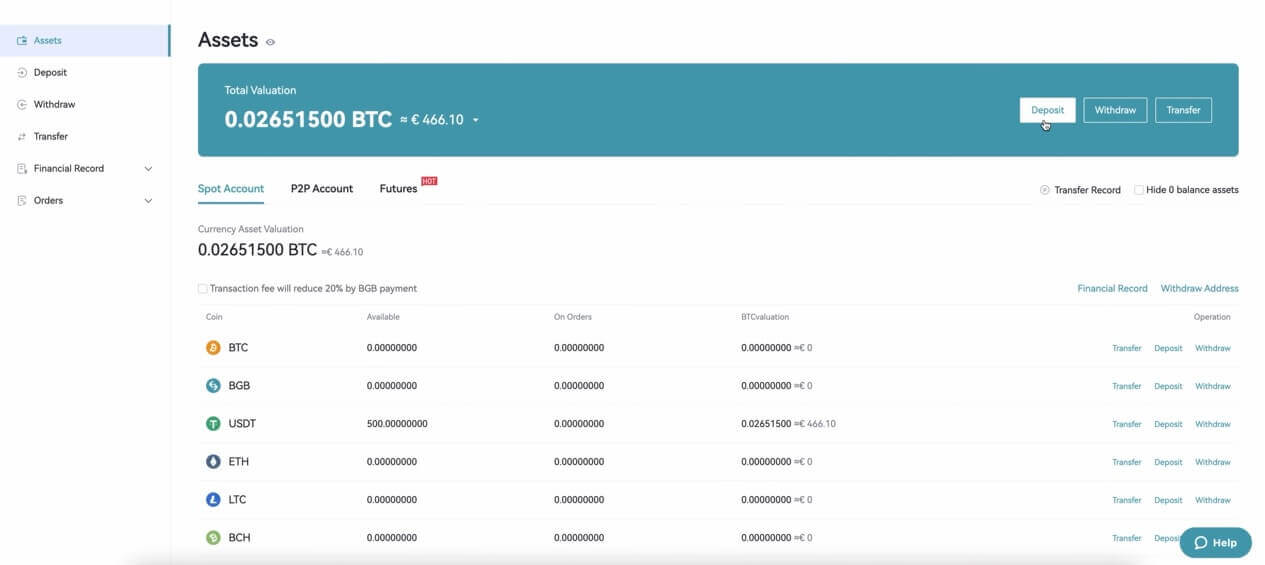
Buy Crypto with Credit/Debit Card (App)
1. Log into your Bitget account and click on [Credit/debit card] in the [Buy Crypto] section. Alternatively, you can select the [Credit/debit card] tab under the [Deposit] or [Buy Crypto] button.
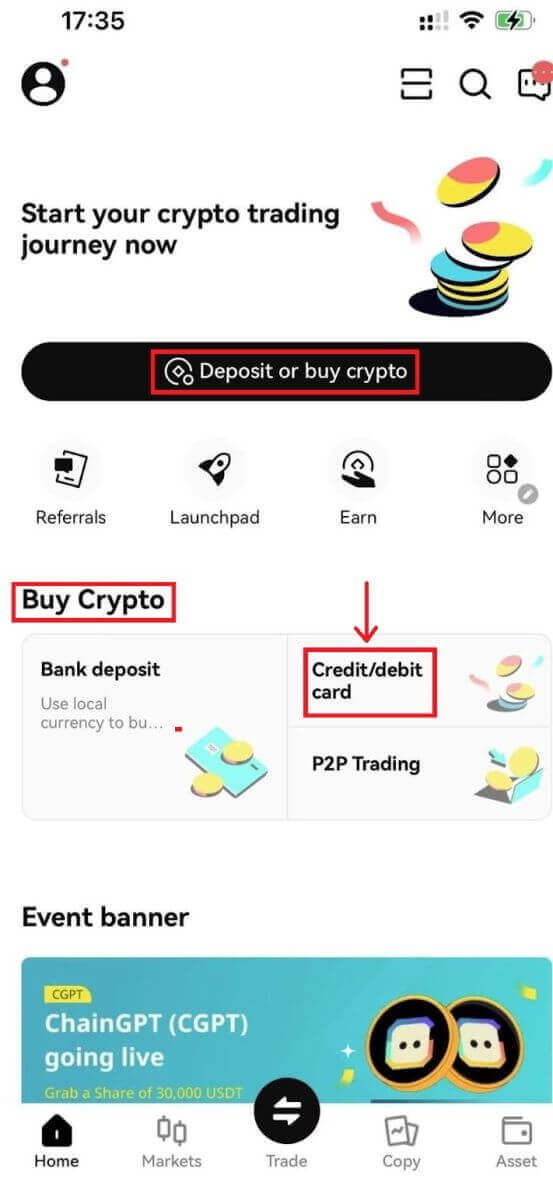
2. Select [Add new card] and verify your identity and complete the identity verification with ID verification and email binding.
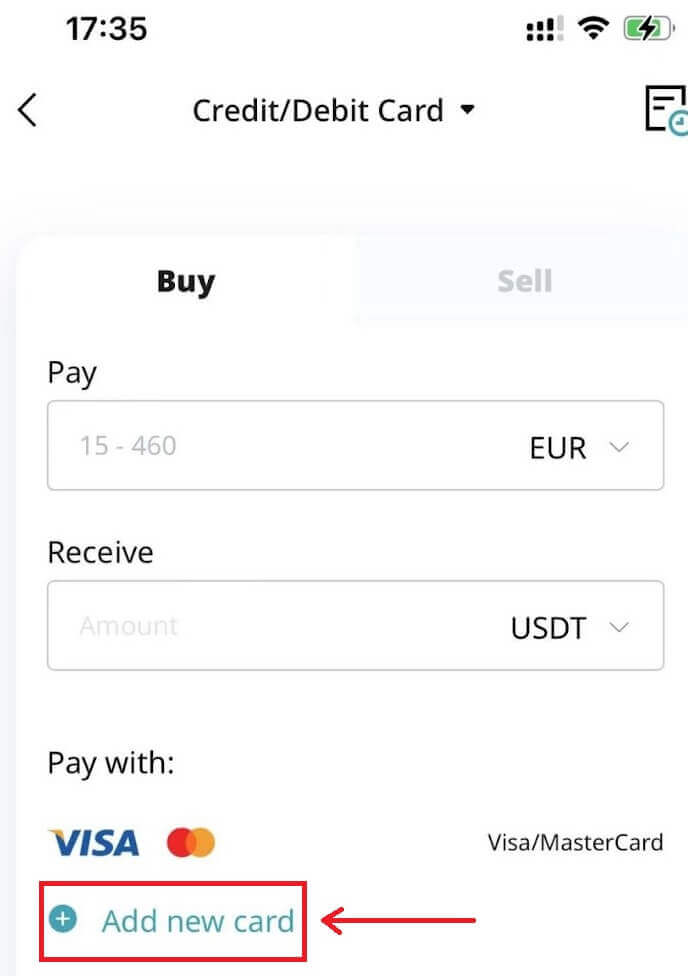
3. Enter the necessary card information, including the card number, expiry date, and CVV. Please ensure that you have the physical card with you before proceeding.
If the bank card has been previously used, the system will display a message informing you that the card was denied, and the transaction will be declined.
Once you have successfully entered and confirmed the card information, you will be notified that the card was successfully bound. Then, enter the One-Time Password (OTP) sent to the phone number associated with the bound card.
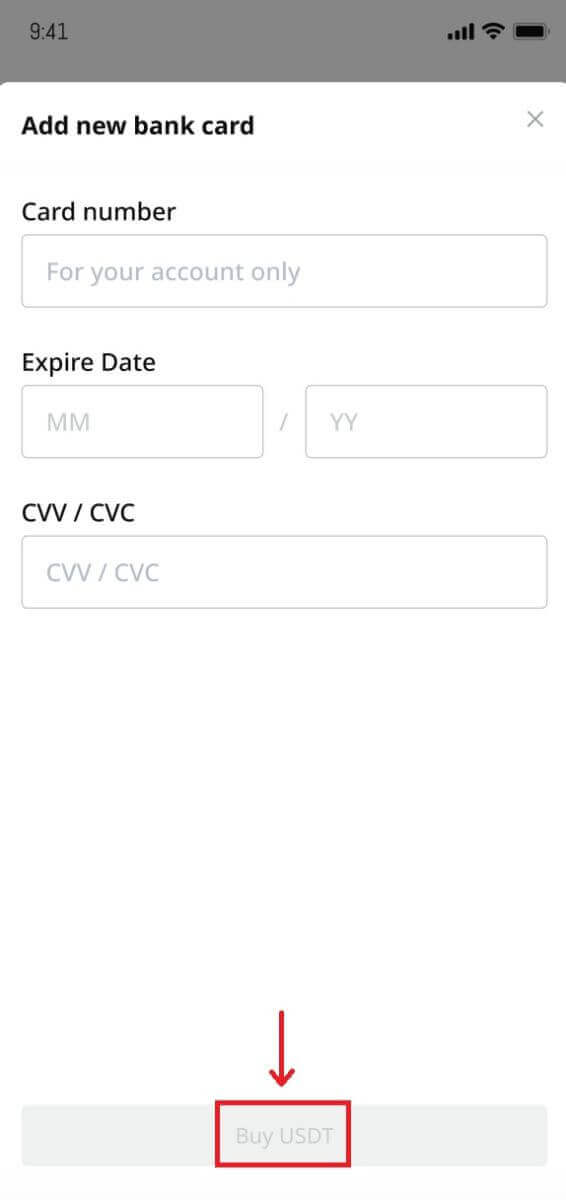
4. Once you have selected your preferred fiat currency, enter the amount you want to spend, and the system will automatically calculate and display the amount of cryptocurrency you will receive.
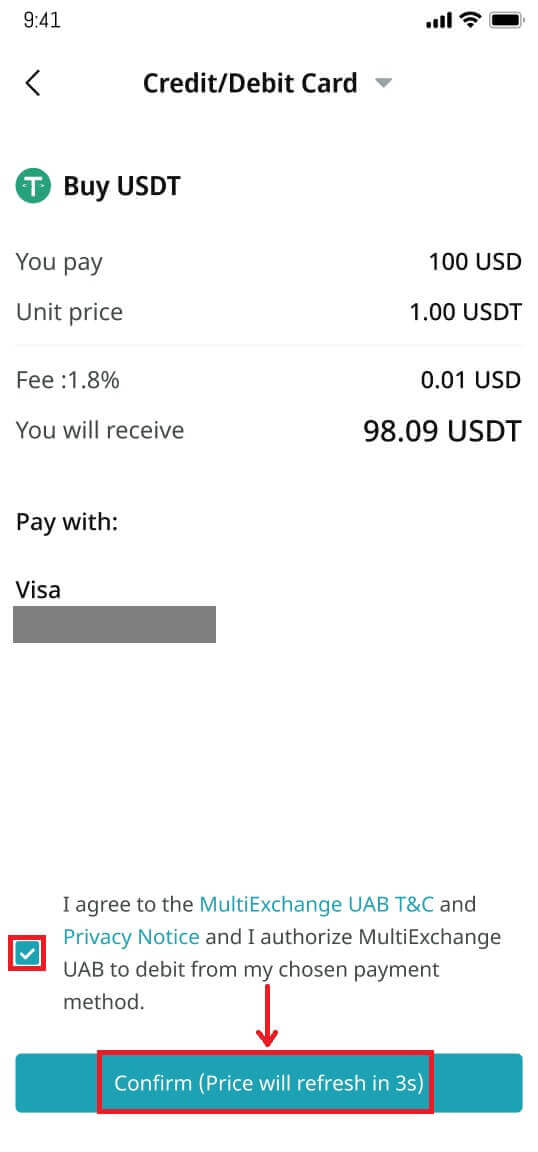
The price is updated every minute. Agree to the terms and conditions and click on [Confirm] to process the transaction.
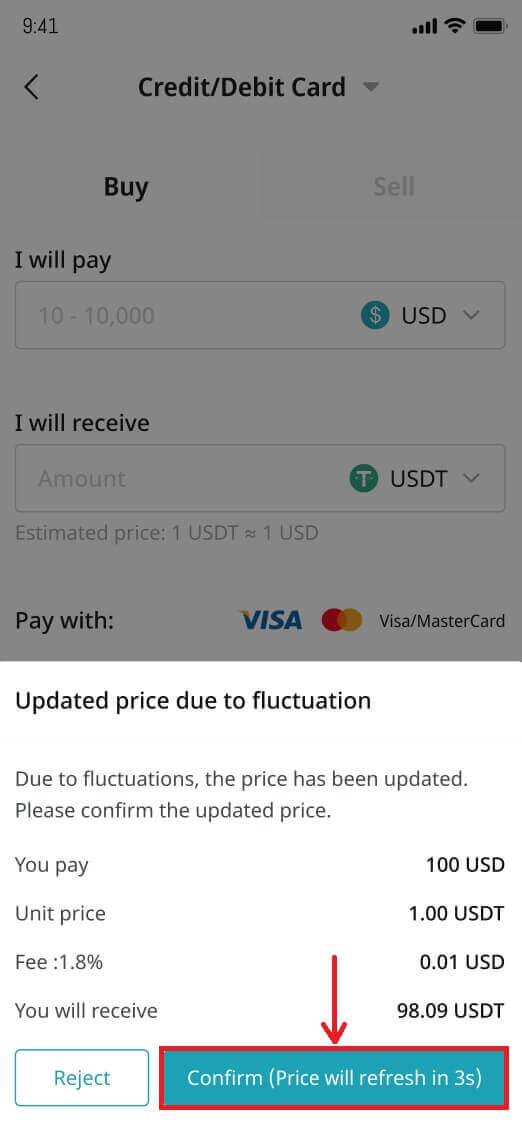
5. Complete the 3DS (3-D Secure) authentication, then enter your password, and select [Continue] to proceed.
Please keep in mind that you only have three attempts to complete the 3DS authentication process.
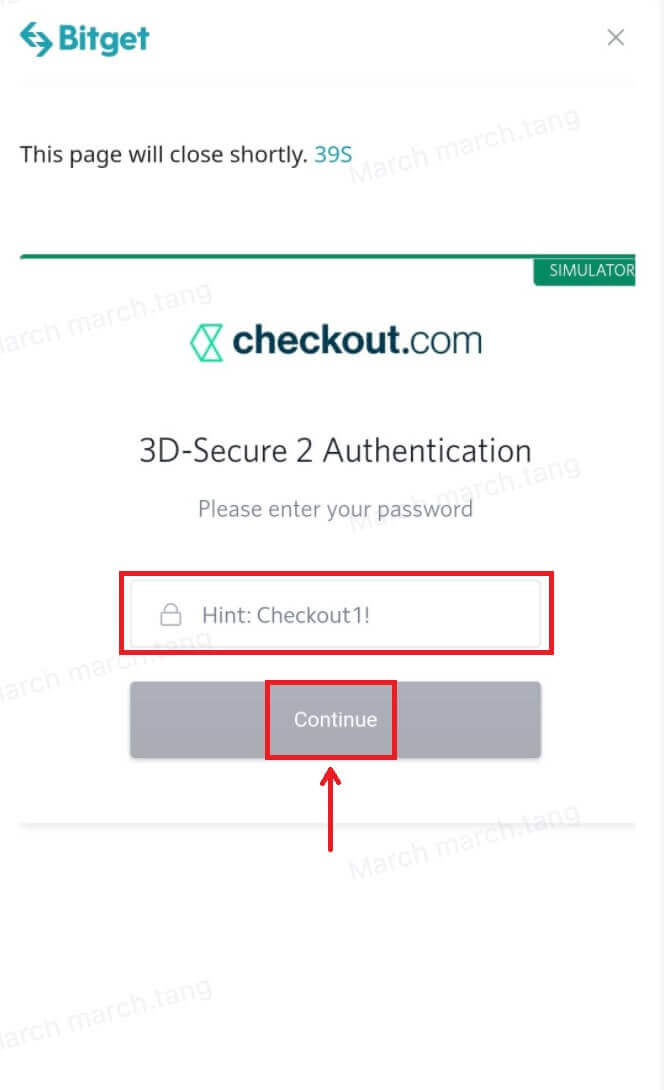
6. Complete your payment request.
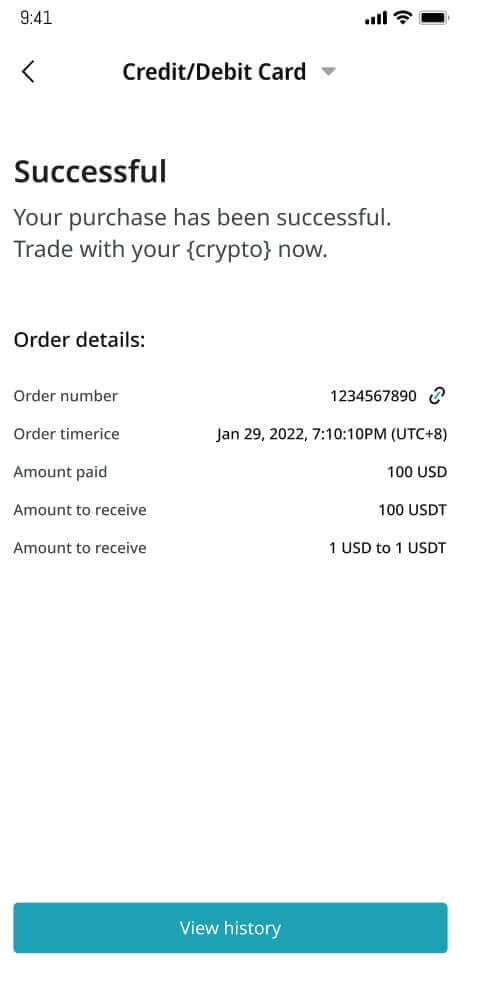
7. Upon completing the payment, you will receive a "Payment Pending" notification. The processing time for the payment may vary depending on the network and can take a few minutes to reflect in your account.
Please be patient and do not refresh or exit the page until the payment is confirmed to avoid any discrepancies.

How to Buy Crypto on Bitget P2P
Buy Crypto on Bitget P2P (Web)
1. Log in to your Bitget account and go to [Buy Crypto] - [P2P Trading].

2. Select the crypto you want to buy. You can filter all P2P advertisements using the filters. Click [Buy] next to the preferred offer.

3. Confirm the fiat currency you want to use and the crypto you want to buy. Enter the amount of fiat currency to use, and the system will automatically calculate the amount of crypto you can get. Click [Buy].

4. You will see the seller’s payment details. Please transfer to the seller’s preferred payment method within the time limit. You may use the [Chat] function on the right to contact the seller.
After you have made the transfer, click [paid] and [Confirm].


Note: You need to transfer the payment directly to the seller through a bank transfer or other third-party payment platforms based on the seller’s payment information. If you have already transferred payment to the seller, do not click [Cancel order] unless you have already received a refund from the seller in your payment account. Do not click [Paid] unless you have paid the seller. Also, you cannot place more than two ongoing orders at the same time. You must complete the existing order before placing a new order.
5. After the seller confirms your payment, they will release cryptocurrency to you and the transaction is considered completed.
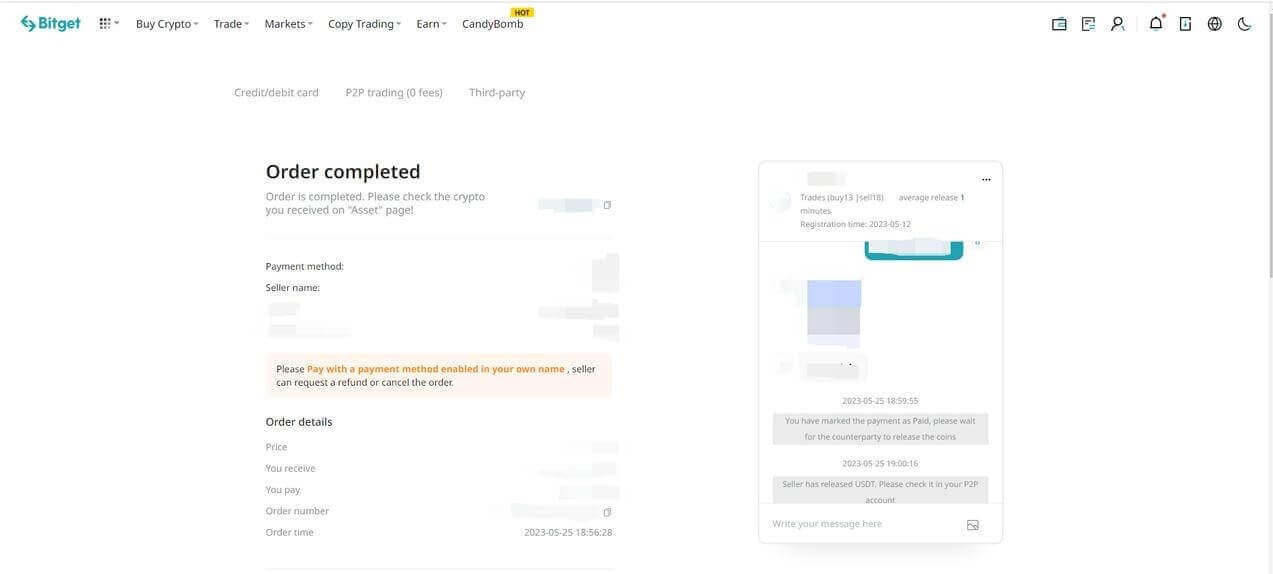
If you cannot receive cryptocurrency within 15 minutes after clicking [Confirm], you can click [Submit appeal] to contact Bitget Customer Support agents for assistance.
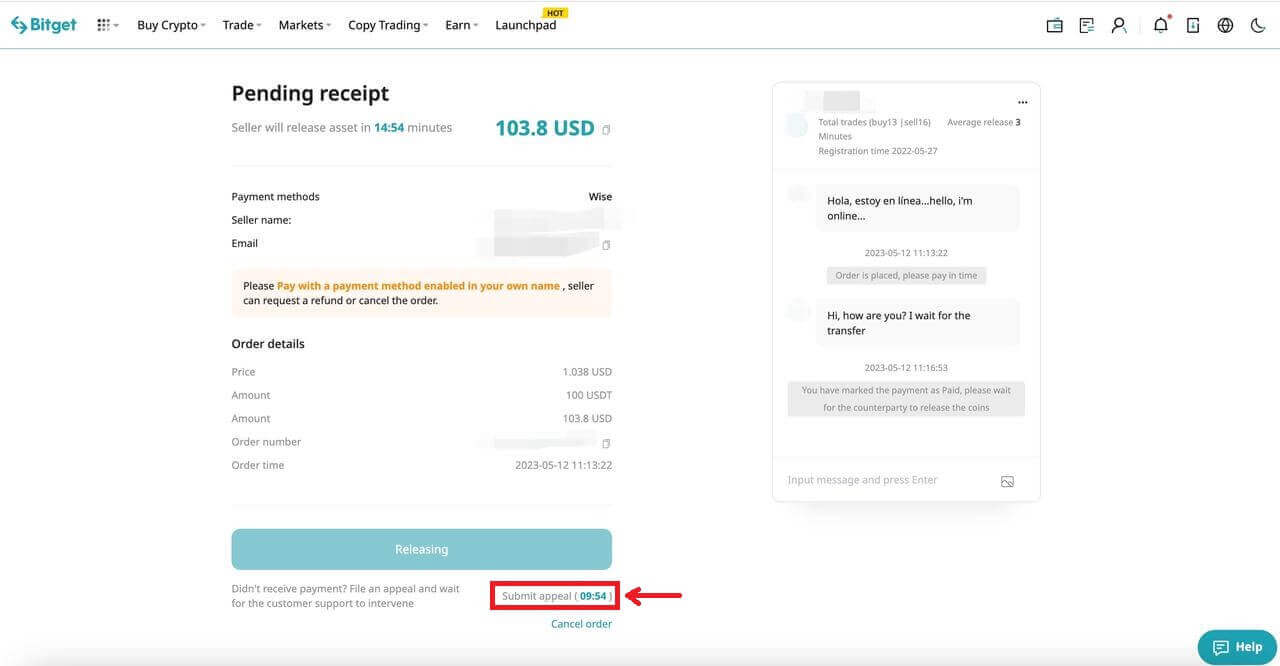
Buy Crypto on Bitget P2P (App)
1. Log in to the Bitget App. Click the [Buy Crypto] button on the first page of the app and [P2P trading].

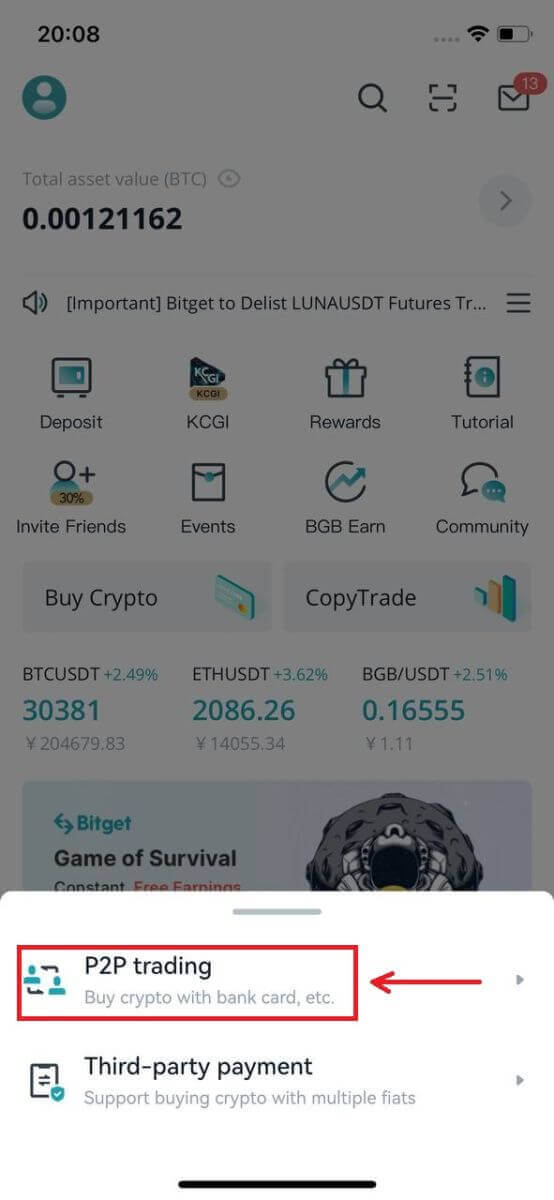
2. Click on the [Buy] category located at the top. Select the Crypto and Fiat. Then select the Ad of P2P Merchant and click the [Buy] button.
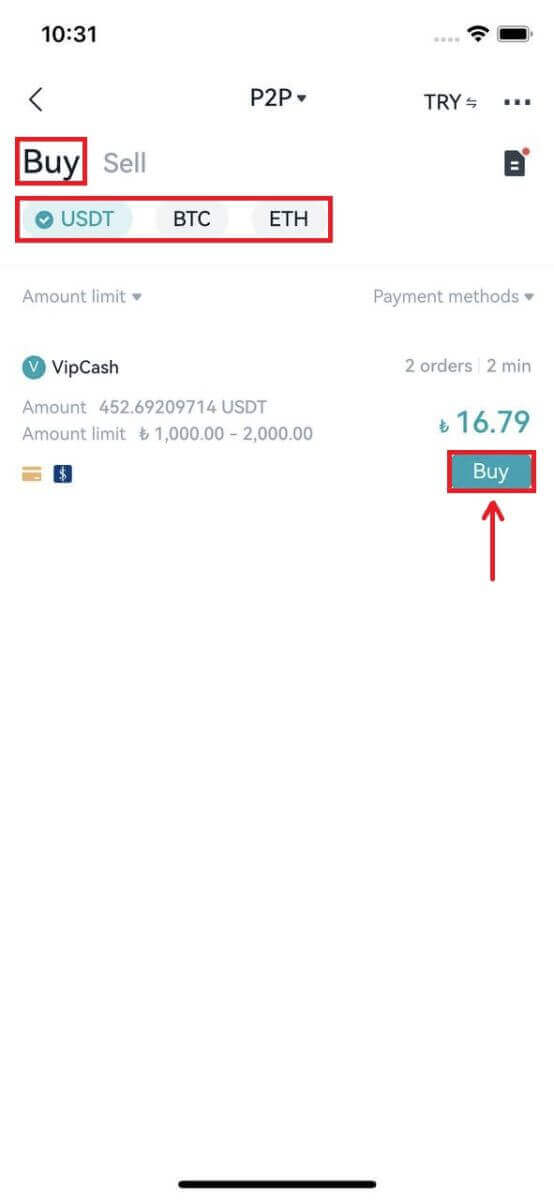
3. Enter the purchase amount (after checking the minimum or maximum amount). Then click the [Buy USDT] button.
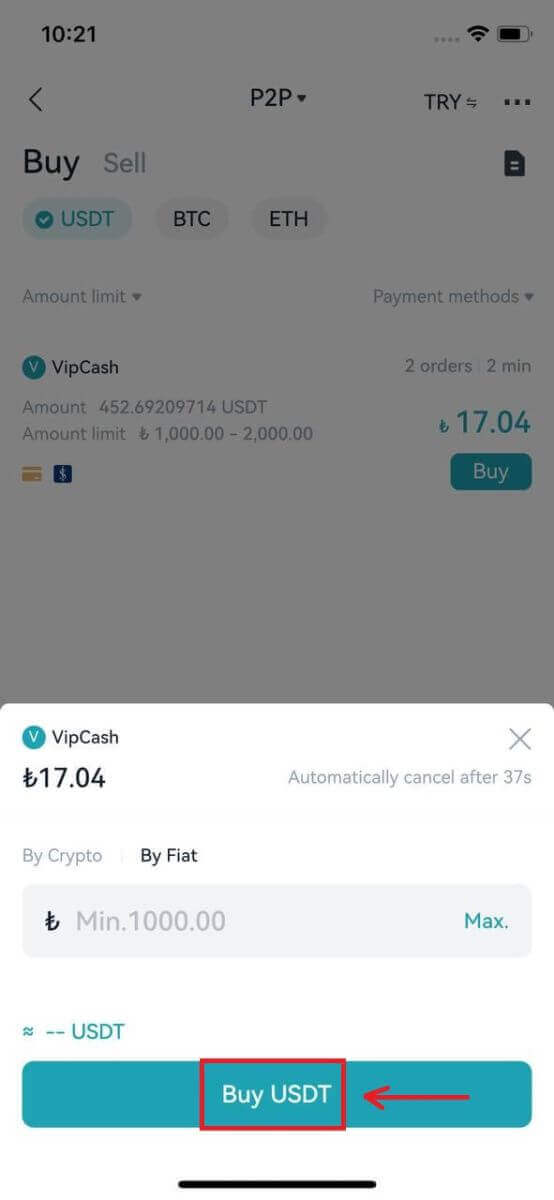
4. Select the “Payment Method” supported by the seller and click the [Confirm Buy] button.
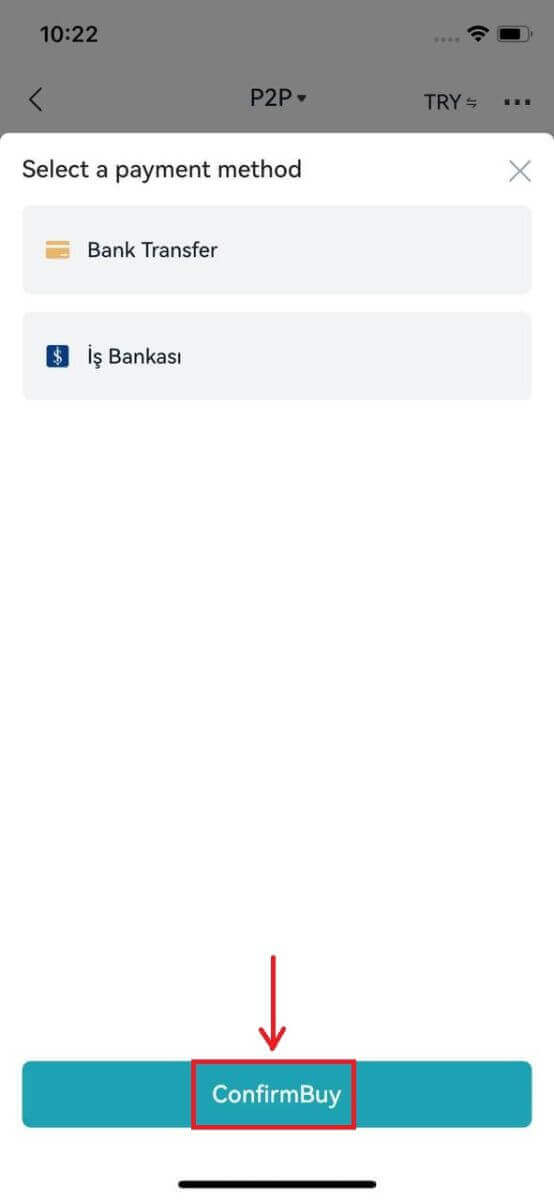
5. Pay within the transaction deadline and click the [Next] button.
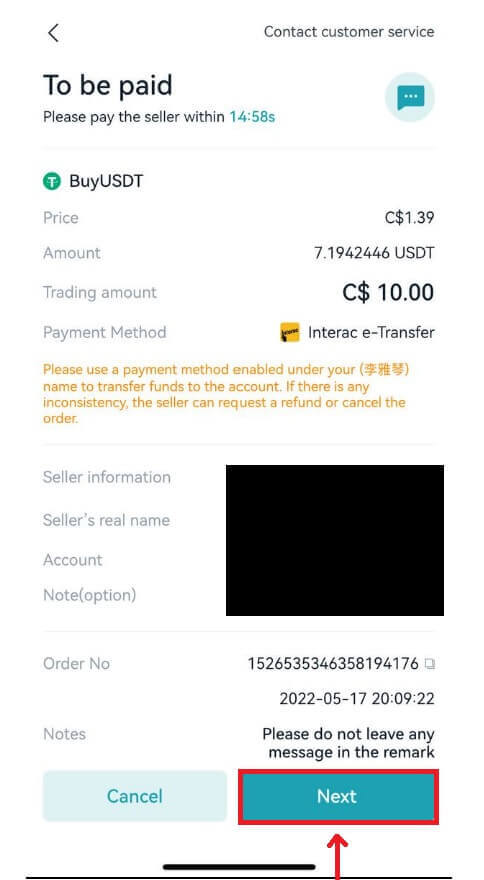
6. Review your transaction history through the last pop-up window. (Make sure you paid the seller correctly. Malicious clicks may cause your account to freeze.). Click the [Paid] button to complete payment order verification. Then wait for the seller to release the coin.
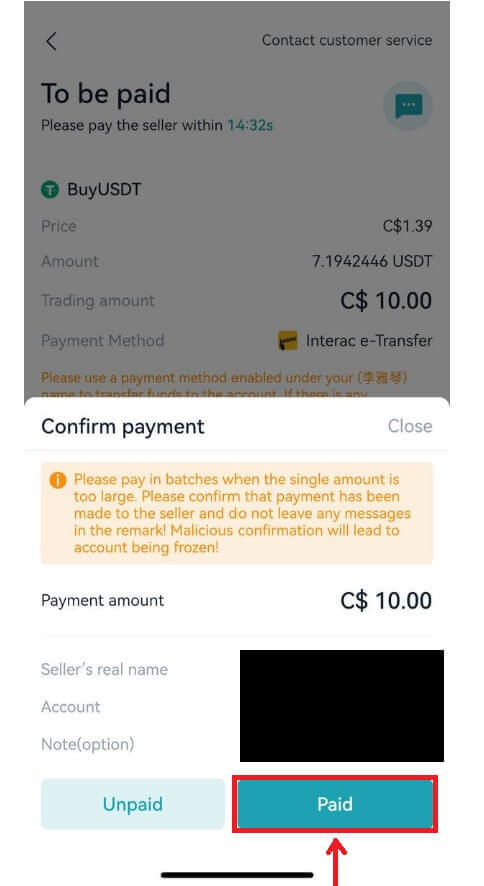
7. Once the transaction is complete, you can Click [View assets] button to go to your P2P account and check your assets.
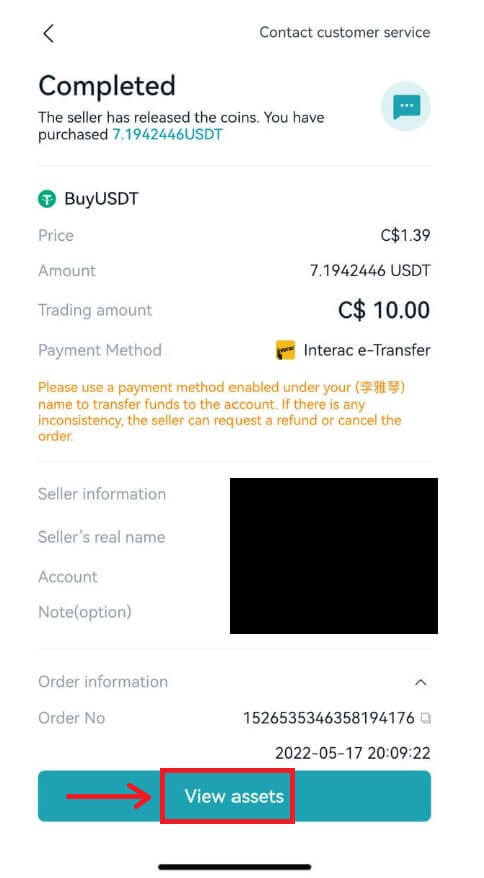
How to Buy Fiat Currency on Bitget via Third-party
Buy Fiat Currency on Bitget via Third-party (Web)
1. Log into your Bitget account and click [Buy Crypto], then [Third-party] from the top navigation bar.

2. Choose the fiat currency and the crypto you want to buy, then enter the amount you want to spend in fiat. Select a service provider available, such as Bankster, Simplex, or MercuroRead. Agree to the terms and click [Next].
Note
1. You will be redirected from Bitget to the website of the third-party payment provider. Payment services are provided by a third party.
2. You must read and agree to the third-party service provider’s Terms of Use and Privacy Policy before using their service.
3. For any questions relating to payments, contact the third-party service provider via their website.
4. Bitget does not assume any responsibility for any loss or damage caused by the use of third-party payment services.


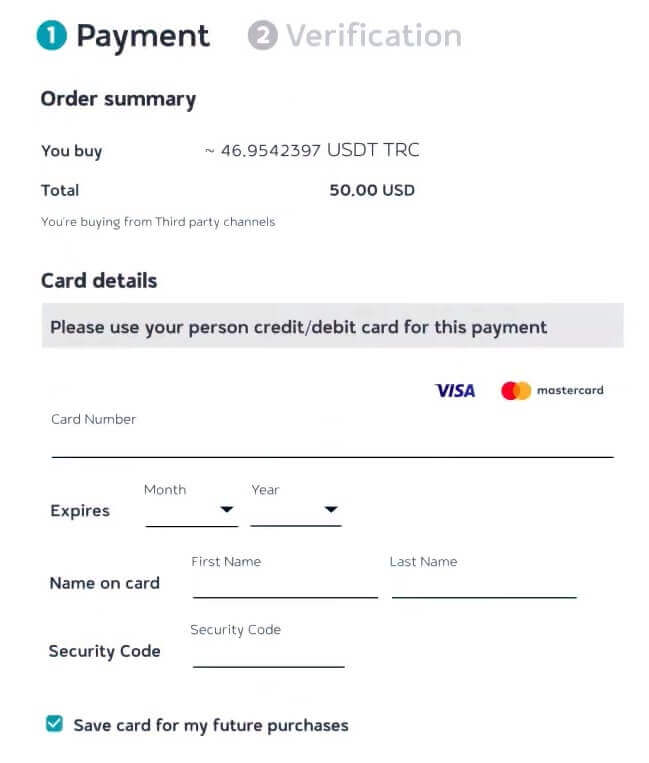
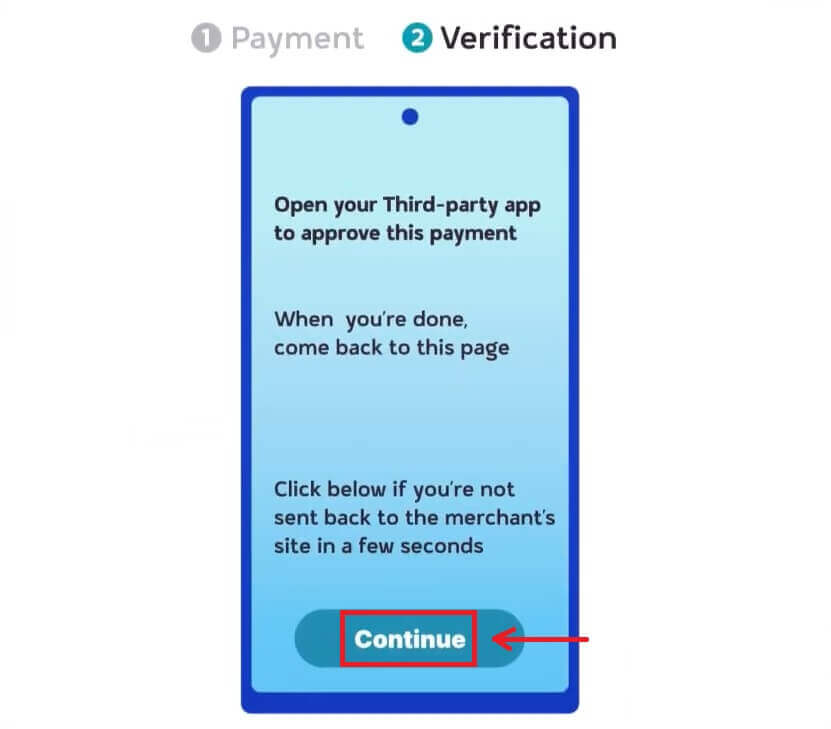
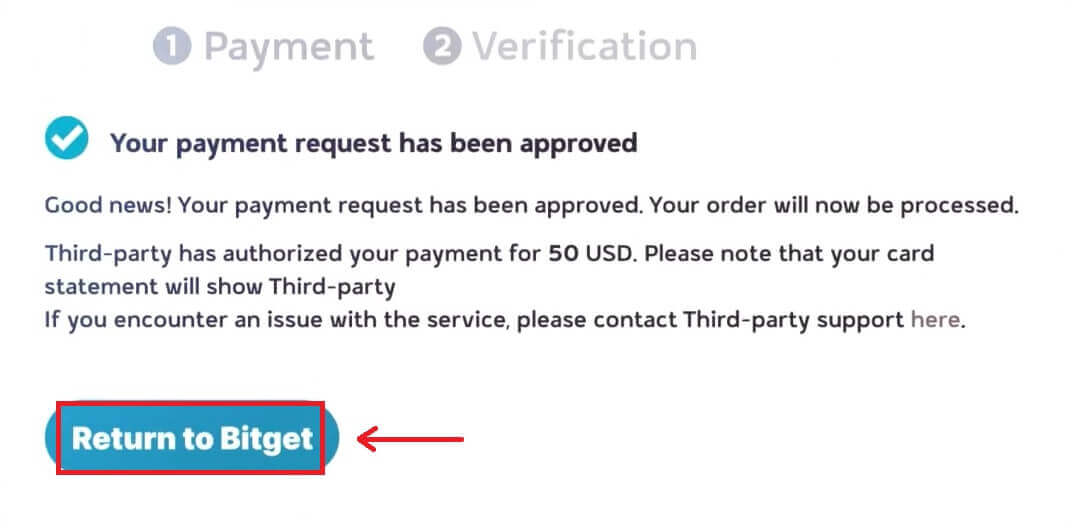
Buy Fiat Currency on Bitget via Third-party (App)
1. Log into your Bitget account and click [Add funds], then [Third-party payment].


2. Choose the fiat currency and the crypto you want to buy, then enter the amount you want to spend in fiat. Select a service provider available, then click [Buy USDT].

Note
1. You must read and agree to the third-party service provider’s Terms of Use and Privacy Policy before using their service.
2. For any questions relating to payments, contact the third-party service provider via their platform.
3. Bitget does not assume any responsibility for any loss or damage caused by the use of third-party payment services.
3. Confirm your payment details by clicking [Next], you will then be directed to the third-party platform.

4. Complete registration with your basic information. Input your credit card information and complete the bank transfer or whatever payment method the channel accepts. Verify your bank transfer and wait for the payment approval to appear.



How to Deposit Crypto on Bitget
Deposit Crypto on Bitget (Web)
Access the Deposit Page
Firstly, sign in to your Bitget account. At the top right of the screen, you’ll see a wallet icon; click on it and select [Deposit].

Enter Deposit Details
1. Once on the Deposit page, you can select the type of coin and the blockchain network it operates on (for example, ERC20, TRC20, BTC, BEP20).

After choosing your preferred coin and chain, Bitget will generate an address and a QR code. You can use either of these to initiate the deposit.
With this information, you can then complete your deposit by confirming your withdrawal from your external wallet or third-party account. Below are the example withdrawal screens from an external wallet.


Notes
It’s crucial to ensure that the asset and the blockchain network you select match the ones used by the platform from which you’re transferring funds. Using the incorrect network can lead to the irreversible loss of your assets.
Proceed to transfer your crypto from your external wallet by confirming the withdrawal and directing it to your Bitget account address.
Deposits need a certain number of confirmations on the network before they’re reflected in your account.
Review Deposit Transaction
Once you’ve completed the deposit, you can visit the [Assets] dashboard to see your updated balance.
To check your deposit history, scroll down to the end of the [Deposit] page.

Deposit Fiat on Bitget (Web) via SEPA Bank
**Important Note: Do not make any transfers below EUR 2.
After deducting the relevant fees, any transfers below EUR 2 WILL NOT BE CREDITED OR RETURNED.
1. Log in to your account, choose [Buy crypto] - [Bank deposit]

2. Select the currency and [Bank Transfer(SEPA)], click [Next].

3. Enter the amount you wish to deposit, then click [Next].

Important Notes:
- The name on the bank account you use must match the name registered to your Bitget account.
- Please do not transfer funds from a joint account. If your payment is made from a joint account, the transfer will likely be declined by the bank as there is more than one name and they do not match the name of your Bitget account.
- Bank transfers through SWIFT are not accepted.
- SEPA payments don’t work on weekends; please try to avoid weekends or bank holidays. It usually takes 1-2 business days to reach us.
4. You will then see the detailed payment information. Please use the bank details to make transfers through your online banking or mobile app to the Bitget account.


After you make the transfer, you may check your bạn approval status. Please wait patiently for the funds to arrive in your Bitget account (funds generally take 1 to 2 business days to arrive).

Deposit Crypto on Bitget (App)
1. Log into your Bitget account, at the app main page, tap [Add funds], then [Deposit crypto].

2. Under the tab ’Crypto’, you can select the type of coin and chain you’d like to deposit.

Note: you must choose the same chain (ERC20, TRC20, BEP2, BEP20, etc.) on the platform from which you are withdrawing your crypto. Care should be taken, as selecting the wrong chain may result in losing your assets.
3. After choosing your preferred token and chain, we will generate an address and a QR code. You can use either option to make a deposit.

4. With this information, you can then complete your deposit by confirming your withdrawal from your external wallet or third-party account.
Below are the example withdrawal screens from an external wallet.

Frequently Asked Questions (FAQs)
What payment methods can I use to buy cryptocurrency?
Bitget currently supports VISA, Mastercard, Apple Pay, Google Pay, and other payment methods. The supported third-party service providers include Mercuryo, Xanpool, and Banxa.
What cryptocurrencies can I purchase?
Bitget supports mainstream cryptocurrencies such as BTC, ETH, USDT, LTC, EOS, XRP, BCH, ETC, and TRX.
How long does it take to receive the cryptocurrency after payment?
After your payment is completed on the third-party service provider platform, your cryptocurrency will be deposited into your spot account on Bitget in around 2–10 minutes.
What if I encounter problems during the purchase process?
Contact customer support if you encounter any problems during the transaction process. If you have not received the cryptocurrency after payment is completed, contact the third-party service provider to check the order details (this is usually the most efficient method). Due to the IP of your current region or certain policy reasons, you will have to select human verification.
Why has my deposit not been credited yet?
Transferring funds from an external platform to Bitget includes three steps:
1. Withdrawal from the external platform
2. Blockchain network confirmation
3. Bitget credits the funds to your account
Step 1: An asset withdrawal marked as "completed" or "success" in the platform you’re withdrawing your crypto from means that the transaction was successfully broadcast to the blockchain network. It does not mean that it is credited to the platform you’re depositing to.
Step 2: When confirming the network, unpredictable blockchain congestion often occurs due to the excessive number of transfers, which affects the timeliness of the transfer, and the deposited crypto will not be confirmed for a long time.
Step 3: After completing the confirmation to the platform, cryptos will be credited as soon as possible. You can check the specific transfer progress according to TXID.
The amount of required "network confirmations" varies for different blockchains. Each transfer in the blockchain will take a certain amount of time to confirm and send to the receiving platform.
For example:
Bitcoin transactions are verified that your BTC is deposited into your corresponding account after reaching 1 network confirmation.
All of your assets will be frozen temporarily until the underlying deposit transaction reaches 2 network confirmations.
If deposit not credited, please follow the steps below:
If the transaction is unconfirmed by the blockchain network, and it has not reached the minimum amount of network confirmations specified by Bitget. Please wait patiently, Bitget can only help you with credit after the confirmation.
If the transaction is unconfirmed by the blockchain network, but it has also reached the minimum amount of network confirmations specified by Bitget, please contact our Support team and send UID, deposit address, deposit screenshot, screenshot of successful withdrawal from other platforms, TXID to [email protected] so that we can assist you in a timely manner.
If the transaction is confirmed by the blockchain but not credited to your account, please contact our customer support or send your UID, deposit address, deposit screenshot, screenshot of successful withdrawal from other platforms, TXID to [email protected] so that we can assist you in a timely manner.