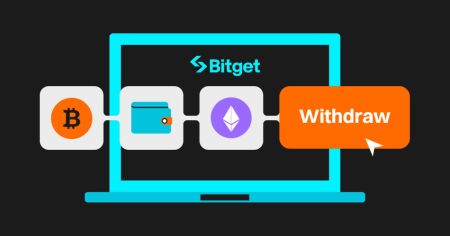Bitget withdraw
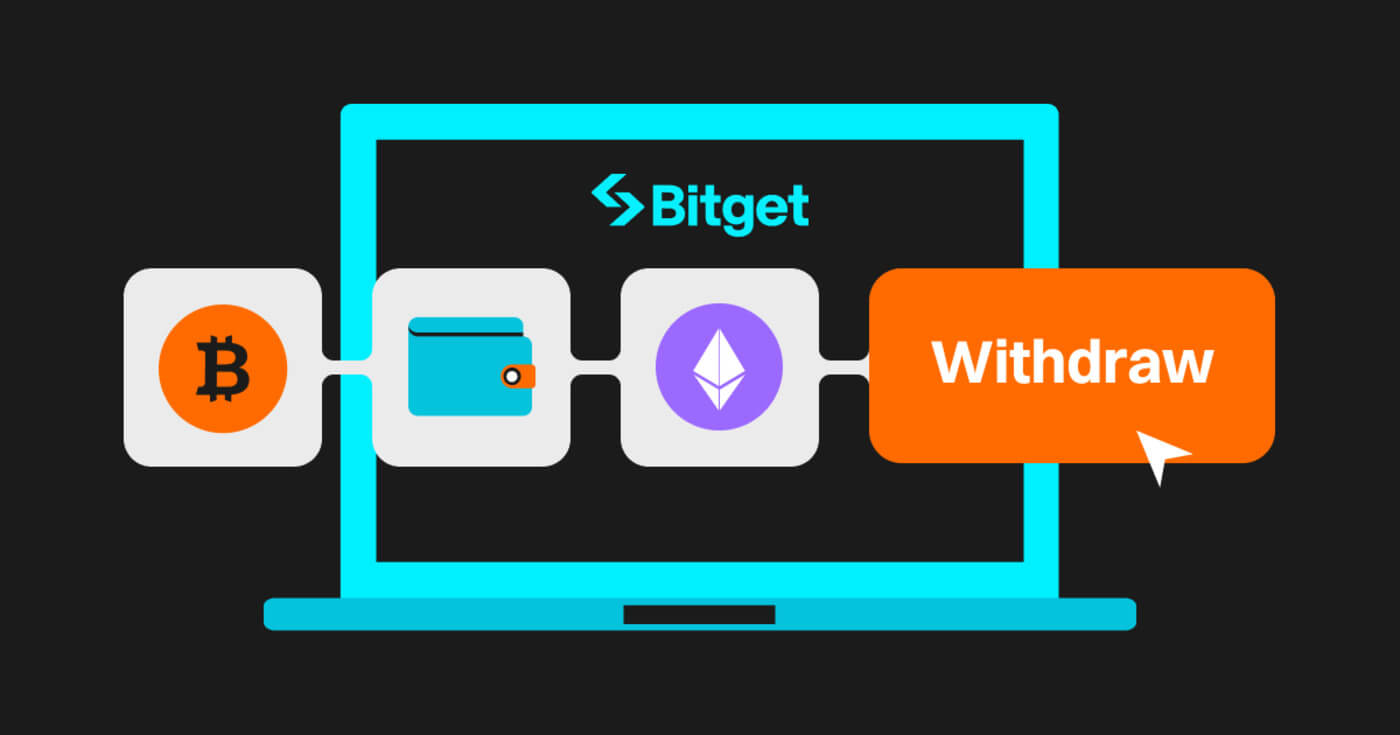
How to Sell Crypto through Cash conversion
Sell Crypto through Cash conversion on Bitget (Web)
1. Log in to your Bitget account and click [Buy Crypto] - [Cash conversion].
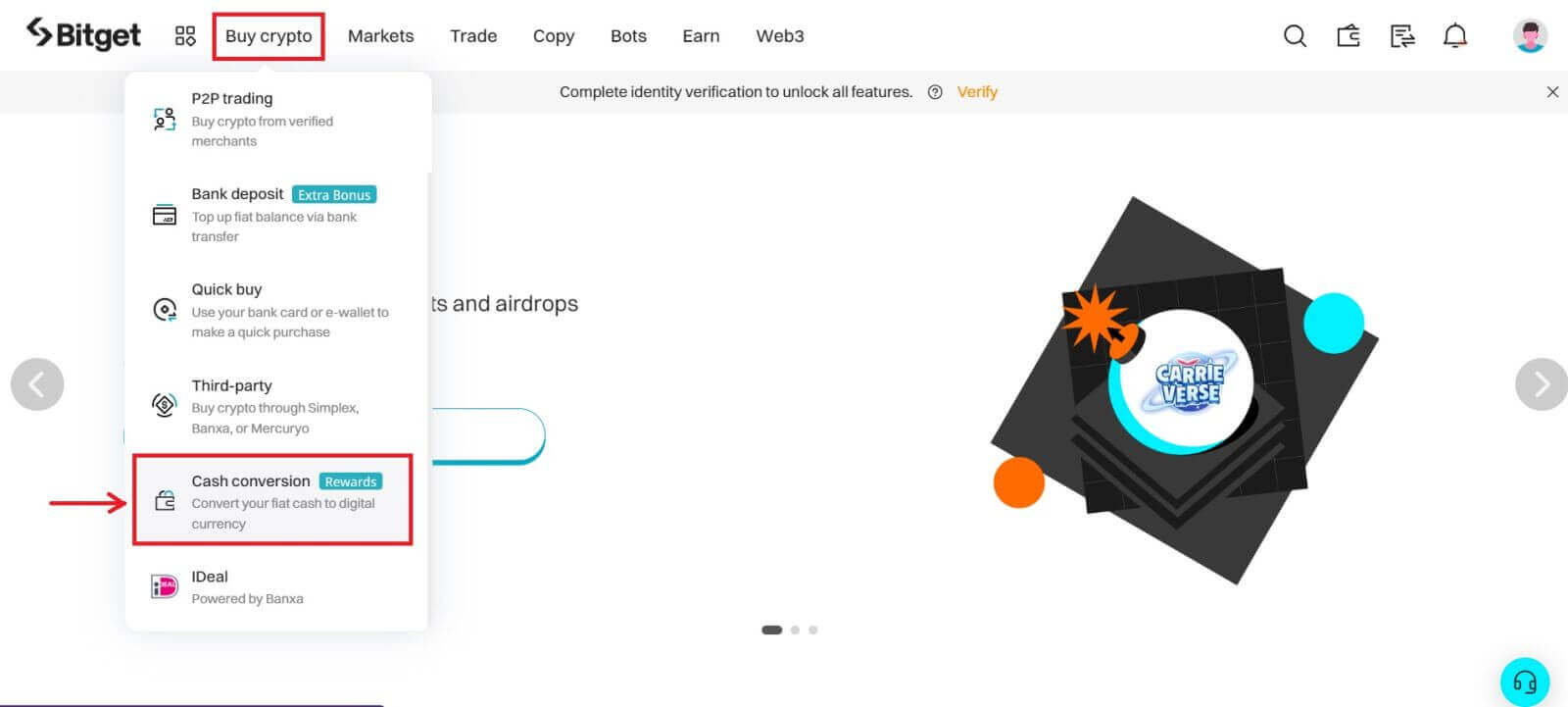 2. Click [Sell]. Select the fiat currency and the cryptocurrency you want to sell. Enter the amount then click [Sell USDT].
2. Click [Sell]. Select the fiat currency and the cryptocurrency you want to sell. Enter the amount then click [Sell USDT].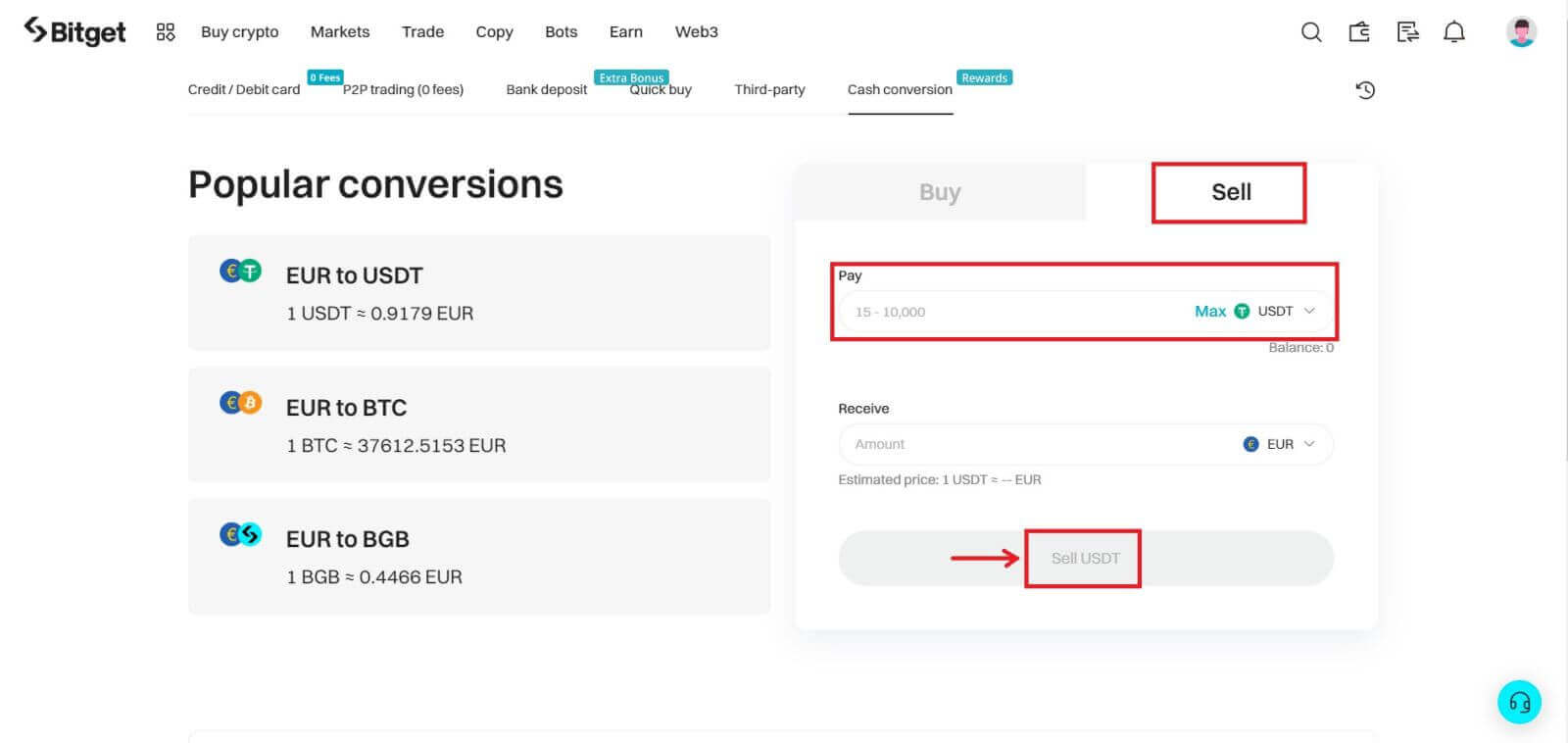
3. Select your payment method. Click [Manage cards] to choose from your existing cards or add a new card and input the required information.
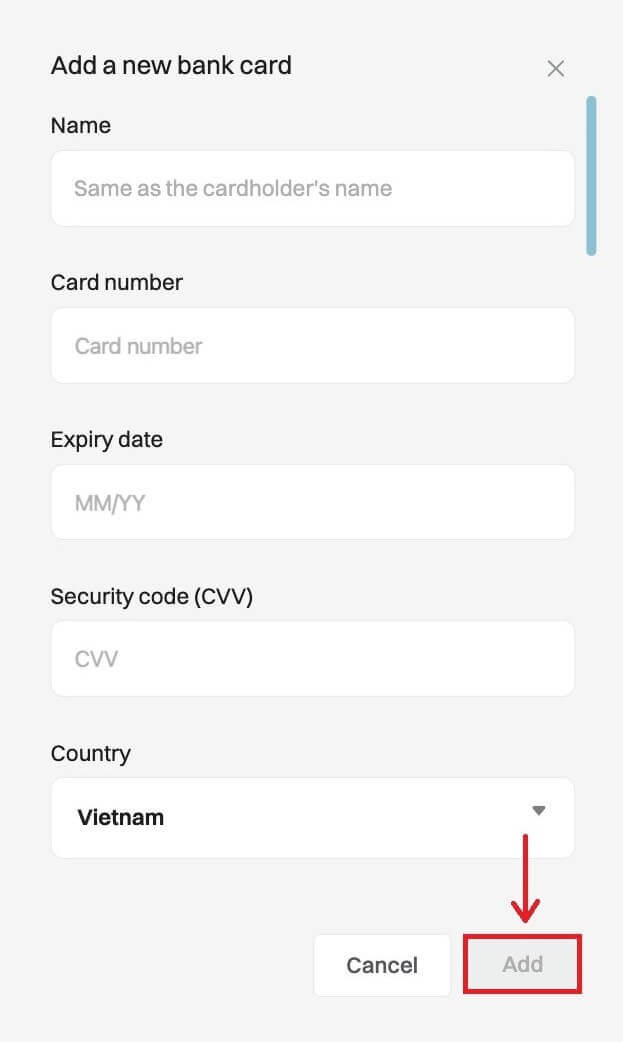
4. Check the payment details and confirm your order within 60 seconds, click [Confirm] to proceed. After 60 seconds, the price and the amount of crypto you will get will be recalculated.
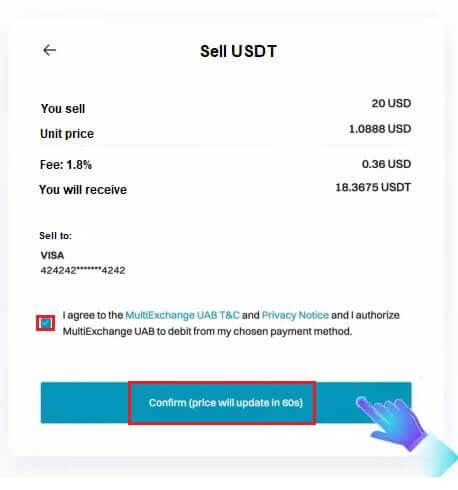
5. Follow the confirmation of the payment platform and you will be directed back to Bitget after completing the transaction.
Sell Crypto through Cash conversion on Bitget (App)
1. Log in to your Bitget App and tap [Add funds] - [Cash conversion].
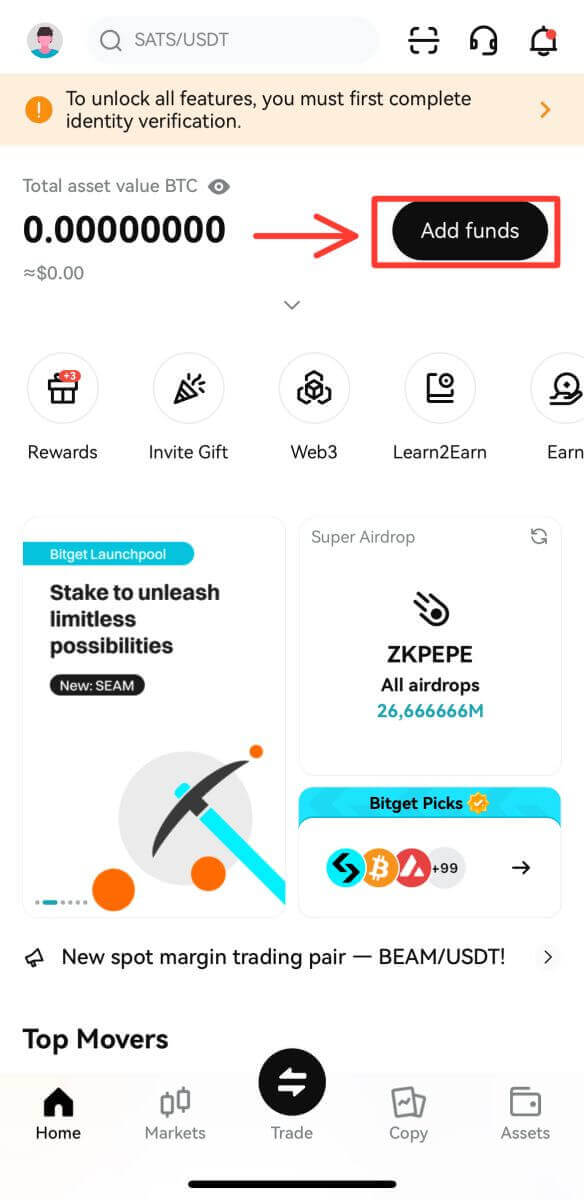
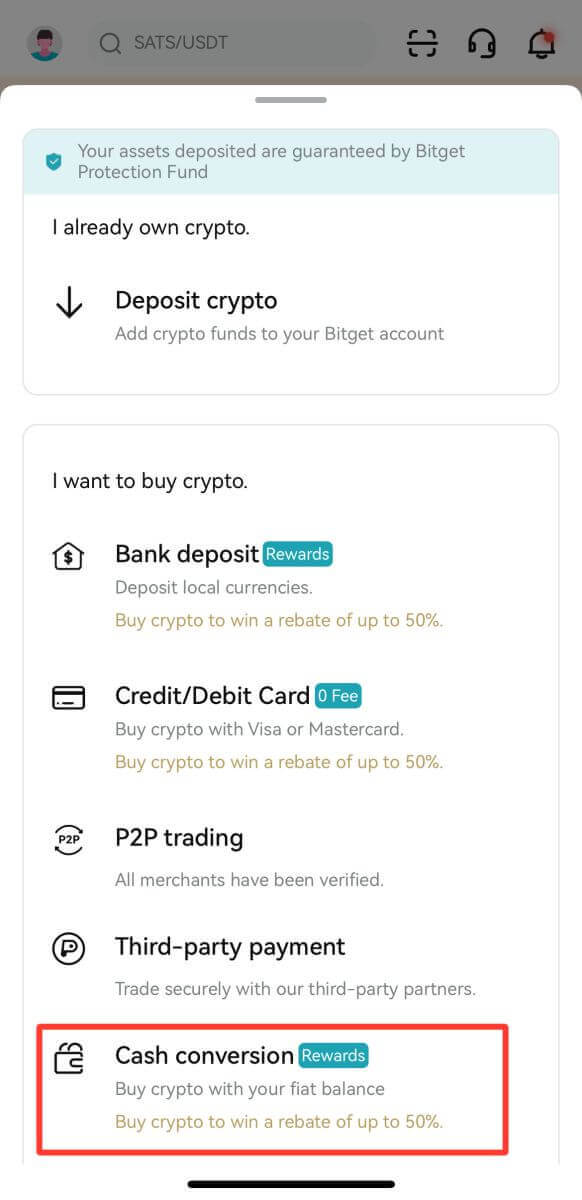
2. In [Cash conversion], tap [Sell]. Then select the crypto you want to sell and tap [Sell USDT].
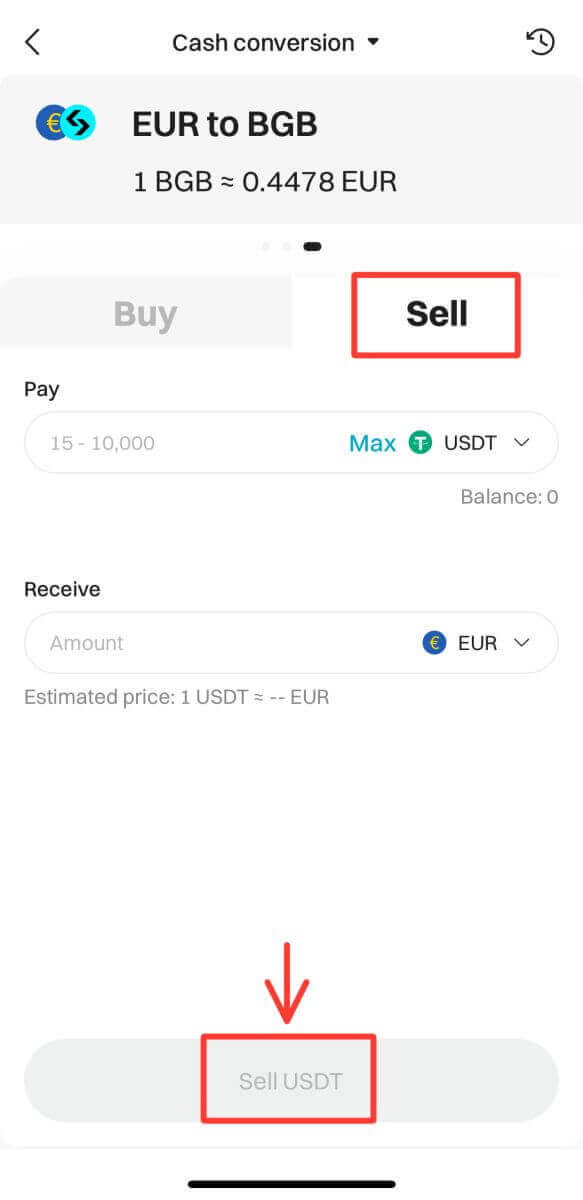
3. Select your receive method. Tap [Change card] to choose from your existing cards or [Add a new card], where you will be required to put in the information.
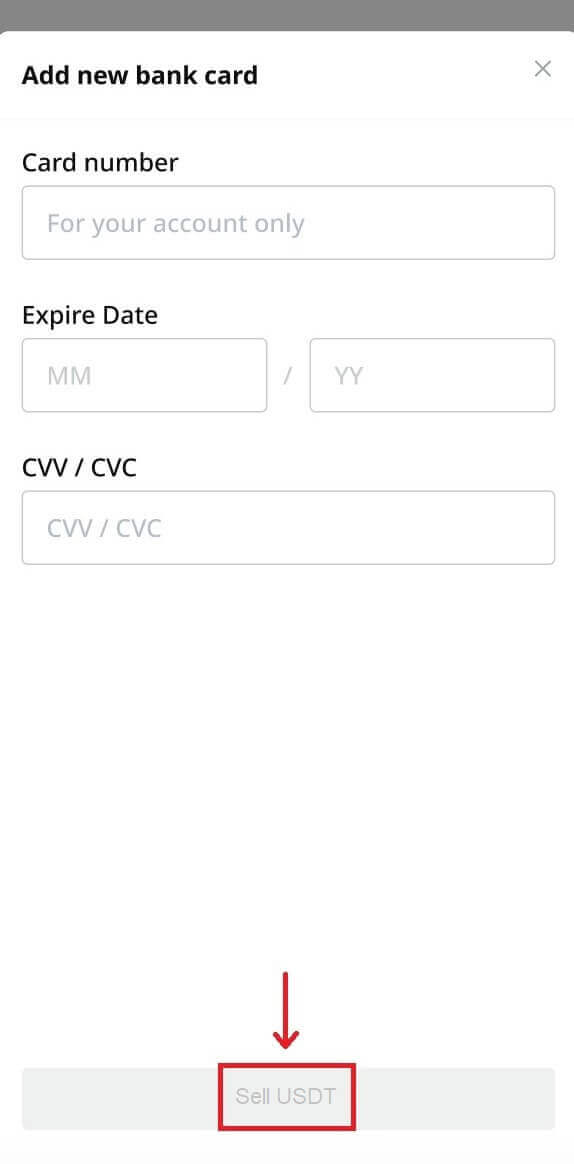
4. Check the payment details and confirm your order within 60 seconds, click [Confirm] to proceed. After 60 seconds, the price and the amount of crypto you will get will be recalculated.
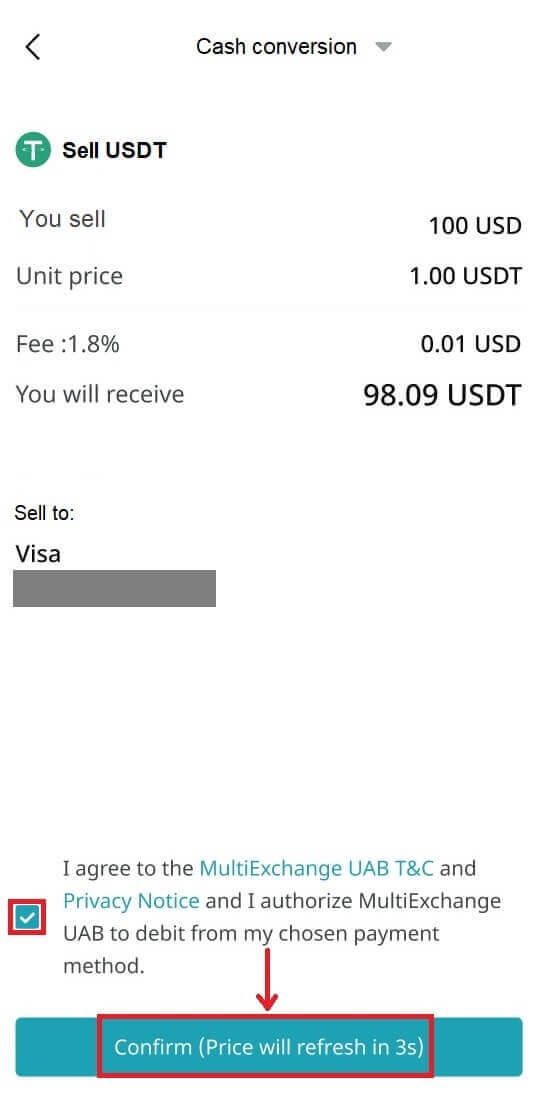
How to Sell Crypto on Bitget P2P
Sell Crypto on Bitget P2P (Web)
1. Log in to your Bitget account. To sell USDT, you must transfer your funds from Spot to P2P wallet. Click on [Assets] on the top left corner and then click on [Transfer].
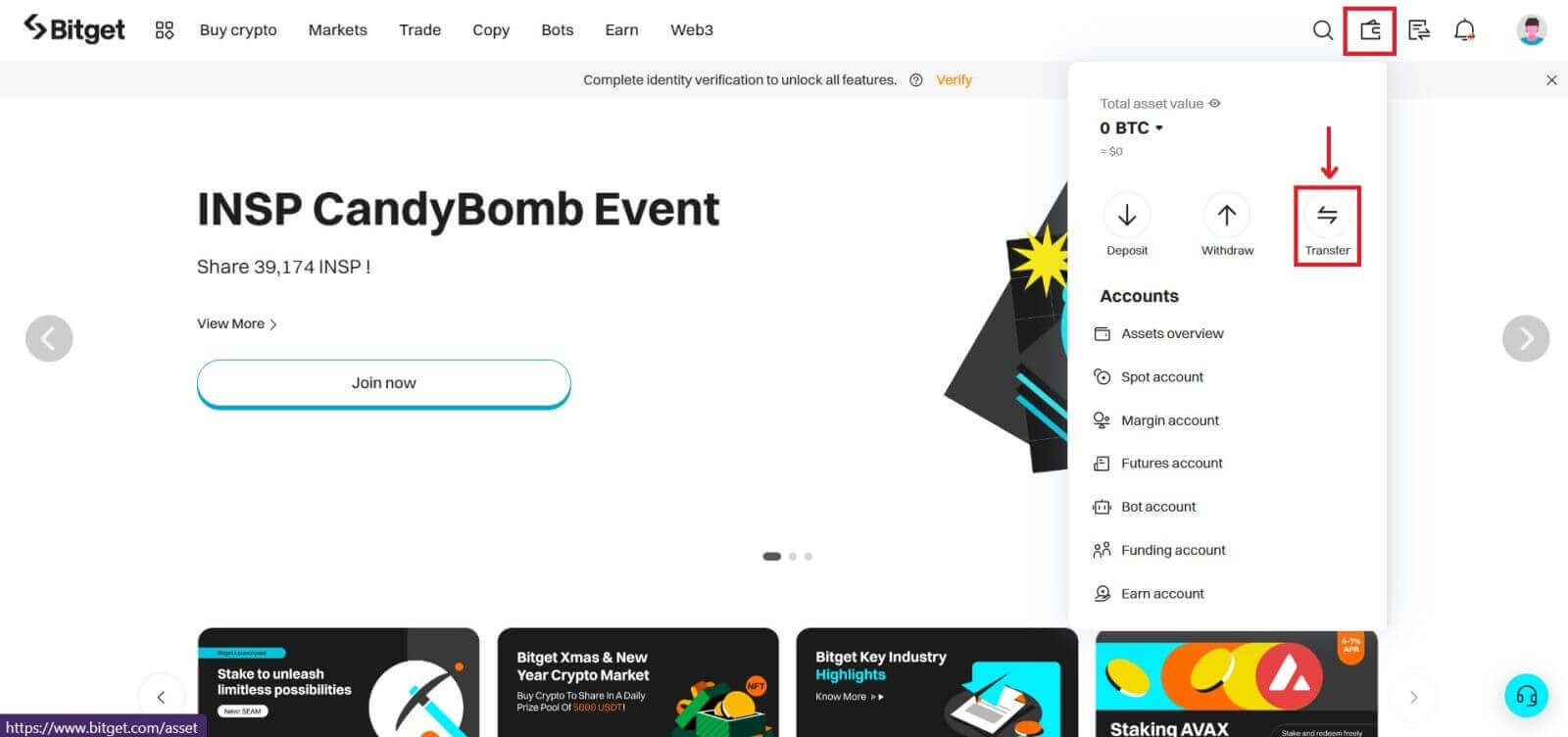
2. Select Coin as ‘USDT’, choose [From ‘Spot’] , [To ‘P2P’] and insert the quantity you want to transfer, (click ‘All’ if you want to transfer all the available funds) and then click [Confirm].
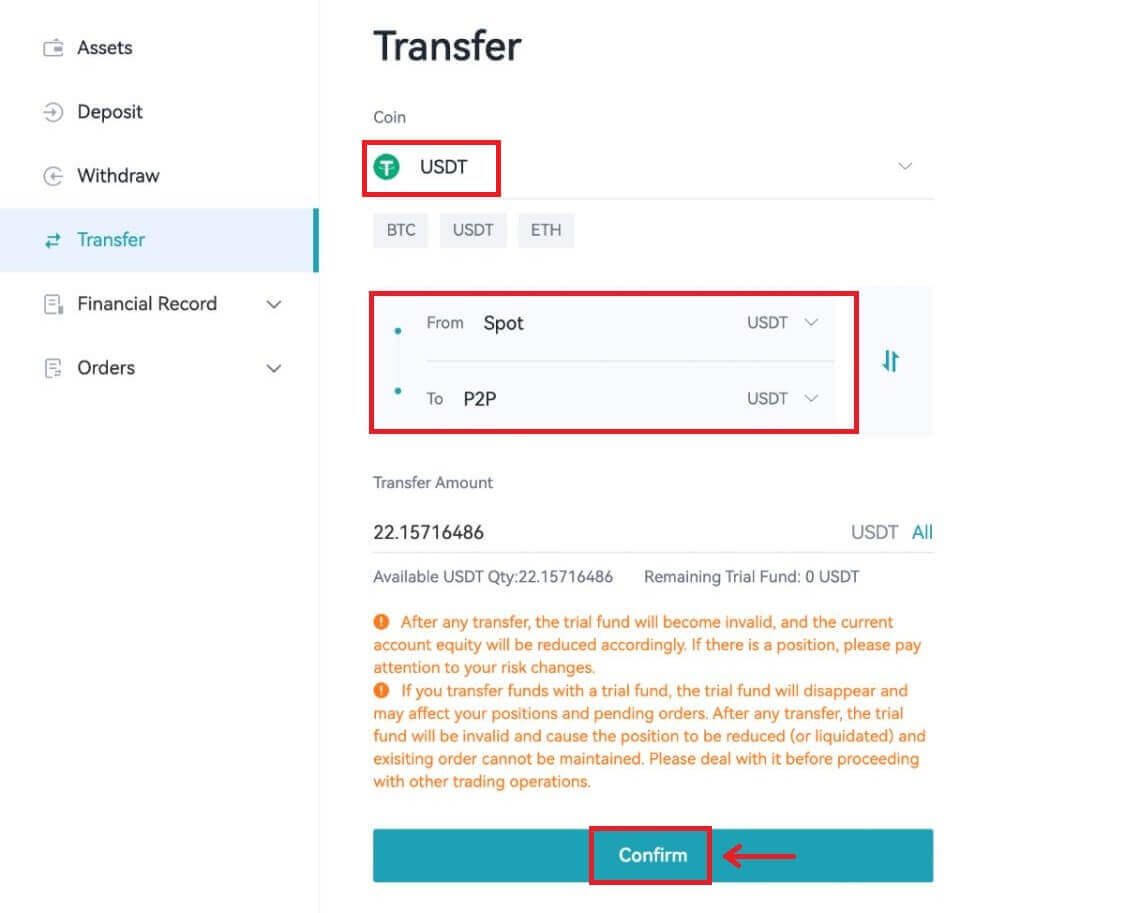
3. Click the [Buy Crypto] button at the top of the homepage - [P2P trading].
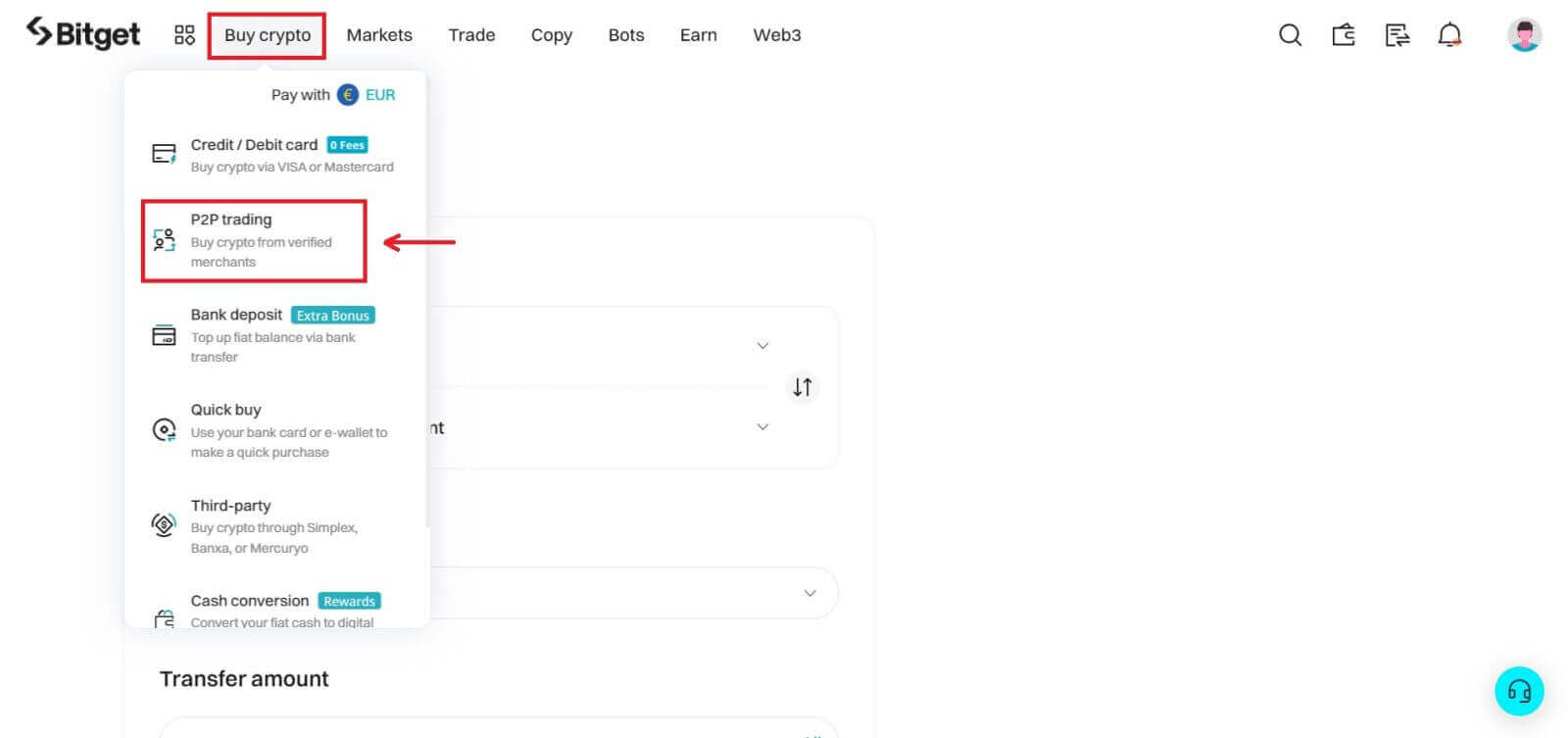
4. Click the [Sell] button, select [USDT] for ‘Crypto’ and [INR] for ‘Fiat’ and this will show you a list of all the available buyers. Find the buyers that suit your requirement (i.e. the price and quantity they are willing to purchase) and click [Sell].
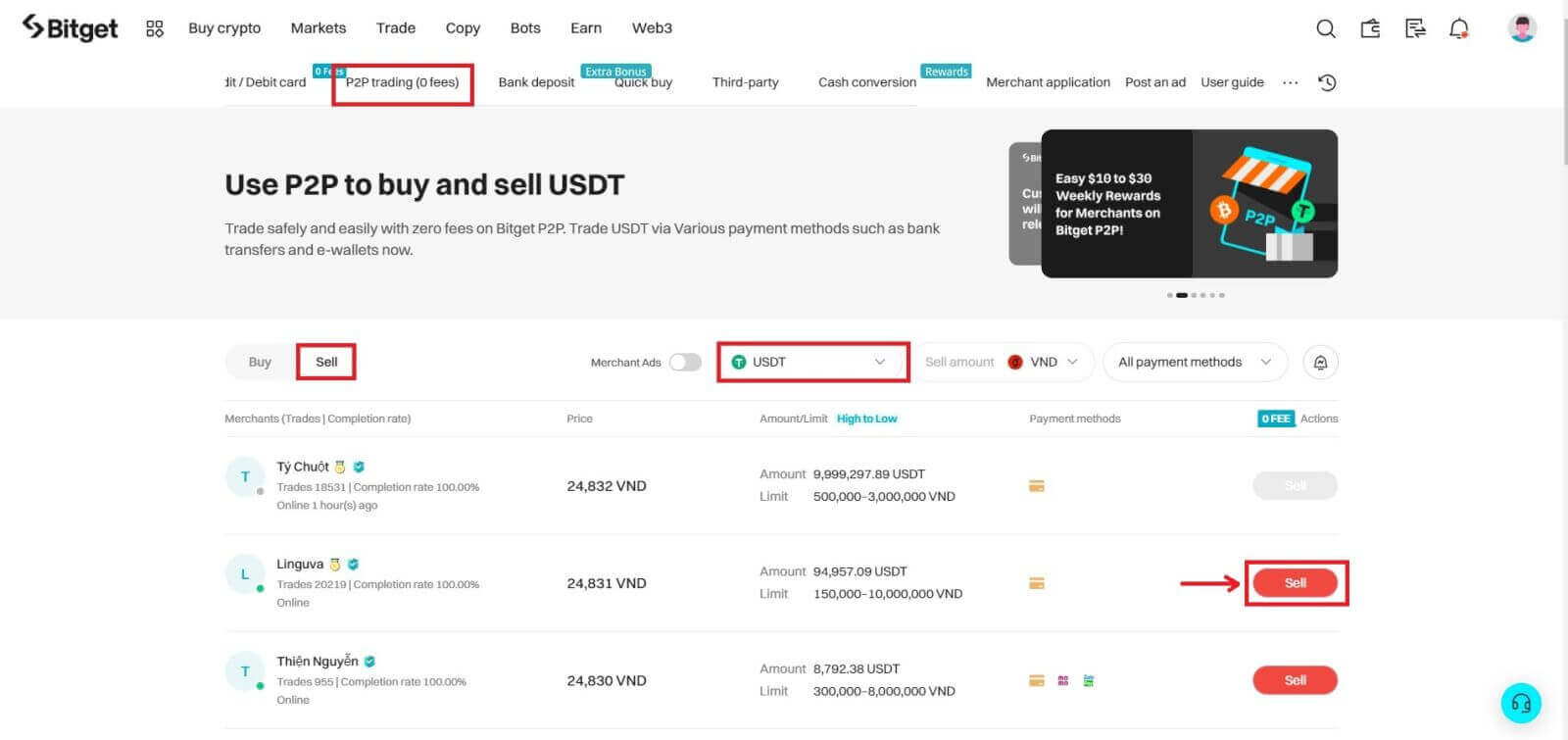
5. Enter the quantity of USDT that you want to sell and the lump sum will be calculated as per the price set by the buyer.
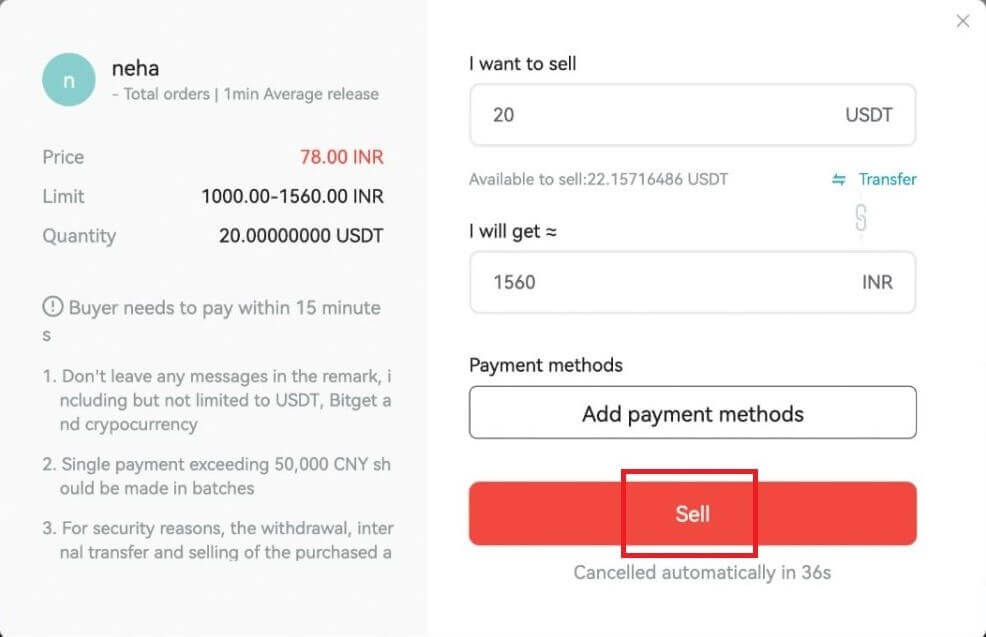
6. Fill in the information on ‘Add payment methods’ (UPI or Bank Transfer depending on the buyer’s preference).
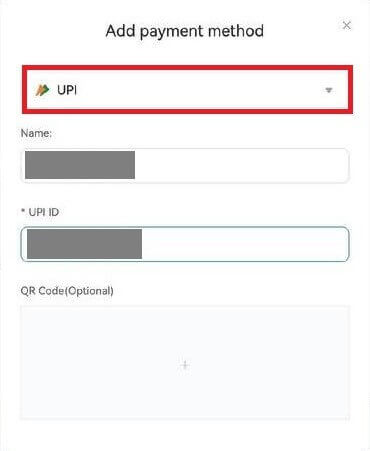
7. Provide the fund password and then click [Save and use].
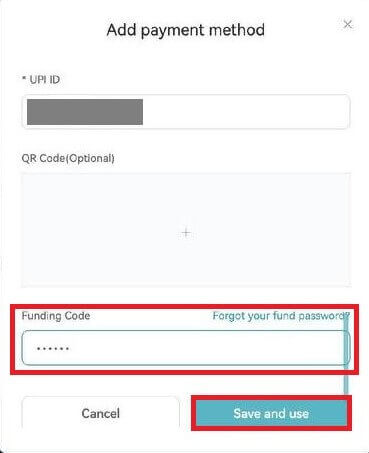
8. Then click on [Sell] and you will see a pop up screen for Security verification. Insert your ‘Funding Code’ and click [Confirm] to complete the transaction.
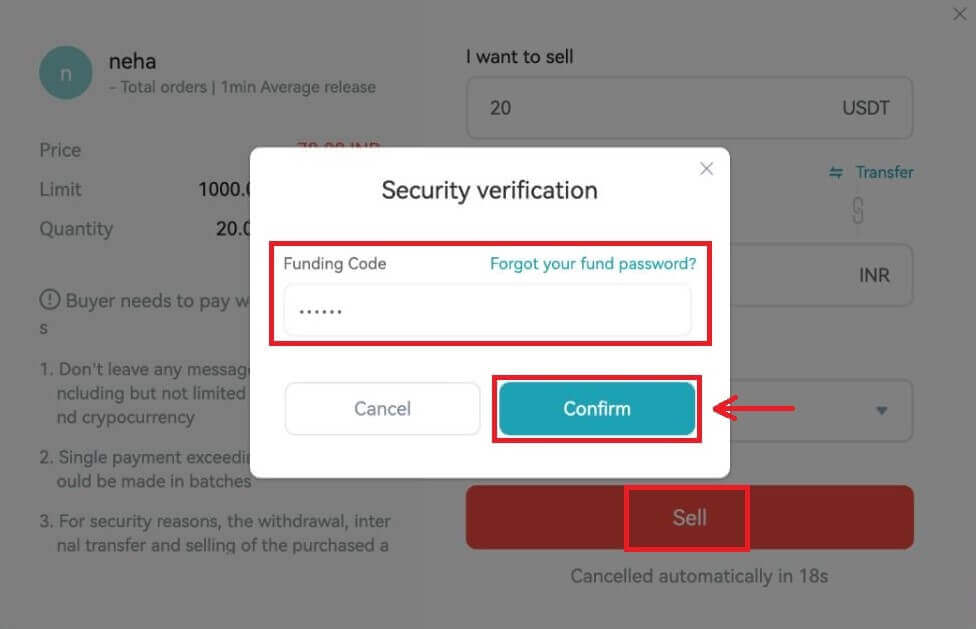
9. Upon confirmation, you will be redirected to a confirmation page with the details of this transaction and the lump sum the buyer is paying.
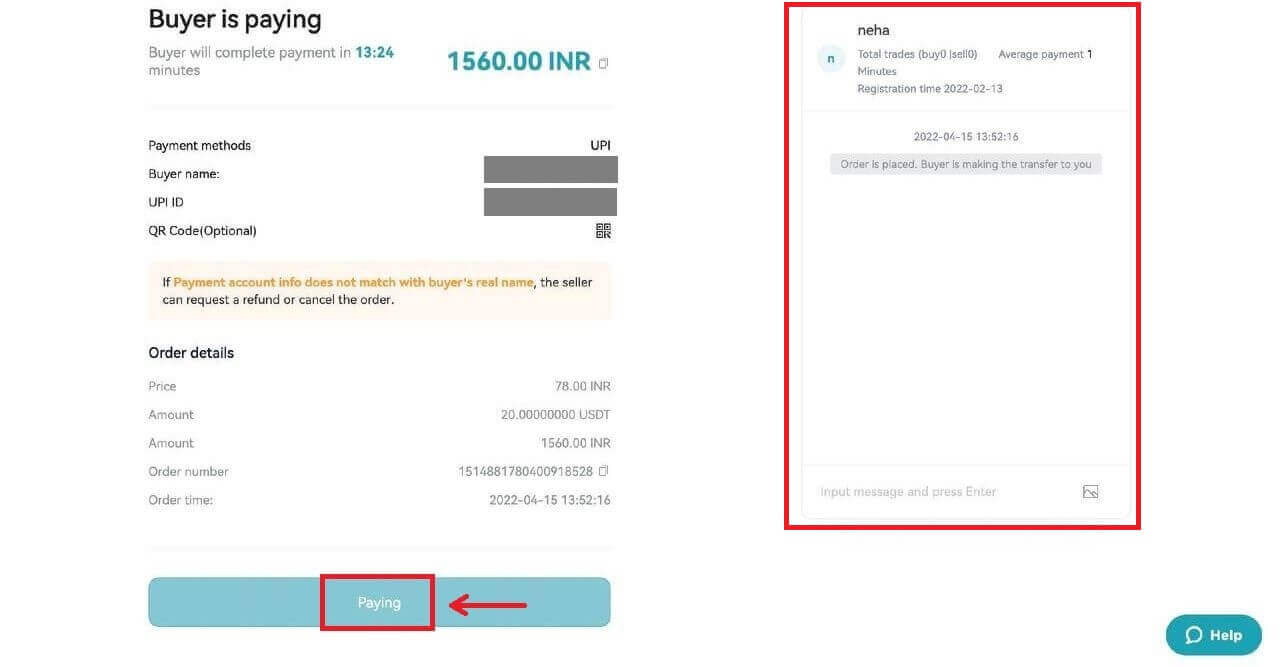
10. Once the buyer has deposited the amount successfully, please double check if you have received the funds. You can also chat with the buyer in the chat box on the right.
After the payment is confirmed, you can click the [Confirm and release] button to release the USDT to the buyer.
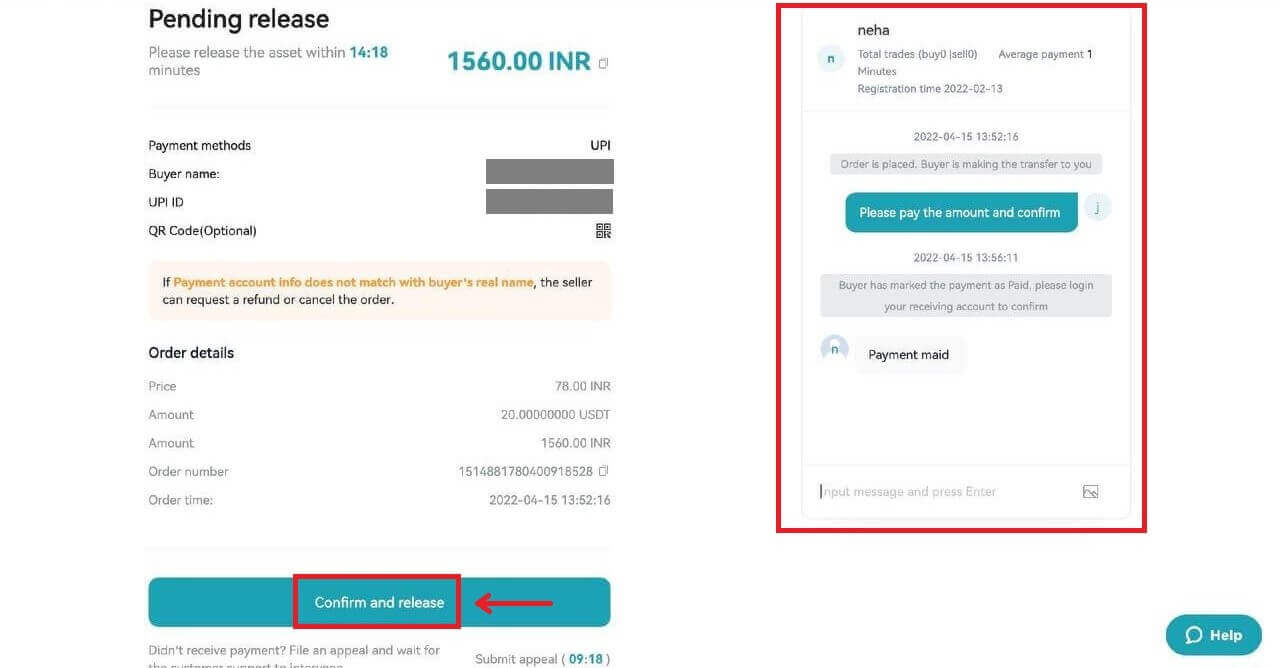
Sell Crypto on Bitget P2P (App)
1. Log in to the Bitget App. Click the [Buy Crypto] - [P2P trading] button on the first page of the app.


2. Click on the ‘Sell’ category located at the top. Select the Ad of P2P Merchant and click the [Sell] button.

3. Enter the selling amount (after checking the minimum or maximum amount). Click the [Sell USDT] button.

4. Select the ‘Payment Method’ supported by the buyer and click the [Confirm Sell] button. Buyer will pay within the transaction deadline and check the deposit.

5. After checking the deposit, click the [Release] button.
*Click the ’Speech Balloon’ button at the top right to open the chat window as follows.

6. Confirm your Release and enter ‘Fund password’. Tick the confirm box and click [Confirm].
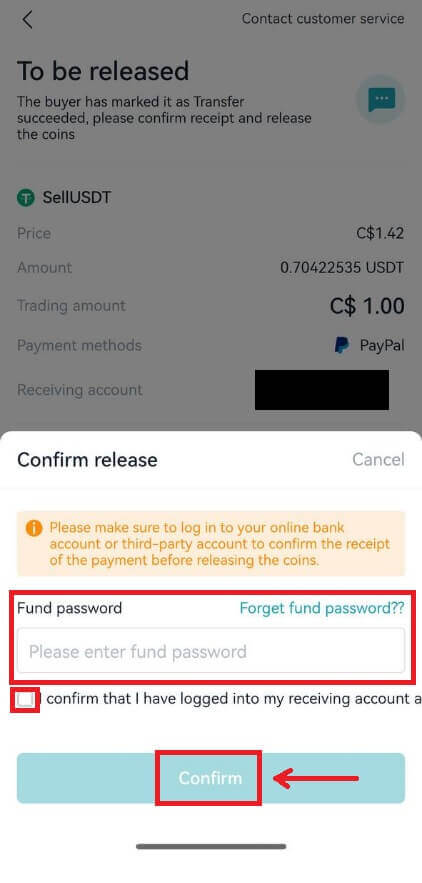
7. Review your transaction history through this page and Click the [View assets] button to check your Released asset.
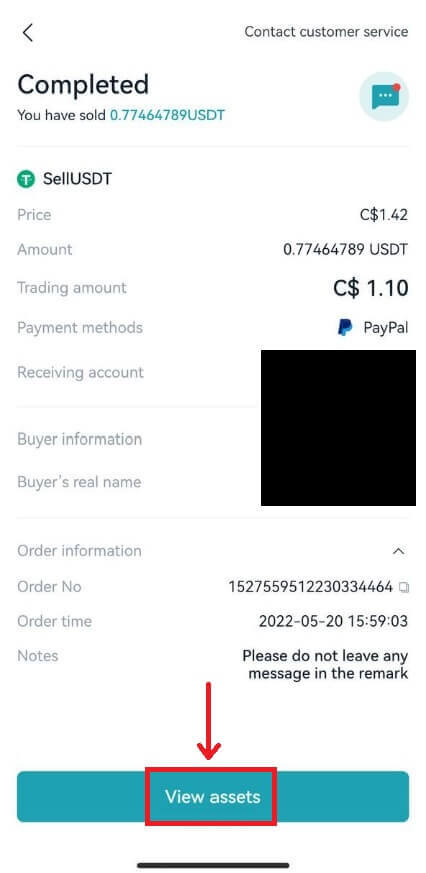
How to Withdraw Crypto from Bitget
Withdraw Crypto on Bitget (Web)
1. Log into your Bitget account, click on the [Wallet] symbol located at the top right corner, and select [Withdraw].

Notes: Withdrawals are only permitted from your spot account.
2. Enter Withdrawal Details
On-chain withdrawal
For external wallet withdrawals, opt for the ‘On-chain’ option. Then, provide:
Coin: Select the asset you wish to withdraw
Network: Choose the appropriate blockchain for your transaction.
Withdrawal Address: Input the address of your external wallet or pick one from your saved addresses.
Amount: Specify how much you’d like to withdraw.
Click [Withdraw] to move forward.

Important: Ensure the receiving address matches the network. For instance, when withdrawing USDT via TRC-20, the receiving address should be TRC-20 specific. Errors can lead to irreversible loss of funds.
Verification Process: For security reasons, you’ll need to verify your request through:
Email code
SMS code / Fund code
Google Authenticator code
Internal withdrawal
If you want to make an internal transfer to another Bitget account, opt to the ‘Internal transfer’ tab.
For internal transfers, it’s free and fast, and you can simply use an email address, mobile number, or a Bitget UID instead of the on-chain address.

3. After completing the withdrawal process, you can head to ’Assets’ to check your assets and review transactions.
To check your withdrawal history, scroll down to the end of the ‘Withdraw records’.

Processing Times: While internal transfers are immediate, external transfers vary based on the network and its current load. Generally, they range from 30 minutes to an hour. However, during peak traffic times, expect potential delays.
Withdraw Crypto on Bitget (App)
1. Open your Bitget app and log in. Locate and tap the [Assets] option at the bottom right of the main menu. You will be presented with several options. Choose [Withdraw]. Select the cryptocurrency you want to withdraw, e.g., USDT.



2. Specify withdrawal details, you can choose either [On-chain withdrawal] or [Internal transfer].
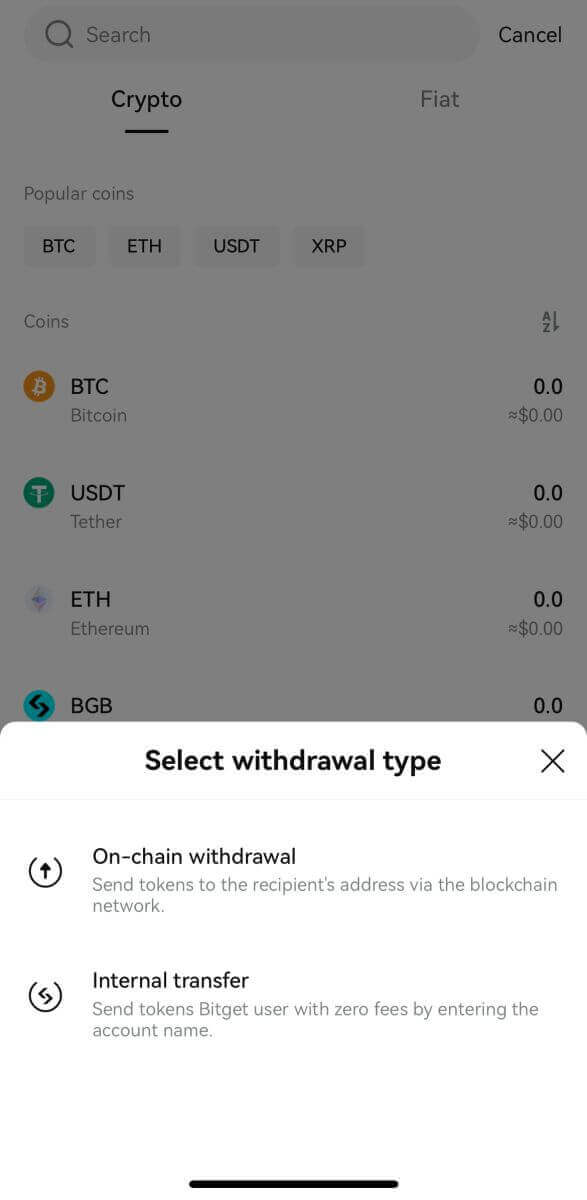
On-chain withdrawal
For external wallet withdrawals, opt for the [On-chain withdrawal] option.
Then, provide:
Network: Choose the appropriate blockchain for your transaction.
Withdrawal Address: Input the address of your external wallet or pick one from your saved addresses. Not sure where to get the address? Check out this quick guide.
Amount: Specify how much you’d like to withdraw.
Click [Withdraw] to move forward.
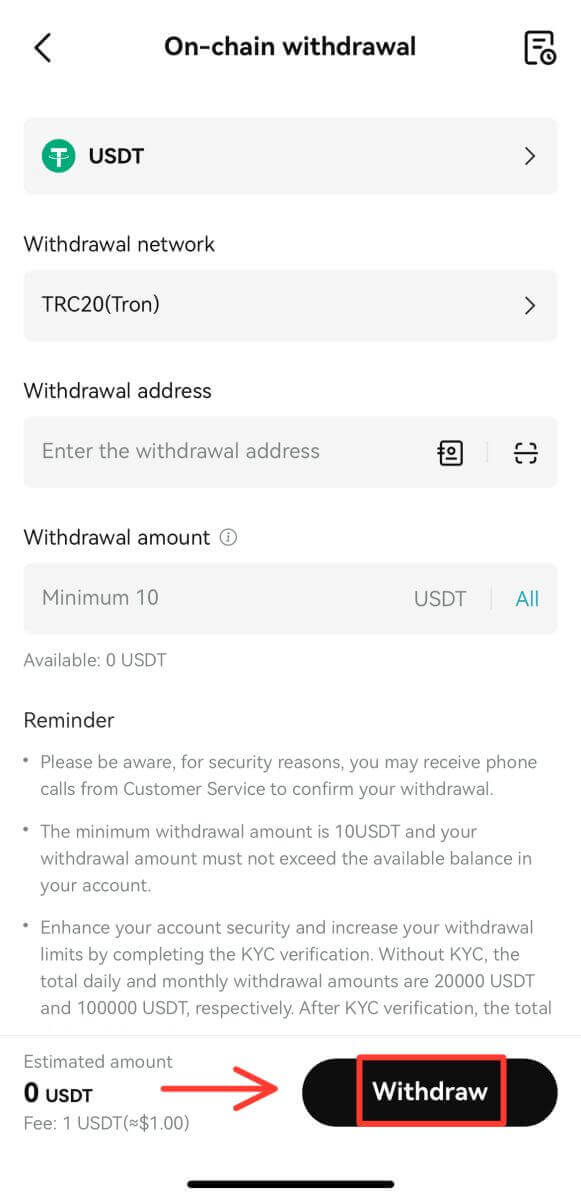
Important: Ensure the receiving address matches the network. For instance, when withdrawing USDT via TRC-20, the receiving address should be TRC-20 specific. Errors can lead to irreversible loss of funds.
Verification Process: For security reasons, you’ll need to verify your request through:
Email code
SMS code
Google Authenticator code
Internal withdrawal
If you want to make an internal transfer to another Bitget account, opt to the ‘Internal transfer’ tab.
For internal transfers, it’s free and fast, and you can simply use an email address, mobile number, or a Bitget UID instead of the on-chain address.
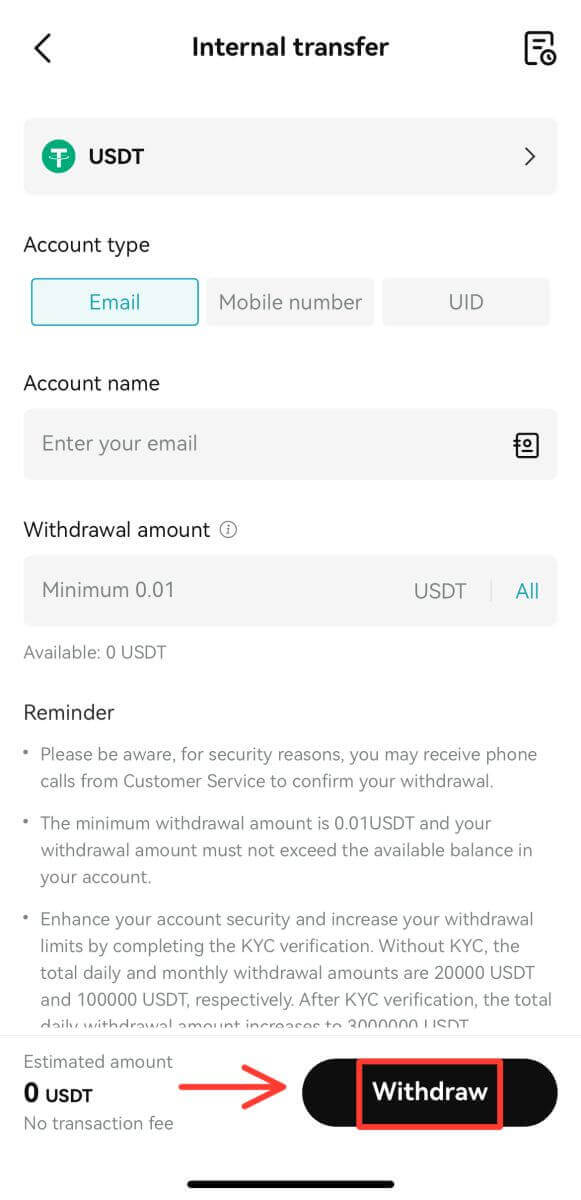
3. After completing the withdrawal process, to check your withdrawal history, select the ’Bill’ icon.
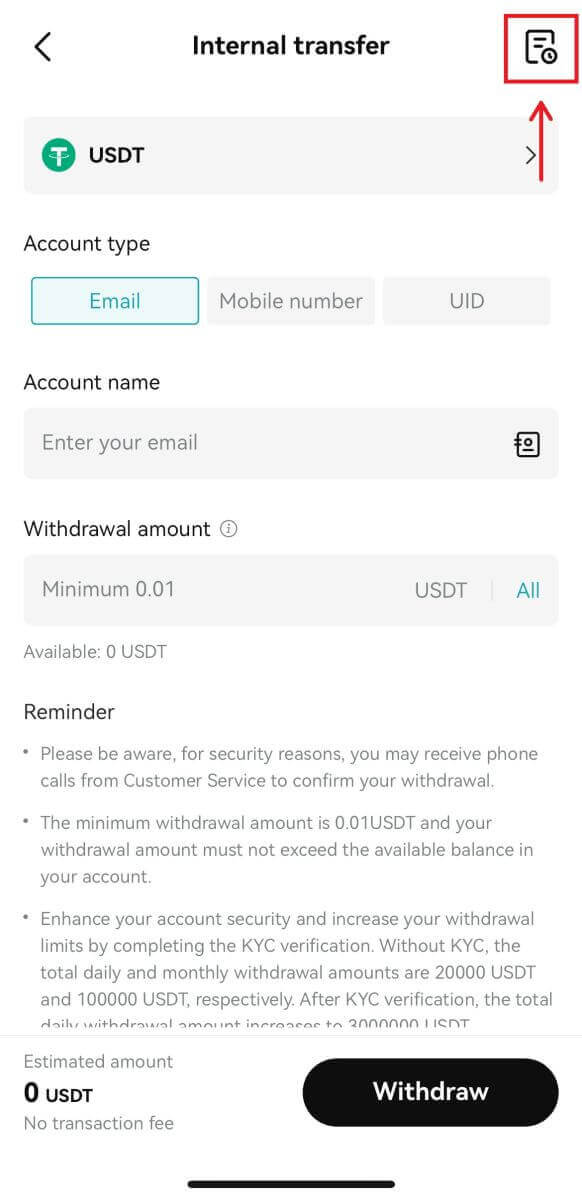
Processing Times: While internal transfers are immediate, external transfers vary based on the network and its current load. Generally, they range from 30 minutes to an hour. However, during peak traffic times, expect potential delays.
How to Withdraw Fiat Currency from Bitget
Withdraw Fiat via SEPA on Bitget (Web)
1. Navigate to [Buy Crypto], then hover your mouse over the ’Pay with’ section to browse the fiat currency menu. Select your preferred fiat currency and click on [Bank Deposit] - [Fiat Withdraw].

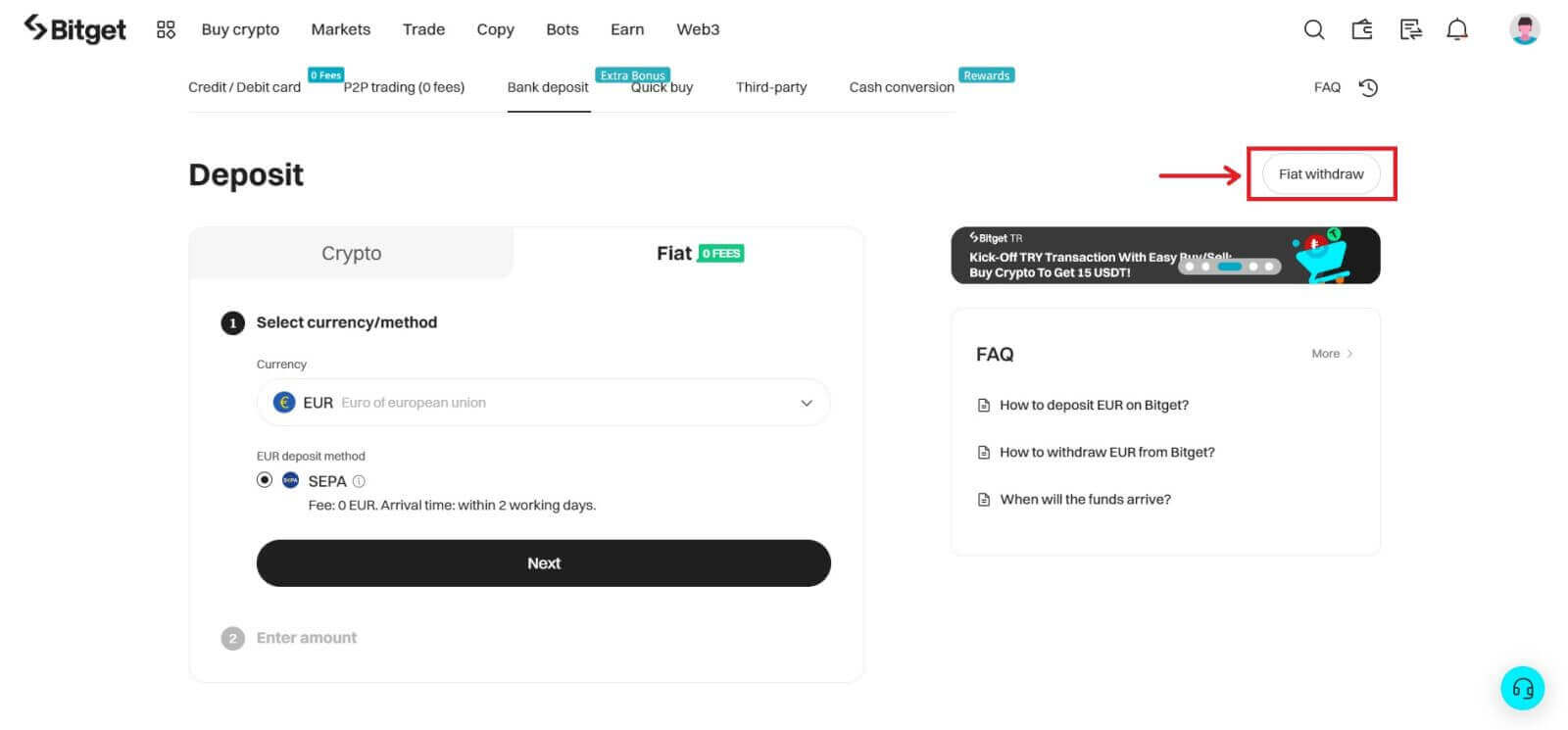
2. Select the type of fiat currency and the amount you wish to withdraw.
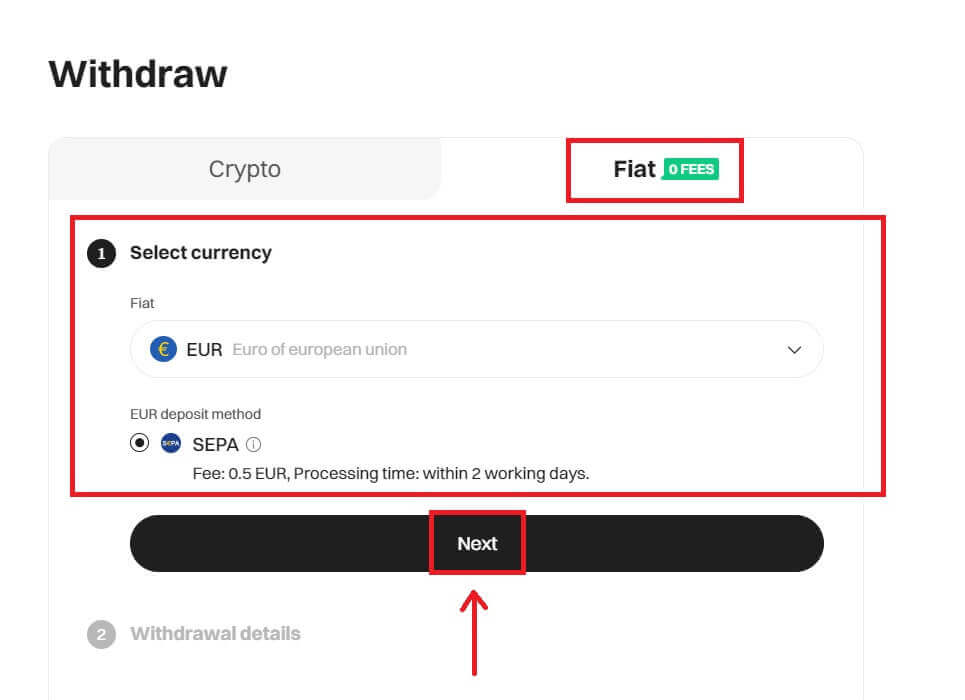
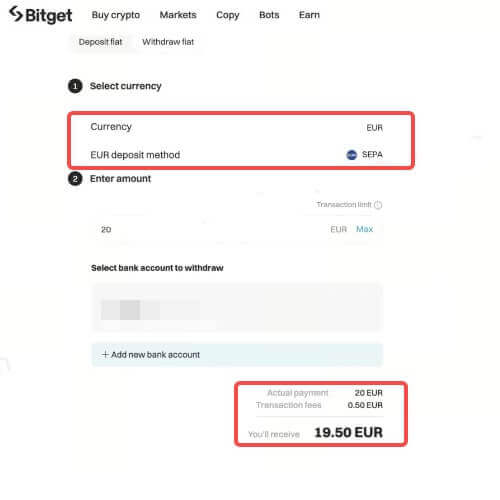
3. Confirm the withdrawal details.
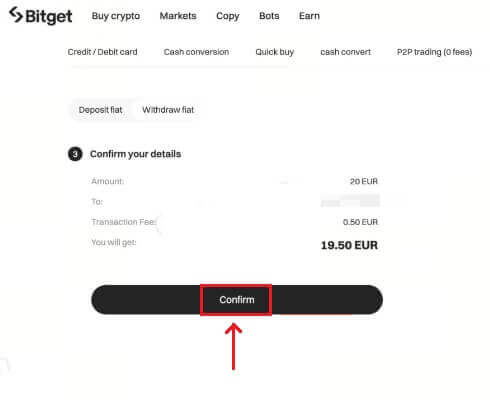
4. Complete the secure verification to continue processing your withdrawal. You have successfully submitted a withdrawal request. You will generally receive the funds after one working day. Withdrawals through fast transfer or payment methods may arrive in as fast as ten minutes.
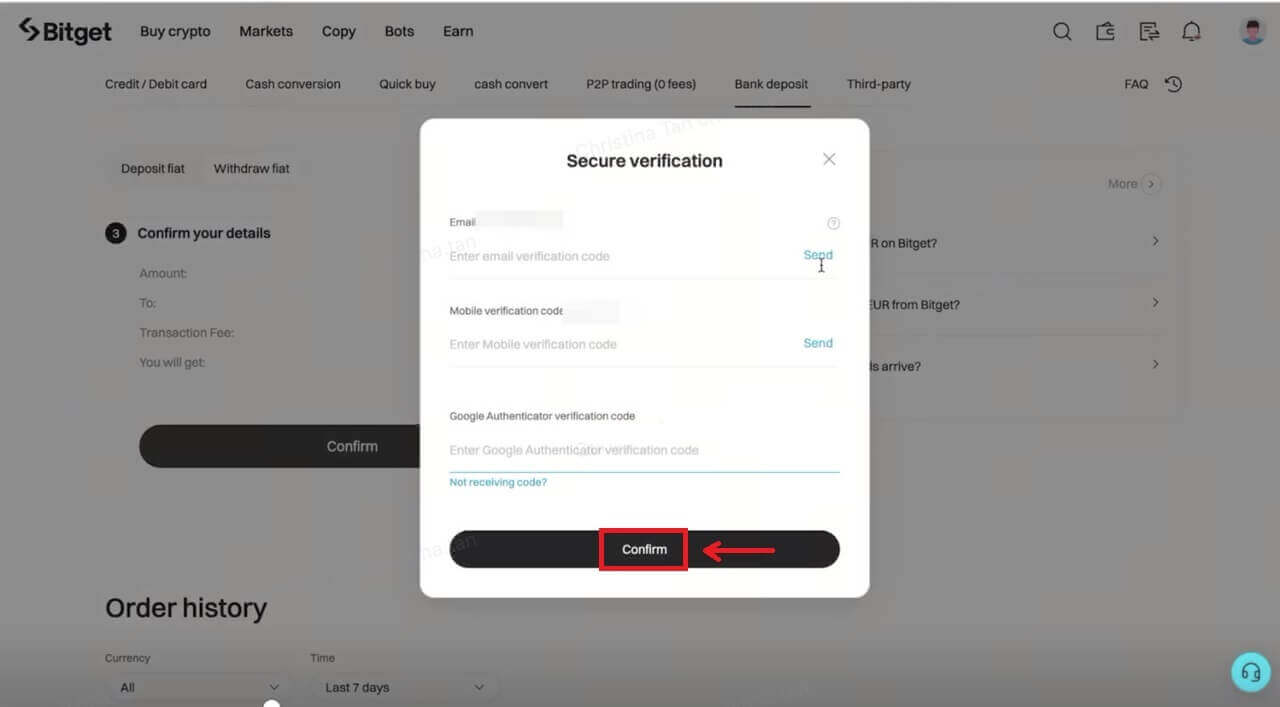
Withdraw Fiat via SEPA on Bitget (App)
The process of withdrawing Fiat via SEPA on the Bitget app is very similar from the website.
1. Log in to your Bitget account and go to [Assets] - [Withdraw].
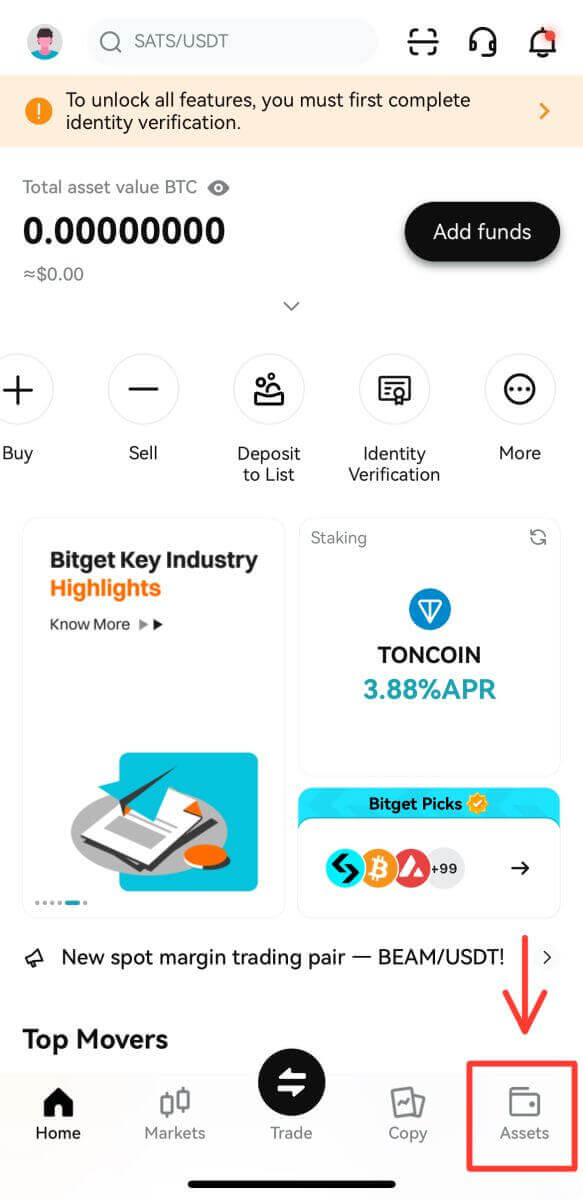
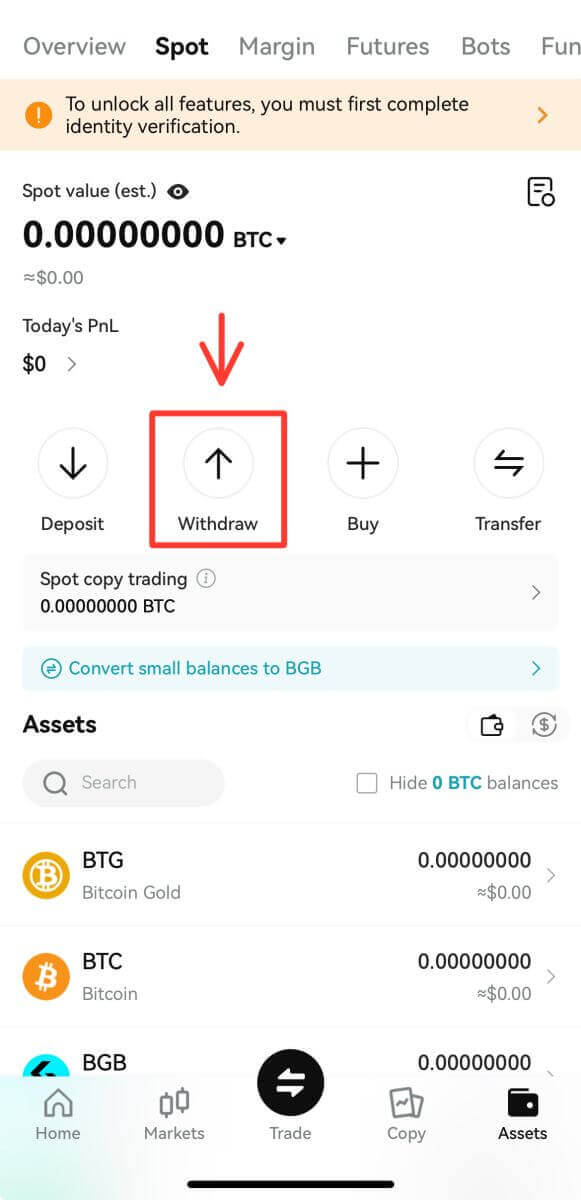
2. Click on [Fiat] and choose your preferred currency.
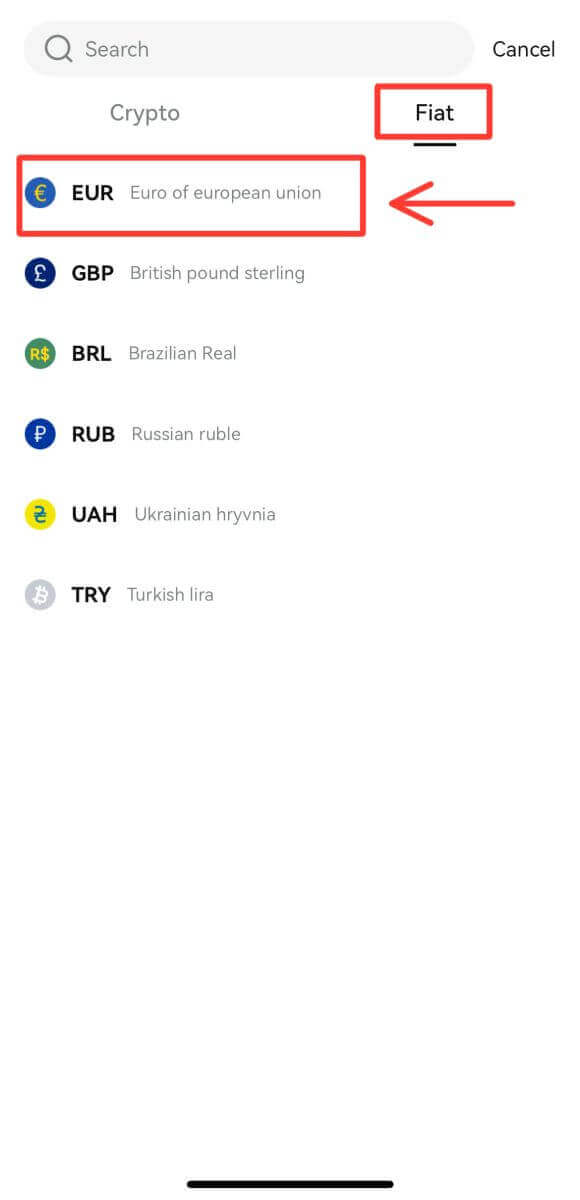
3. Click on [Fiat withdraw] and you will get to the Withdrawal interface that is the same as the website. Please follow the same process and you will complete the withdrawal with ease.
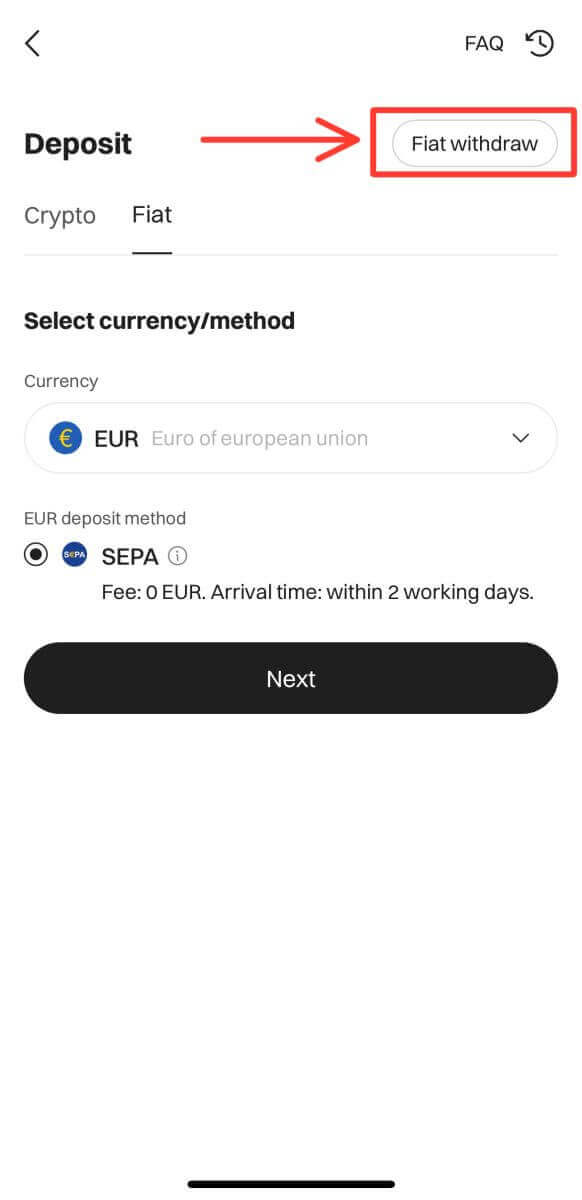
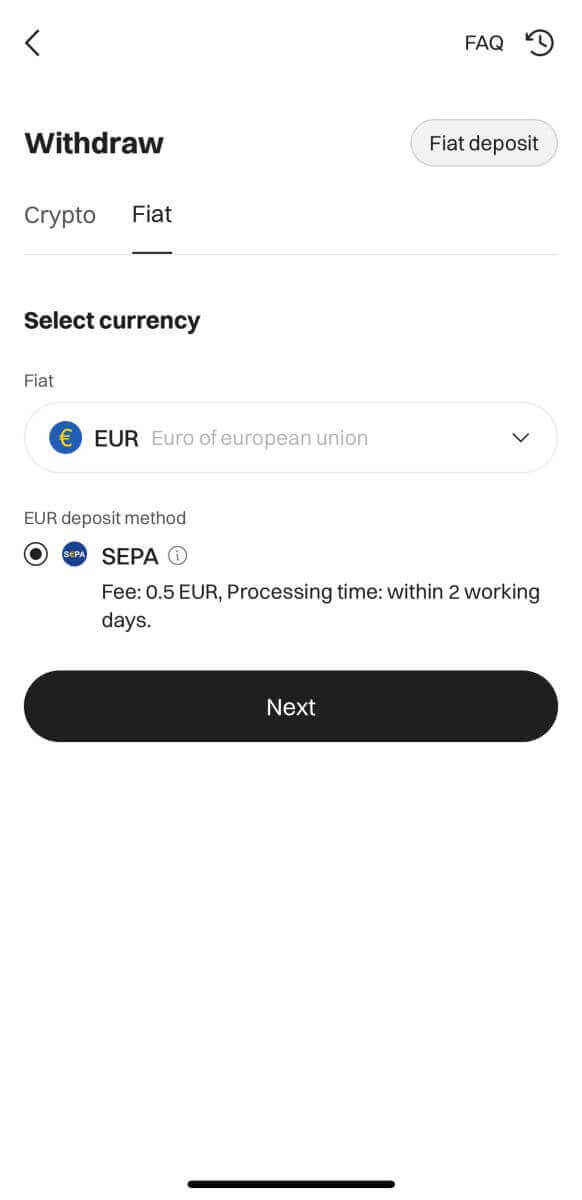
Frequently Asked Questions (FAQ)
What are the bank withdrawal processing times
Withdrawal time and processing details:
| Availability | Withdrawal Type | New Processing Time | Processing Fee | Minimum Withdrawal | Maximum Withdrawal |
| EUR | SEPA | Within 2 working days | 0.5 EUR | 15 | 4,999 |
| EUR | SEPA Instant | Immediate | 0.5 EUR | 15 | 4,999 |
| GBP | Faster Payments Service | Immediate | 0.5 GBP | 15 | 4,999 |
| BRL | PIX | Immediate | 0 BRL | 15 | 4,999 |
Terms and Conditions :
1. Ouitrust includes the SEPA and Faster Payments Service. Only EEA and UK residents are eligible to use these services.
2. It is recommended to use the Faster Payments Service to transfer GBP, and the SEPA for EUR. Other payment methods (e.g. SWIFT) may incur a larger fee or take longer to process.
What are the withdrawal limits for users
To enhance risk management and bolster the security of users’ assets, Bitget will be implementing adjustments to the withdrawal limits for users starting from September 1, 2023, at 10:00 AM (UTC+8).
Limit for users who haven’t completed KYC verification:
US$50,000 worth of assets per day
US$100,000 worth of assets per month
Limit for users who have completed KYC verification:
| VIP Level | Daily Withdrawal Limit |
| Non-VIP | US $3,000,000 worth of assets |
| VIP 1 | US $6,000,000 worth of assets |
| VIP 2 | US $8,000,000 worth of assets |
| VIP 3 | US $10,000,000 worth of assets |
| VIP 4 | US $12,000,000 worth of assets |
| VIP 5 | US $15,000,000 worth of assets |
What to do if I didn’t receive the payment from P2P
You may file an appeal if you do not receive the payment 10 minutes after the Buyer clicks the “Paid” button; reject the transaction, and refund the payment if the Buyer clicks the “Paid” button when the payment is not yet made or completed, the payment cannot be received within 2 hours, or the order is cancelled after the payment is made.
Please carefully check whether the real-name information of the Buyer’s payment account is consistent with that on the Platform when you receive the payment. In case of any inconsistency, the Seller has the right to request the Buyer and the payer to conduct video KYC with their ID cards or passports, etc. If an appeal is filed to such an order, the Seller may reject the transaction and refund the payment. If the User accepts non-real-name verified payment, causing the counterparty’s payment account to be frozen, the Platform will investigate the source of the funds in question, and has the right to directly freeze the User’s account on the Platform.