How to Deposit and Trade Crypto at Bitget
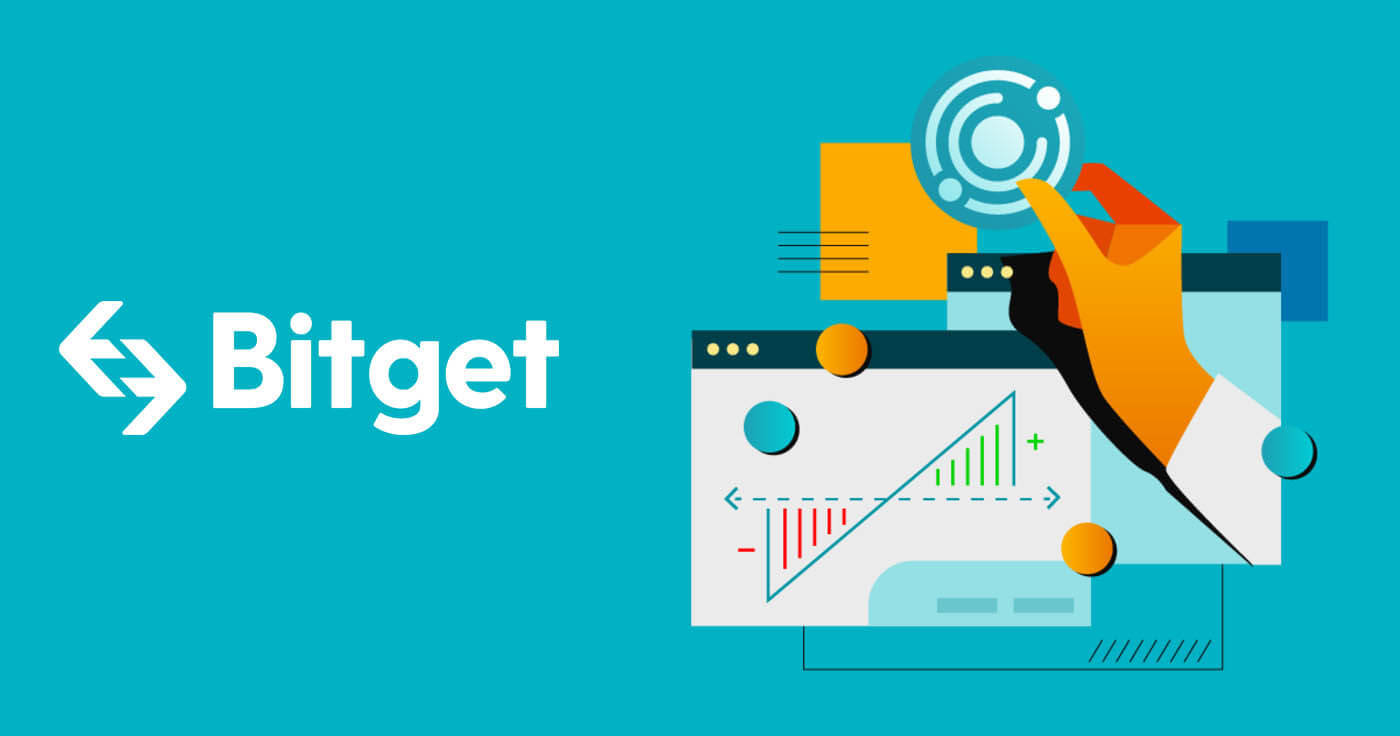
How to Deposit into Bitget
How to Buy Crypto with Credit/Debit Card on Bitget
Buy Crypto with Credit/Debit Card (Web)
1. Log in to your Bitget account and click [Buy Crypto] - [Credit/Debit Card].

2. Here you can choose to buy crypto with different fiat currencies. Enter the fiat amount you want to spend and the system will automatically display the amount of crypto you can get. Click [Buy].

3. Input the necessary card information, including the Card Number, Expiry Date, and CVV. Please ensure that you have the physical card with you before proceeding.
If the bank card has been previously used, the system will prompt a "Card Denied" message, and the transaction will not proceed.
Once you have successfully entered and confirmed the card information, you will receive a notification that reads “Card Binding Successful."

4. Once you have selected your preferred fiat currency, enter the amount you want to spend, and the system will automatically calculate and display the amount of cryptocurrency you will receive.

After completing the payment process, you will receive a [Payment Pending] notification. The processing time for the payment may vary depending on the network and can take a few minutes to reflect in your account.
5. When the order is completed, you can check your cryptos, right under the [Asset] section.

Buy Crypto with Credit/Debit Card (App)
1. Log into your Bitget account and click on [Credit/debit card] in the [Buy Crypto] section. Alternatively, you can select the [Credit/debit card] tab under the [Deposit] or [Buy Crypto] button.

2. Select [Add new card] and verify your identity and complete the identity verification with ID verification and email binding.

3. Enter the necessary card information, including the card number, expiry date, and CVV. Please ensure that you have the physical card with you before proceeding.
If the bank card has been previously used, the system will display a message informing you that the card was denied, and the transaction will be declined.
Once you have successfully entered and confirmed the card information, you will be notified that the card was successfully bound. Then, enter the One-Time Password (OTP) sent to the phone number associated with the bound card.

4. Once you have selected your preferred fiat currency, enter the amount you want to spend, and the system will automatically calculate and display the amount of cryptocurrency you will receive.

The price is updated every minute. Agree to the terms and conditions and click on [Confirm] to process the transaction.

5. Complete the 3DS (3-D Secure) authentication, then enter your password, and select [Continue] to proceed.
Please keep in mind that you only have three attempts to complete the 3DS authentication process.

6. Complete your payment request.

7. Upon completing the payment, you will receive a "Payment Pending" notification. The processing time for the payment may vary depending on the network and can take a few minutes to reflect in your account.
Please be patient and do not refresh or exit the page until the payment is confirmed to avoid any discrepancies.

How to Buy Crypto on Bitget P2P
Buy Crypto on Bitget P2P (Web)
1. Log in to your Bitget account and go to [Buy Crypto] - [P2P Trading].

2. Select the crypto you want to buy. You can filter all P2P advertisements using the filters. Click [Buy] next to the preferred offer.

3. Confirm the fiat currency you want to use and the crypto you want to buy. Enter the amount of fiat currency to use, and the system will automatically calculate the amount of crypto you can get. Click [Buy].

4. You will see the seller’s payment details. Please transfer to the seller’s preferred payment method within the time limit. You may use the [Chat] function on the right to contact the seller.
After you have made the transfer, click [paid] and [Confirm].


Note: You need to transfer the payment directly to the seller through a bank transfer or other third-party payment platforms based on the seller’s payment information. If you have already transferred payment to the seller, do not click [Cancel order] unless you have already received a refund from the seller in your payment account. Do not click [Paid] unless you have paid the seller. Also, you cannot place more than two ongoing orders at the same time. You must complete the existing order before placing a new order.
5. After the seller confirms your payment, they will release cryptocurrency to you and the transaction is considered completed.

If you cannot receive cryptocurrency within 15 minutes after clicking [Confirm], you can click [Submit appeal] to contact Bitget Customer Support agents for assistance.

Buy Crypto on Bitget P2P (App)
1. Log in to the Bitget App. Click the [Buy Crypto] button on the first page of the app and [P2P trading].


2. Click on the [Buy] category located at the top. Select the Crypto and Fiat. Then select the Ad of P2P Merchant and click the [Buy] button.

3. Enter the purchase amount (after checking the minimum or maximum amount). Then click the [Buy USDT] button.

4. Select the “Payment Method” supported by the seller and click the [Confirm Buy] button.

5. Pay within the transaction deadline and click the [Next] button.

6. Review your transaction history through the last pop-up window. (Make sure you paid the seller correctly. Malicious clicks may cause your account to freeze.). Click the [Paid] button to complete payment order verification. Then wait for the seller to release the coin.

7. Once the transaction is complete, you can Click [View assets] button to go to your P2P account and check your assets.

How to Buy Fiat Currency on Bitget via Third-party
Buy Fiat Currency on Bitget via Third-party (Web)
1. Log into your Bitget account and click [Buy Crypto], then [Third-party] from the top navigation bar.

2. Choose the fiat currency and the crypto you want to buy, then enter the amount you want to spend in fiat. Select a service provider available, such as Bankster, Simplex, or MercuroRead. Agree to the terms and click [Next].
Note
1. You will be redirected from Bitget to the website of the third-party payment provider. Payment services are provided by a third party.
2. You must read and agree to the third-party service provider’s Terms of Use and Privacy Policy before using their service.
3. For any questions relating to payments, contact the third-party service provider via their website.
4. Bitget does not assume any responsibility for any loss or damage caused by the use of third-party payment services.


3. Complete registration with your basic information. Input your credit card information and complete the bank transfer or whatever payment method the channel accepts. Verify your bank transfer and wait for the payment approval to appear.



Buy Fiat Currency on Bitget via Third-party (App)
1. Log into your Bitget account and click [Add funds], then [Third-party payment].


2. Choose the fiat currency and the crypto you want to buy, then enter the amount you want to spend in fiat. Select a service provider available, then click [Buy USDT].

Note
1. You must read and agree to the third-party service provider’s Terms of Use and Privacy Policy before using their service.
2. For any questions relating to payments, contact the third-party service provider via their platform.
3. Bitget does not assume any responsibility for any loss or damage caused by the use of third-party payment services.
3. Confirm your payment details by clicking [Next], you will then be directed to the third-party platform.

4. Complete registration with your basic information. Input your credit card information and complete the bank transfer or whatever payment method the channel accepts. Verify your bank transfer and wait for the payment approval to appear.



How to Deposit Crypto on Bitget
Deposit Crypto on Bitget (Web)
Access the Deposit Page
Firstly, sign in to your Bitget account. At the top right of the screen, you’ll see a wallet icon; click on it and select [Deposit].

Enter Deposit Details
1. Once on the Deposit page, you can select the type of coin and the blockchain network it operates on (for example, ERC20, TRC20, BTC, BEP20).

After choosing your preferred coin and chain, Bitget will generate an address and a QR code. You can use either of these to initiate the deposit.
With this information, you can then complete your deposit by confirming your withdrawal from your external wallet or third-party account. Below are the example withdrawal screens from an external wallet.


Notes
It’s crucial to ensure that the asset and the blockchain network you select match the ones used by the platform from which you’re transferring funds. Using the incorrect network can lead to the irreversible loss of your assets.
Proceed to transfer your crypto from your external wallet by confirming the withdrawal and directing it to your Bitget account address.
Deposits need a certain number of confirmations on the network before they’re reflected in your account.
Review Deposit Transaction
Once you’ve completed the deposit, you can visit the [Assets] dashboard to see your updated balance.
To check your deposit history, scroll down to the end of the [Deposit] page.

Deposit Fiat on Bitget (Web) via SEPA Bank
**Important Note: Do not make any transfers below EUR 2.
After deducting the relevant fees, any transfers below EUR 2 WILL NOT BE CREDITED OR RETURNED.
1. Log in to your account, choose [Buy crypto] - [Bank deposit]

2. Select the currency and [Bank Transfer(SEPA)], click [Next].

3. Enter the amount you wish to deposit, then click [Next].

Important Notes:
-
The name on the bank account you use must match the name registered to your Bitget account.
-
Please do not transfer funds from a joint account. If your payment is made from a joint account, the transfer will likely be declined by the bank as there is more than one name and they do not match the name of your Bitget account.
-
Bank transfers through SWIFT are not accepted.
-
SEPA payments don’t work on weekends; please try to avoid weekends or bank holidays. It usually takes 1-2 business days to reach us.
4. You will then see the detailed payment information. Please use the bank details to make transfers through your online banking or mobile app to the Bitget account.


After you make the transfer, you may check your bạn approval status. Please wait patiently for the funds to arrive in your Bitget account (funds generally take 1 to 2 business days to arrive).

Deposit Crypto on Bitget (App)
1. Log into your Bitget account, at the app main page, tap [Add funds], then [Deposit crypto].

2. Under the tab ’Crypto’, you can select the type of coin and chain you’d like to deposit.

Note: you must choose the same chain (ERC20, TRC20, BEP2, BEP20, etc.) on the platform from which you are withdrawing your crypto. Care should be taken, as selecting the wrong chain may result in losing your assets.
3. After choosing your preferred token and chain, we will generate an address and a QR code. You can use either option to make a deposit.

4. With this information, you can then complete your deposit by confirming your withdrawal from your external wallet or third-party account.
Below are the example withdrawal screens from an external wallet.

Frequently Asked Questions (FAQs)
What payment methods can I use to buy cryptocurrency?
Bitget currently supports VISA, Mastercard, Apple Pay, Google Pay, and other payment methods. The supported third-party service providers include Mercuryo, Xanpool, and Banxa.
What cryptocurrencies can I purchase?
Bitget supports mainstream cryptocurrencies such as BTC, ETH, USDT, LTC, EOS, XRP, BCH, ETC, and TRX.
How long does it take to receive the cryptocurrency after payment?
After your payment is completed on the third-party service provider platform, your cryptocurrency will be deposited into your spot account on Bitget in around 2–10 minutes.
What if I encounter problems during the purchase process?
Contact customer support if you encounter any problems during the transaction process. If you have not received the cryptocurrency after payment is completed, contact the third-party service provider to check the order details (this is usually the most efficient method). Due to the IP of your current region or certain policy reasons, you will have to select human verification.
Why has my deposit not been credited yet?
Transferring funds from an external platform to Bitget includes three steps:
1. Withdrawal from the external platform
2. Blockchain network confirmation
3. Bitget credits the funds to your account
Step 1: An asset withdrawal marked as "completed" or "success" in the platform you’re withdrawing your crypto from means that the transaction was successfully broadcast to the blockchain network. It does not mean that it is credited to the platform you’re depositing to.
Step 2: When confirming the network, unpredictable blockchain congestion often occurs due to the excessive number of transfers, which affects the timeliness of the transfer, and the deposited crypto will not be confirmed for a long time.
Step 3: After completing the confirmation to the platform, cryptos will be credited as soon as possible. You can check the specific transfer progress according to TXID.
The amount of required "network confirmations" varies for different blockchains. Each transfer in the blockchain will take a certain amount of time to confirm and send to the receiving platform.
For example:
Bitcoin transactions are verified that your BTC is deposited into your corresponding account after reaching 1 network confirmation.
All of your assets will be frozen temporarily until the underlying deposit transaction reaches 2 network confirmations.
If deposit not credited, please follow the steps below:
If the transaction is unconfirmed by the blockchain network, and it has not reached the minimum amount of network confirmations specified by Bitget. Please wait patiently, Bitget can only help you with credit after the confirmation.
If the transaction is unconfirmed by the blockchain network, but it has also reached the minimum amount of network confirmations specified by Bitget, please contact our Support team and send UID, deposit address, deposit screenshot, screenshot of successful withdrawal from other platforms, TXID to [email protected] so that we can assist you in a timely manner.
If the transaction is confirmed by the blockchain but not credited to your account, please contact our customer support or send your UID, deposit address, deposit screenshot, screenshot of successful withdrawal from other platforms, TXID to [email protected] so that we can assist you in a timely manner.
How to Trade Crypto on Bitget
How to Trade Spot on Bitget (Web)
Bitget Spot Trading is the destination for anyone investing in and/or holding cryptocurrencies. With over 500 tokens, Bitget Spot Trading opens the door to the whole crypto universe. There are also exclusive, smart tools available for Bitget Spot Trading to help investors make better decisions and attain success, including:
- Limit Order/Trigger Order/other conditional orders
- Bitget Spot Grid Trading: Your personal bot to help you through sideways markets.
- Bitget Spot Martingale: The better, crypto-fitted version of dollar-averaging
- Bitget Spot CTA: The automated, algorithm-based tool that helps place timely and risk-controlled orders.
1. Visit the Bitget website, click on [Log in] at the top right of the page and log into your Bitget account.

2. Deposit your asset into your Bitget spot account or buy USDT/USDC/BTC/ETH. Bitget offers several methods for purchasing these coins: P2P, bank transfer, and credit/debit cards.

3. Navigate to [Spot] in the [Trade] tab to view the available pairs.

4. You will now find yourself on the trading page interface.

1. Trading volume of trading pair in 24 hours
2. Candlestick chart and Market Depth
3. Sell order book
4. Buy order book
5. Trading Type: Spot/Cross 3X/Isolated 10X
6. Buy/Sell Cryptocurrency
7. Type of order: Limit/Market/OCO(One-Cancels-the-Other)
5. Choose your preferred pair and don’t forget to fill in the number for market order and other conditional orders. Once you’re done, click Buy/Sell.

6. To check your assets, go to [Asset] → [Spot].

How to Trade Spot on Bitget (App)
1. Log in to the Bitget App, and click on [Trade] → [Spot] to go to the spot trading page.


2. Here is the trading page interface.

1. Market and Trading pairs.
2. Real-time market candlestick chart, supported trading pairs of the cryptocurrency, “Buy Crypto” section.
3. Buy/Sell Cryptocurrency.
4. Sell/Buy order book.
5. Open orders.
Take-Profit and Stop-Loss
What is a take-profit/ stop-loss?
A frequent contract trading strategy known as "taking profit" involves users believing that the price has reached an important point, in which they believe it a wise decision to realize some profit. By taking profit, the trade position is being reduced and as a result unrealized profits have now been turned into real profit, ready to be cashed out.
Stop loss is a common contract trading operation in which users believe that the price has reached a level where the trade can be cut for a reasonable loss to avoid doing irreparable damage to their portfolio. Using a stop loss is a way to deal with risk.
Bitget currently provides a TP/SL order: users can set the TP/SL price in advance. When the latest market transaction price reaches the TP/SL price you set, it will close the position at the number of contracts you set for this position at the optimal transaction price.
How to determine to stop loss and take profit levels
Deciding on taking profits and placing stop losses is one of the most difficult things to do when trading and can be done in countless ways. It often depends heavily on what strategy you are utilizing. To help you get on your way, here are three options you can consider looking into to help decide where your levels are going to be.
Price structure
In technical analysis, the structure of price forms the basis of all tools. The structure on the chart represents an area where people valued the price as high as resistance and a place where traders valued the price as low as support. At these levels, there is a high likelihood of increased trading activity, which can provide great places for prices to take a breather and then either continue or reverse. This is why many traders consider them checkpoints, and therefore those who use this method generally place profits just above support and stop losses just above resistance.
Volume
Volume is a great momentum indicator. However, it is a bit less exact, and more practice is required to read into the volume, but it is a great method to see whether a trending move might come to an end soon or when you are wrong on the direction of the trade. If the price goes up on a continuous increase in volume, it indicates a strong trend, whereas if the volume depletes with every thrust up, it might be time to take some profits. If you are in a long trade and price moves up on slow volume and price starts to retrace on an increase in volume, it might indicate weakness and might mean a reversal instead.
Percentages
Another method is to think in percentages, where traders have a fixed percentage in mind that they wish to use to place their stop loss and take profit levels. An example could be when a trader closes their position whenever the price has moved 2% in their favor and 1% whenever the price has moved against them.
Where can I find the stop loss and take profit levels
Go to the trading page interface, find the [TP/SL] from the dropbox.

Frequently Asked Questions (FAQs)
What are the 3 types of order?
Market Order
Market Order - as the name implies, orders are executed immediately at the current market price. Please note that in more volatile markets, for example cryptocurrencies, the system will match your order to the best price possible, which can be different from the price at execution.
Limit Order
Also set to be completed as quickly as possible but the Limit Order will be filled at a price closest to the price you are willing to sell/buy, and can be combined with other conditions to refine your trading decision.
Let’s take an example: You want to buy BGB right now and its current value is 0.1622 USDT. After you enter the total amount of USDT you use to buy BGB, the order will be filled instantly at the best price. That is a Market Order.
If you want to buy BGB at a better price, click on the drop-down button and choose Limit Order, and enter the price to initiate this trade, for instance 0.1615 USDT. This order will be saved into the order book, ready to be completed at the level nearest to 0.1615.
Trigger Order
Next, we have the Trigger Order, which is automated as soon as the price hits a particular level. Once the market price reaches, let’s say, 0.1622 USDT, the Market Order will be placed and completed instantaneously. The Limit Order will be placed to match the price set by the trader, maybe not the best but surely the closest to his/her preference.
Transaction fees for both Maker and Taker of Bitget spot markets stand at 0.1%, which comes with a 20% discount if traders pay these fees with BGB. More information here.
What is an OCO order?
An OCO order is essentially a one-cancels-the-other order. Users can place two orders at the same time, i.e., one limit order and one stop limit order (an order placed when a condition is triggered). If one order executes (fully or partially), then the other order is automatically canceled.
Note: If you cancel one order manually, the other order will be automatically canceled.
Limit order: When the price reaches the specified value, the order is fully or partially executed.
Stop limit order: When a specific condition is triggered, the order is placed based on a designated price and amount.
How to place an OCO order
Navigate to the Spot Exchange page, click OCO, and then create an OCO buy order or sell order.

Limit price: When the price reaches the specified value, the order is fully or partially executed.
Trigger price: This refers to the trigger condition of a stop limit order. When the price is triggered, the stop limit order will be placed.
When placing OCO orders, the price of the limit order should be set below the current price, and the trigger price should be set above the current price. Note: the price of a stop limit order can be set above or below the trigger price. To summarize: Limit price
For example:
The current price is 10,000 USDT. A user sets the limit price at 9,000 USDT, the trigger price at 10,500 USDT, and a buying price of 10,500 USDT. After placing the OCO order, the price rises to 10,500 USDT. As a result, the system will cancel the limit order based on a price of 9,000 USDT, and place a buy order based on a price of 10,500 USDT. If the price drops to 9,000 USDT after placing the OCO order, the limit order will be partially or fully executed and the stop limit order will be canceled.
When placing an OCO sell order, the price of the limit order should be set above the current price, and the trigger price should be set below the current price. Note: the price of a stop limit order can be set above or below the trigger price in this scenario. In conclusion: Limit price current price trigger price.
Use case
A trader believes the price of BTC will continue to rise and wants to place an order, but they want to buy in at a lower price. If this isn’t possible, they can either wait for the price to fall, or place an OCO order and set a trigger price.
For example: The current price of BTC is 10,000 USDT, but the trader wants to buy it at 9,000 USDT. If the price fails to fall to 9,000 USDT, the trader may be willing to buy at a price of 10,500 USDT while the price keeps rising. As a result, the trader can set the following:
Limit price: 9,000 USDT
Trigger price: 10,500 USDT
Open price: 10,500 USDT
Quantity: 1
After the OCO order is placed, if the price drops to 9,000 USDT, the limit order based on a price of 9,000 USDT will be fully or partially executed and the stop limit order, based on a price of 10,500, will be canceled. If the price rises to 10,500 USDT, the limit order based on a price of 9,000 USDT will be canceled and a buying order of 1 BTC, based on a price of 10,500 USDT, will be executed.


